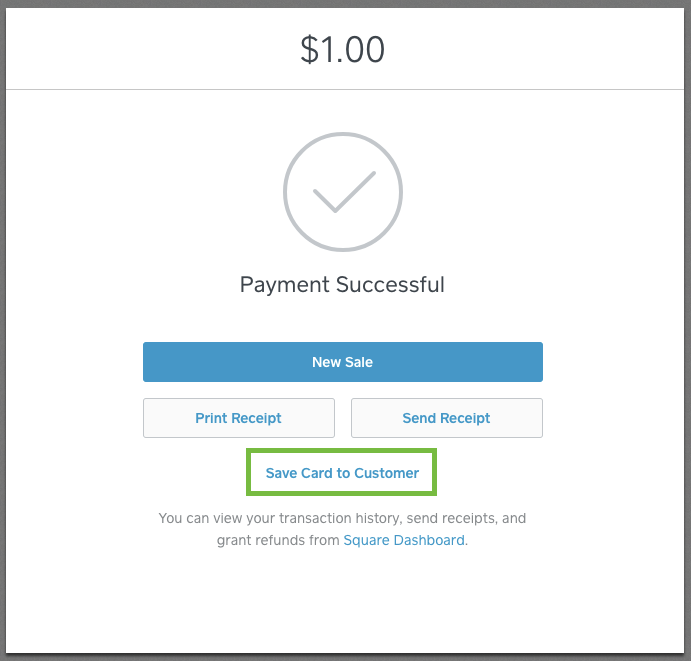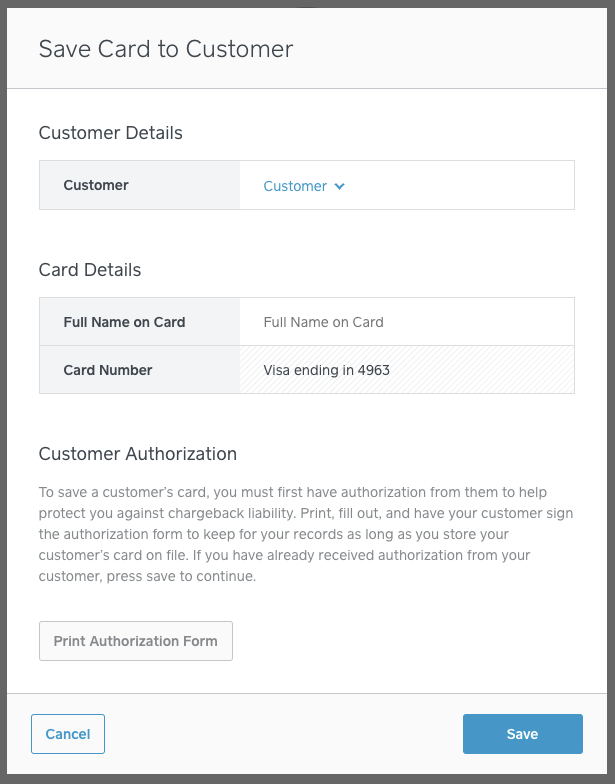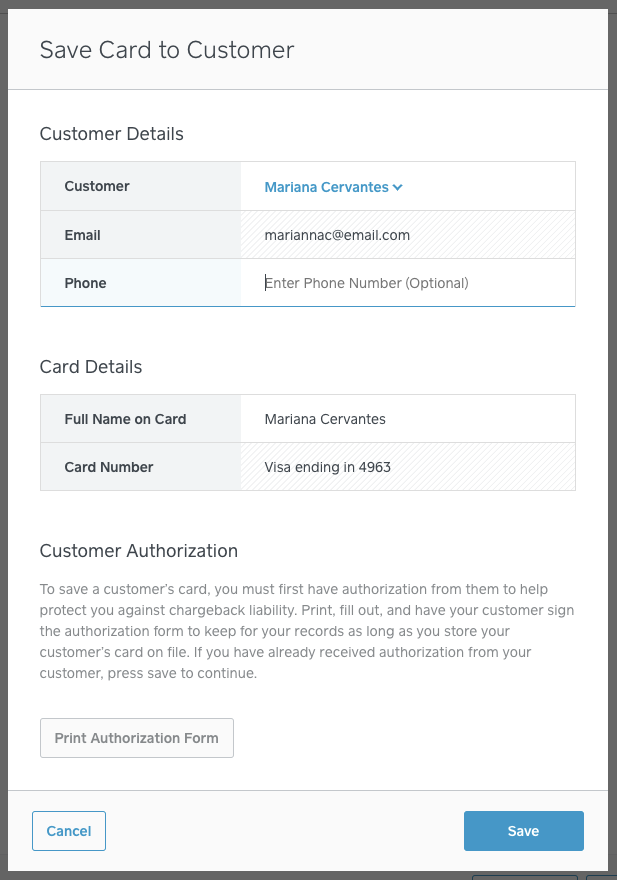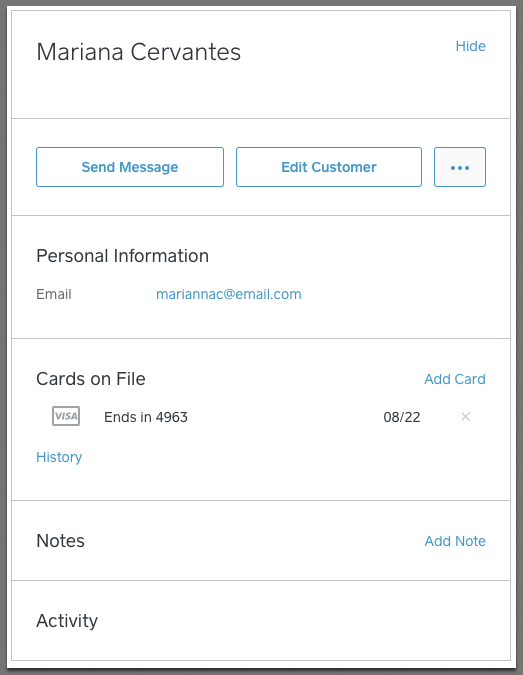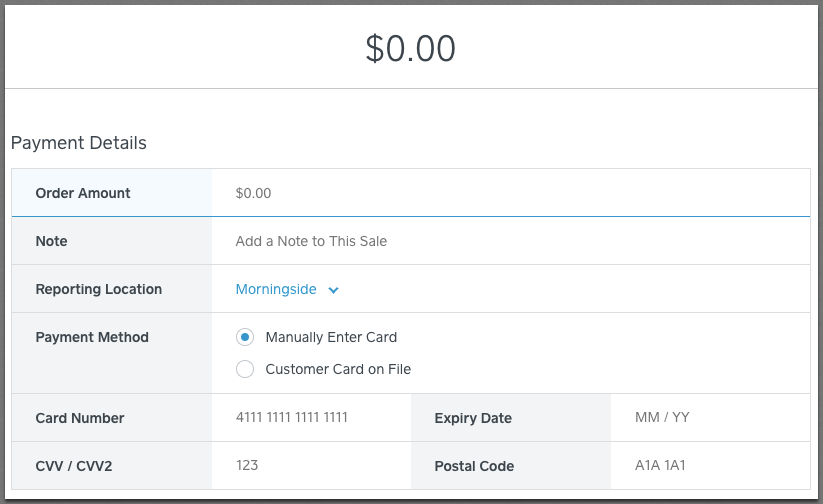- Subscribe to RSS Feed
- Mark Thread as New
- Mark Thread as Read
- Float this Thread for Current User
- Bookmark
- Subscribe
- Printer Friendly Page
You can now securely store and charge customer’s cards on file with Virtual Terminal!
Square’s Virtual Terminal now lets you securely store and charge a customer’s credit card on file, making it easier to charge returning customers right from your online Square Dashboard.
When you accept a payment using Virtual Terminal, you’ll be given the option to save the customer’s card to their profile in your Customer Directory for future payments. You’re also able to securely store a customer’s card on file from your Customer Directory that can be charged using Virtual Terminal at a later time.
To save a card on file after a payment:
- Visit the Virtual Terminal section of your online Square Dashboard > click Take a Payment.
- Enter the order amount and your customer’s credit card details > click Charge.
- Once completed, you’ll be presented with the option to Save Card to Customer.
- Search or create a new customer > enter their full name as displayed on the payment card.
- Click Print Authorization Form > Print, fill out, and have the customer sign the authorization. Keep on file for as long as you store their credit card data.
At this point, this customer’s card will be stored to their profile in your Customer Directory.
To charge a saved card on file:
- Visit the Virtual Terminal section of your online Square Dashboard, click Take a Payment.
- Under Payment Method, click Customer Card on File.
- Search and select a customer > select a card on file.
- Click Charge.
Thanks for reading and for being part of the Seller Community. As always, this new feature was made possible thanks to feedback from sellers like you, so keep it coming and let me know if you have any questions about this new feature.
- Labels:
-
Dashboard
-
Payments
-
Virtual Terminal