- Subscribe to RSS Feed
- Mark Thread as New
- Mark Thread as Read
- Float this Thread for Current User
- Bookmark
- Subscribe
- Printer Friendly Page
The title of this thread has been edited from the original: Confirmations/Reminders
With my previous software, I could turn notifications off for a short time. For example, when I add all of my appts for my clients a year in advance, I could disable confirmations so they didn't receive 15 emails at a time as I was booking them for the year. But then they would still receive the reminder prior to each appt even though the initial confirmation was turned off. Does this make sense? Can I do this with square? Thanks!
- Labels:
-
Appointments
- Mark as New
- Bookmark
- Subscribe
- Subscribe to RSS Feed
- Permalink
- Report
Hello @jessica_rose! Yes this makes sense and yes you can do this with Square Appointments! 😀
With Square Appointments, when you create an appointment from your online Calendar you can choose the option 'Don't send a notification':
- Click Create Appointment from your online Calendar.
- Enter the appointment details - customer name/service/time.
- Click Save in the upper right.
- A message will appear on screen the list of notification options > select Don't Send a Notification.
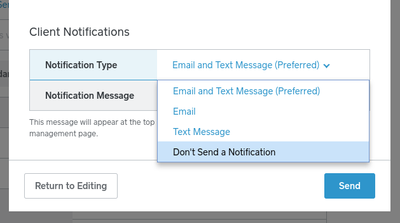
The flow is similar when you use the Appointments app (iOS only at this time):
- Set up the appointment details from the Calendar section of the app.
- Tap Save.
- tap Client Notifications > select No Notification.
- Tap Book Appointment.
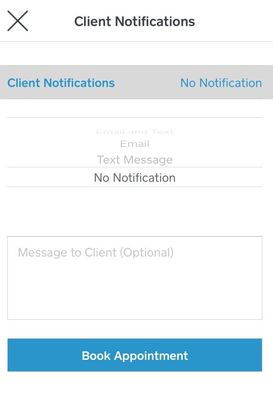
When you follow the steps above your client will not notified that you've created/edited the appointment right there and then, but they will still receive reminder notification based on your Communication settings.
I hope this is helpful to you but if you have any other questions please let me know!
Seller Community Manager
Did you find help in the Seller Community? Mark a Best Answer to help others.
- Mark as New
- Bookmark
- Subscribe
- Subscribe to RSS Feed
- Permalink
- Report
Hello @jessica_rose! Yes this makes sense and yes you can do this with Square Appointments! 😀
With Square Appointments, when you create an appointment from your online Calendar you can choose the option 'Don't send a notification':
- Click Create Appointment from your online Calendar.
- Enter the appointment details - customer name/service/time.
- Click Save in the upper right.
- A message will appear on screen the list of notification options > select Don't Send a Notification.
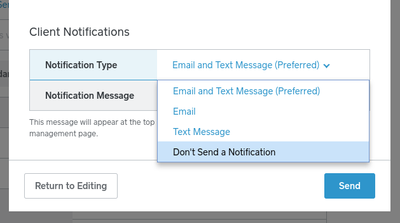
The flow is similar when you use the Appointments app (iOS only at this time):
- Set up the appointment details from the Calendar section of the app.
- Tap Save.
- tap Client Notifications > select No Notification.
- Tap Book Appointment.
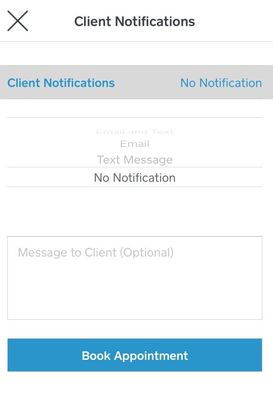
When you follow the steps above your client will not notified that you've created/edited the appointment right there and then, but they will still receive reminder notification based on your Communication settings.
I hope this is helpful to you but if you have any other questions please let me know!
Seller Community Manager
Did you find help in the Seller Community? Mark a Best Answer to help others.
- Mark as New
- Bookmark
- Subscribe
- Subscribe to RSS Feed
- Permalink
- Report
thank you!!
One more question.
With my last system, each client had a list of dates/times when they were on a reoccuring schedule so I could email their yearly schedule prior to the new year (They all get dates from Jan-Dec). On this, I'm only seeing the first appt on their reoccuring schecule under next appt. Rather than going through each month and writing down each date and time to email them, is there a way to see each of their list to copy and paste or even automatically send them?
Pls & thank you!! 🙂
You're welcome, I'm glad to help. 😃
Hmm, there isn't a way to email a list of future appointments to a client but that's a great request for the Appointments team!
In the meantime, here's a workaround to share a list of upcoming appointments from your Dashboard:
- From the Customers section of your Square Dashboard > click on a specific customer to see a list of future appointments on the right-hand side.
- Then, tak screenshot of the list of appointments and email it to your customer. Or click the three dots in the lower right to select 'Print Customer'. You could use your browser to save their profile as a PDF to share with your client by email.
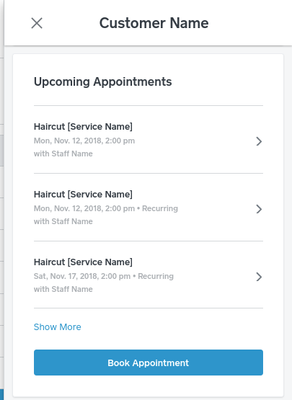
Alternatively, clients can sign in to their Appointments Profile from your booking site to view all of their appointments. Clients sign in by using the phone number associated with their profile to receive a confirmation code. After they sign in, clients will see a list of upcoming appointments, like this:

I hope this is useful. If we have any updates on sharing a list of upcoming appointments in future we'll let you know!
Seller Community Manager
Did you find help in the Seller Community? Mark a Best Answer to help others.
- Mark as New
- Bookmark
- Subscribe
- Subscribe to RSS Feed
- Permalink
- Report
How do I cancel txt reminders
- Mark as New
- Bookmark
- Subscribe
- Subscribe to RSS Feed
- Permalink
- Report
Hey @Mich!
Thanks for posting in the Seller Community.
It looks like other Sellers had the same question, so I moved your post over to this thread. Please take a look at the best answer by @Helen.
Let me know if you have any questions about this, or if this didn't answer your question.
Seller Community & Super Seller Program Manager | Square, Inc.
Learn about the Super Seller program!
- Mark as New
- Bookmark
- Subscribe
- Subscribe to RSS Feed
- Permalink
- Report
Can I change the “(Preferred)” option from Text message to Don’t send Notification for all my future appointments?
- Mark as New
- Bookmark
- Subscribe
- Subscribe to RSS Feed
- Permalink
- Report
