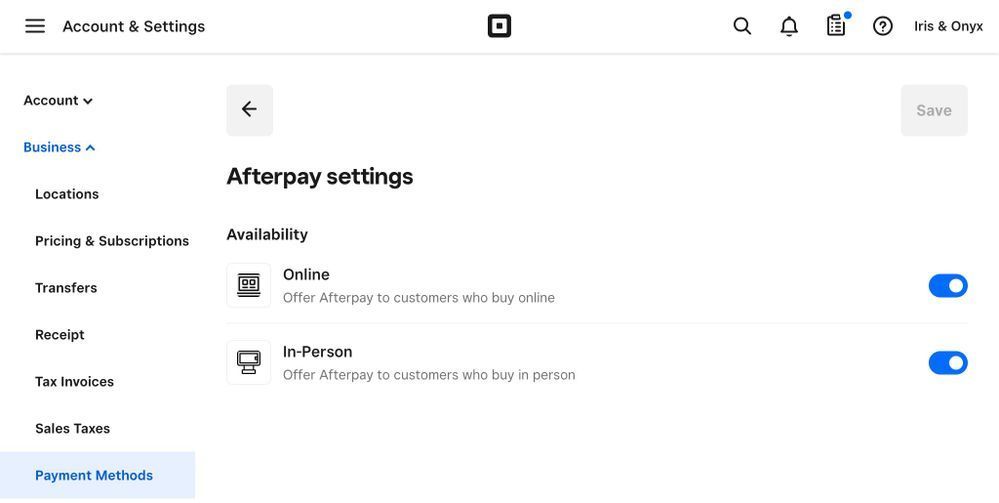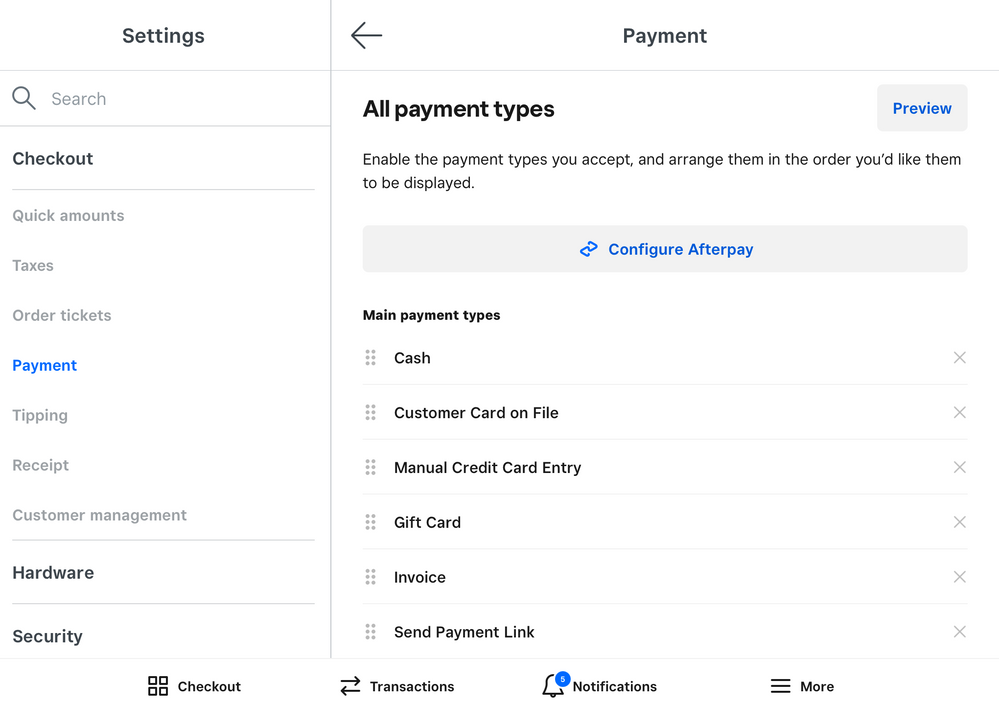- Subscribe to RSS Feed
- Mark as New
- Mark as Read
- Bookmark
- Subscribe
- Printer Friendly Page
- Report
Hello Seller Community,
We’re excited to announce that starting today, your customers will be able to use Afterpay on Square’s Virtual Terminal.
Afterpay is a buy now, pay later (BNPL) payment method that allows customers to pay in four installments over six weeks. Merchants get paid in full — immediately.
As soon as Afterpay is enabled from your online Square Dashboard, you will automatically have the option to accept Afterpay when you send a paylink to the customer via text message or when sending payment from your Virtual Terminal to your Square Terminal. No additional integration or hardware setup is required.
Pricing
Square sellers using Afterpay get paid the full amount at the time of purchase, minus a processing fee on the total order. Enabling Afterpay with Square is free — there are no monthly fees or startup costs. You only pay when you make a sale. There are no processing fees charged on the remaining installments or if your customer makes a late payment.
|
Rates: Afterpay processing rates are 6% + 30 cents. Connected Square Terminal to Virtual Terminal (card present) is 1.6% (incl. GST) until September 10, 2022. |
Note: Afterpay rates are fixed and do not vary by subscription type, hardware, or custom pricing.
Eligibility
To see if you are eligible for Afterpay and Square, log into your Square Dashboard and review your Payment Methods.
Eligibility for Afterpay is dependent on numerous factors, including how your business is structured and what you sell:
- Sellers must be in an approved merchant category
- Sellers must be based in the United States or Australia
- Sellers cannot have multiple Tax Identification Numbers (TINs)
- Seller accounts must be registered as a Sole-Proprietor (rather than using an EIN)
If Afterpay is available to your business, you can toggle on Afterpay acceptance both Online and In-person from within this setting. If you are listed as Ineligible, you cannot accept payments using Afterpay at this time.
We are working to expand Afterpay availability over time to allow more sellers to accept Afterpay within their business. Review our Afterpay Merchant Terms for more information.
Enable or Disable Afterpay
You can enable or disable Afterpay at any time by toggling Online via your Payment Methods settings, if you are using the Virtual Terminal’s Send Paylink by Text, or In-person if you’re using Connected Terminal!
In Dashboard:
In app:
Let us know if you have any questions below! You can learn more about Afterpay and Square in our Support Center.
You must be a registered user to add a comment. If you've already registered, sign in. Otherwise, you can register with your Square Login.