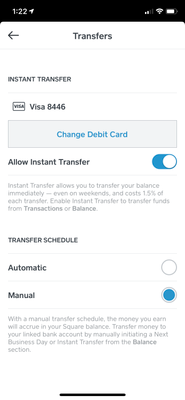This post was updated by a moderator in 2020 to reflect a name change (deposits are now called transfers) - also updated in 2020 to reflect price change.
This post was updated by a moderator in 2022 to reflect changes in the steps required to initiate a transfer.
Hi Seller Community,
We’re excited to introduce another option for transferring your money from Square to your bank account: manual transfers. This means your money will be available in your Square balance instead of automatically being transferred to your bank account on a nightly basis. When you decide to manually transfer your money, it’ll arrive in your bank account the next business day—at no extra cost. You are able to pause automatic nightly transfers and change to manual transfers, directly from your online Square Dashboard, or from the Square app.
How to activate manual transfers:
- Go to Settings in your Dashboard or Square Point of Sale app.
- Select Balance.
-
Under Transfer Schedule > select Manual.
To initiate a manual transfer from the Square app:
-
Open your Square app on a mobile device or iPad and select More > Balance.
-
Tap Transfer out.
To initiate a manual transfer from your online Square Dashboard:
-
Log in to your online Square Dashboard and go to the Balance tab.
-
Select one of your locations under the Locations section.
-
Click Transfer out.
Note: this feature is not available if you are using Same-Day Transfer.
Here’s how it looks in the app:
Once you’ve activated manual transfers, here are your options for transferring money:
- Standard transfer: Arrives the next business day for no additional fee.
- Instant transfer: Arrives instantly for an additional 1.5% fee.
- Free business debit card: Make a sale and use your card to spend your money right away. Learn more about Square Card.