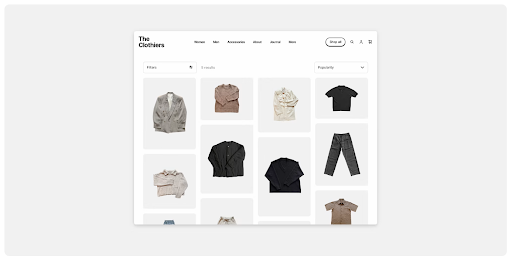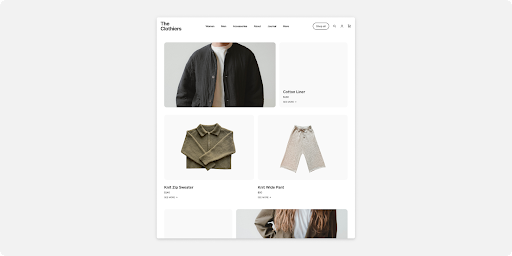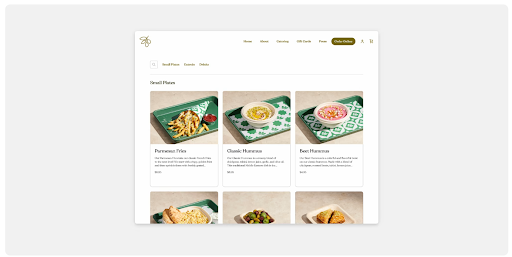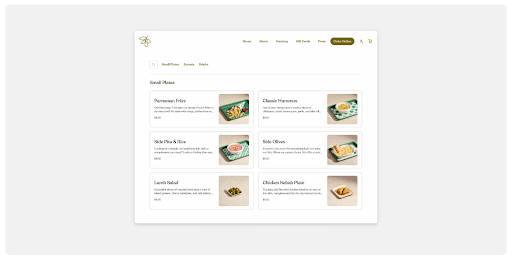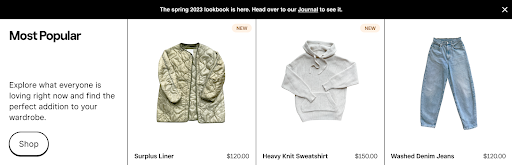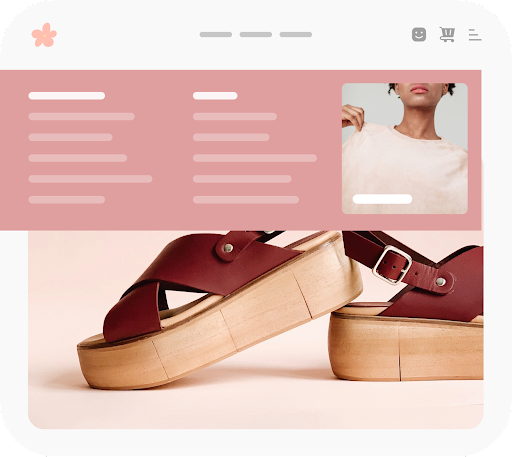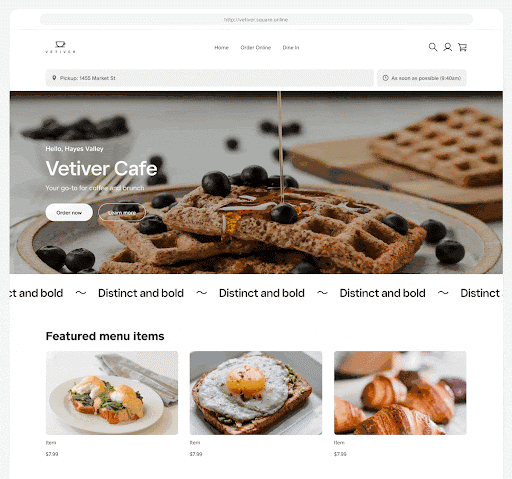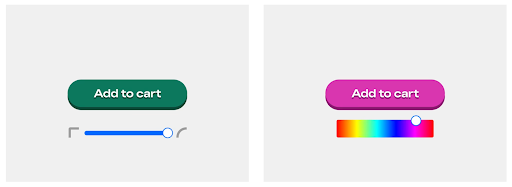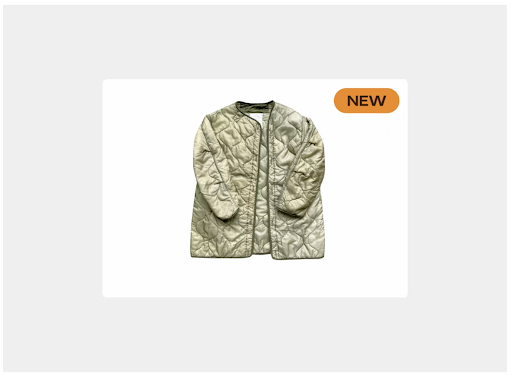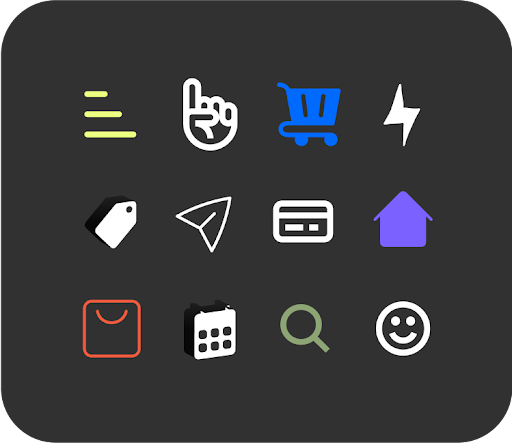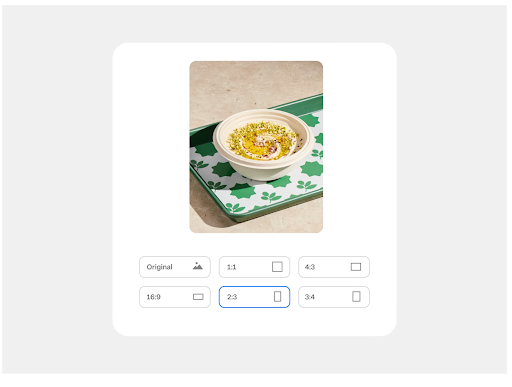- Subscribe to RSS Feed
- Mark Thread as New
- Mark Thread as Read
- Float this Thread for Current User
- Bookmark
- Subscribe
- Printer Friendly Page
New Square Online Customization Features Give You More Control Over Your Brand
Hi Sellers! 👋
Building a branded eCommerce or online ordering site is critical for driving customer engagement and conversion. Similarly to how you make an investment to build a well-designed, seamless shopping experience in-store, Square Online offers you the ability to do the same online.
With advanced customization features on Square Online, you can make your site stand out with a few quick updates. Check out five ways to leverage Square Online's new website customization features to make your brand stand out.
1. Lay the foundation with layouts
New layout styles give you the flexibility to show off your items in a variety of ways. Choose from an expanded selection of layouts, spacing, image description displays, and more.
Shop All and Order Online layouts
Square Online offers two types of shopping templates designed to display items that give your customers the best buying experience possible.
- Shop All is for selling physical items that you typically find in a retail store. This is also the best template for shipping.
- Order Online is for selling prepared food and beverage items from a menu that you’d likely see at a restaurant or food and drink vendor. This template best supports local delivery and in-store or curbside pickup.
You can now access new layouts to both the Order Online and Shop All templates. These new layouts were designed to better showcase the items for sale while also reinforcing your brand across the shopping experience.
Advanced Shop All Layouts
Tight Grid Layout
A clean, modern product grid that presents images with consistent aspect ratios and minimal spacing between items.
Mosaic Layout
An organic layout that prioritizes images with different aspect ratios while scaling them to fit in equal-sized columns.
Editorial Layout
A layout designed to highlight hero items and small catalogs.
Advanced Order Online Layouts
Photo Menus
A photo centric layout that highlights your quality food photos. Don’t have food photography? Take food photos with the Photo Studio app.
Large Menus
An organized layout that helps your customers shop larger, categorized menus of 100 items or more.
To change your Order Online or Shop All layout, visit the Square Online website editor. From there, navigate to Order Online or Shop All > Item list > Customize > Layouts.
Learn more about creating an online ordering page.
Featured Item and Product Detail Page layouts
Square Online offers various layouts for featured item sections and product detail pages available to help you best showcase your items to shopping customers. Choose one to match your Shop All or Order online page or optimize to highlight your product photography.
To change your layout, visit the Square Online website editor. From there, navigate to Sections > Featured Items for Featured Item layouts or Item Pages for Product Detail layouts > Item list > Customize > Layouts.
Learn more about featured item layouts and product detail page layouts.
Navigation Layouts
Adjust your header layout based on the number of pages and categories on your site. Look out for mega menu navigation coming soon. Mega menus are great for sellers with larger catalogs since they provide more specific navigation choices to help customers find exactly what item they want to purchase.
To change your Navigation layout, visit the Square Online website editor. From there, navigate to Home > Header > Customize > Layouts.
2. Make your Homepage stand out with Full Height Banners, Banner Slideshows, and Videos
The hero banner on your homepage is your first opportunity to grab a visitor's attention. Try out eye-catching features to welcome potential customers to your site:
Full Height Banners
A full-height banner brings a bold, in-your-face design style that grabs customer attention and puts your brand identity front and center.
Banner Slideshows
Create a carousel of banner images to highlight multiple offerings, new items, sales, and more.
Banner Videos
Add a video to one or more of your banners.
Edit your banners in the Square Online website editor > Home > Main Banner.
Learn more about adding a banner slideshow and banner video.
3. Grab some attention with a scrolling marquee, video, and more.
Put some motion in your message with a scrolling text bar. Call out special deals, announce new hours, or just share your random thought of the day with this fun, visually-engaging feature.
Add a scrolling marquee to your site in the Square Online website editor > Section > Scrolling Text.
Learn more about Scrolling Marquees.
4. Make site elements pop with advanced controls
Now you can customize various elements throughout your site that customers engage with. Customizing these elements not only provides delightful opportunities to reinforce your brand but also helps direct your customers to click in the right places.
Fonts: Built with more than 100 curated fonts of varying weights (bold, semibold, light, etc.), Square Online helps you carry your brand across every letter and word on your site.
Buttons: Fully customizable buttons let you change the color, shape, border, drop shadow, text, and more to make them pop across your site.
Badges: Whether you’re communicating an item is on sale, running low, out of stock, or ready to preorder, you can change the style, font, and color of item badges.
Icon Sets: Icons don’t have to be boring and functional. With new icon sets, you can add style to even the smallest details of your site. Change your customer accounts, shopping cart, search bar, and more to better fit your brand.
Spacing: Adjust the scale to customize your site width and margins. Adjusting spacing can make your site full width or you can stick to the default states for the most mobile-responsive site.
To get started, visit the Square Online website editor > Site Design (bottom lower left) > Global Styles (for fonts) or Site Elements (for buttons, badges, icons, and spacing).
Learn more about designing and customizing your site.
5. Get your image size just right
Item images are one of the most important to get right on your site. Make sure your images look the best with custom image sizing that lets you tailor your photos to fit more aspect ratios. You can also auto crop or scale images to fit a specific aspect ratio.
Square Online automatically resizes your item images so they have the perfect size and configuration no matter where they’re displayed. Big images won’t slow down your site anymore. We recommend that you upload item photos that are greater than 2000 x 2000 to ensure clear, crisp imagery.
You can edit your item images in a variety of places in the Square Online website editor, including the Shop All or Order Online main template page, Item Details or Lists, and Item-focused sections like Featured Item or Similar Items.
Learn more about editing your images.
- Labels:
-
Square Online