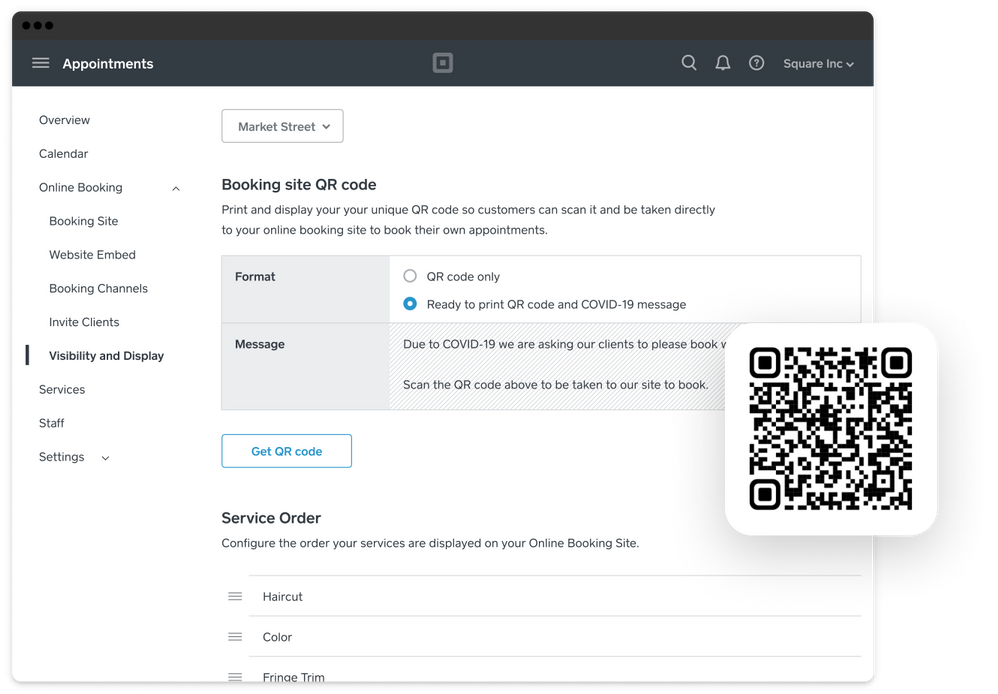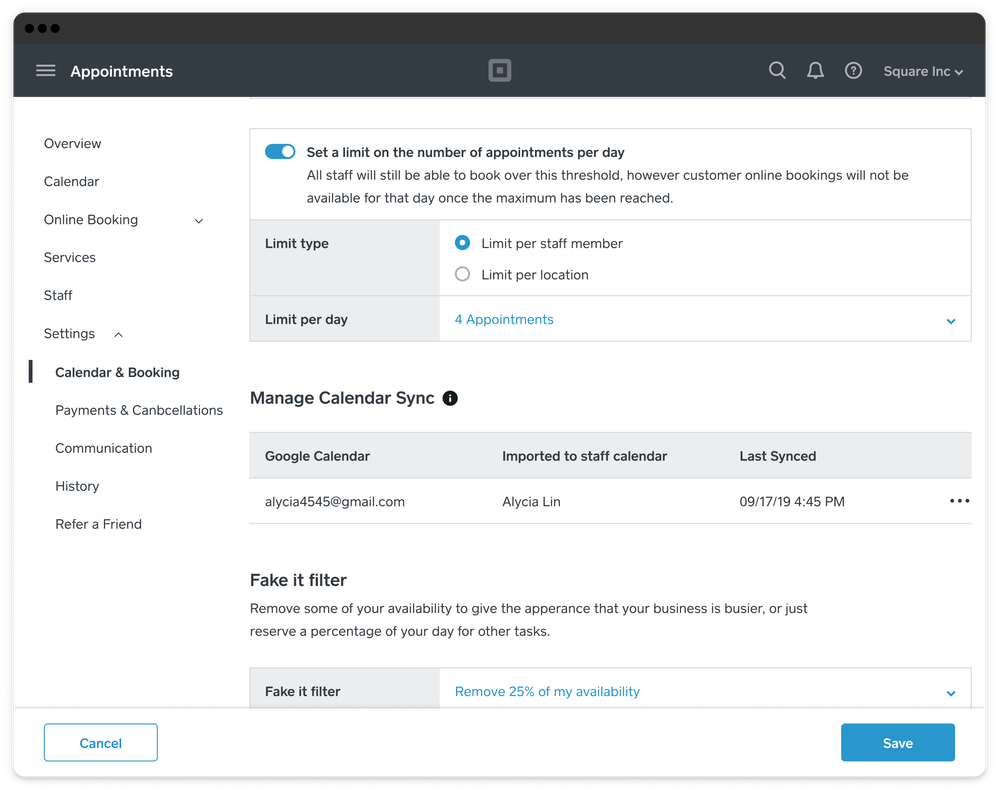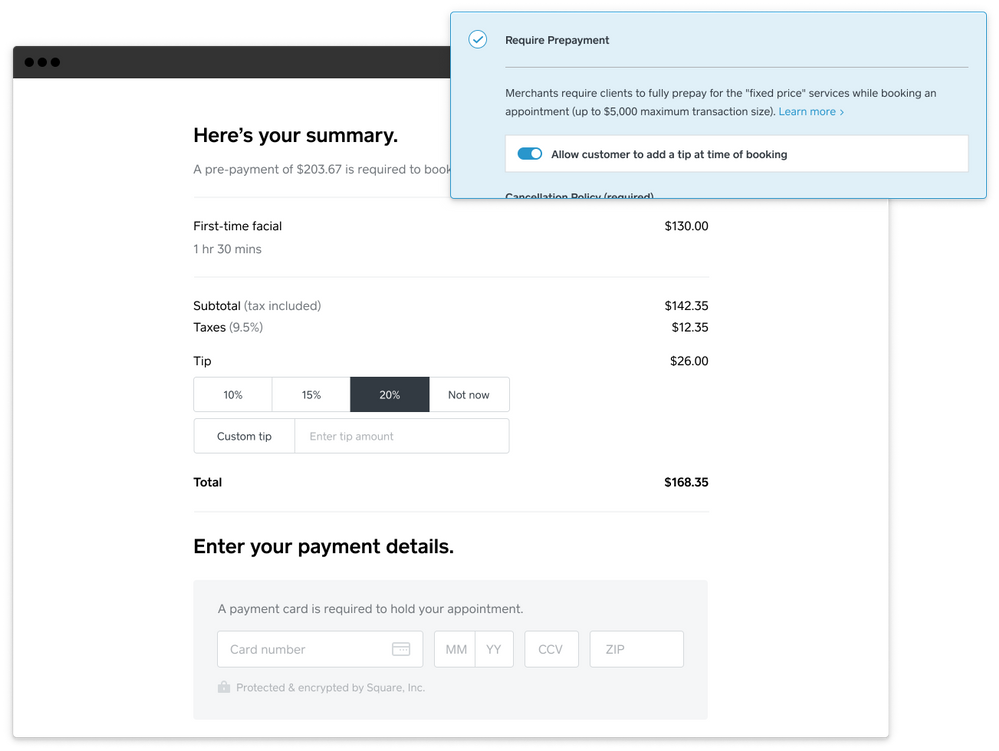We want to make sure you have the tools to keep your business running while social distancing measures continue to be in place. That’s why we’ve launched additional features such as booking website QR codes and daily reservation limits to help you manage scheduling and any business modifications more easily. These are automatically included with your Square Appointments account.
Booking website QR code
Print out your unique booking site QR code and display it so customers can easily scan it and book their next appointment.
To access your booking website QR code from your online Appointments Dashboard:
- Visit Online Booking > Visibility & Display using a laptop or desktop computer.
- Select whether to print the QR code only or show a message related to COVID-19. Note: This message cannot be customized at this time.
- Select Get QR Code.
Daily reservation limits
Set a limit on the number of reservations an employee or location can accept per day.
To enable reservation limits from your online Appointments Dashboard:
- Visit Settings > Calendar & Booking using a laptop or desktop computer.
- Turn on the toggle to set a limit on the number of appointments per day.
- Select the type of limit you wish to create, either per staff member or per location
- Choose the number of appointments you want to accept per day.
- Click Save.
Prepayment with tipping
Customers can now add a tip when prepaying for their appointment, removing the need for checkout or a separate transaction for tipping in person.
To enable customer prepayment with tipping from your online Appointments Dashboard:
- Visit Settings > Payments & Cancellations using a laptop or desktop computer.
- Click Require Prepayment and define your cancellation policy in the text box. Your customers will be required to agree to your policy before booking online.
- Turn on the toggle to allow customers to add a tip.
- Click Save.
Let us know how these new features are going and don't hesitate to reach out if you have any questions or ideas for additional tools!