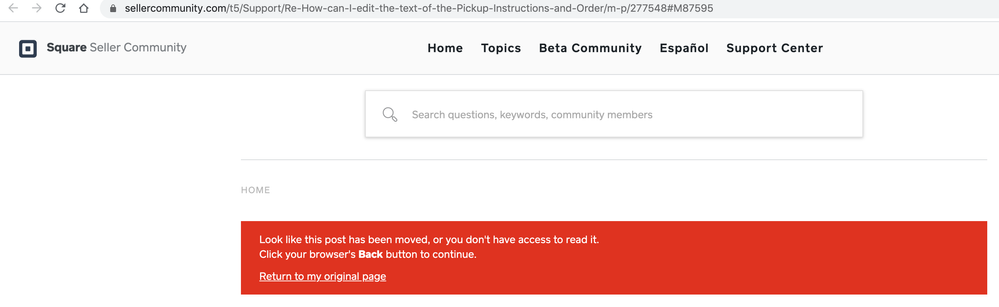- Subscribe to RSS Feed
- Mark Thread as New
- Mark Thread as Read
- Float this Thread for Current User
- Bookmark
- Subscribe
- Printer Friendly Page
The title of this post has been edited from the original: How to change store email body text
I found where to change the headers and footers, however the default details are incorrect for my business.
It says customers pickups will be ready in 1 hour. This was their default email.
You will receive an email once your order is ready for pickup. You can pick it up any time during business hours. Go to the register, give your name and order number, and the sales associate will locate your order.
I don't have business hours listed as its my home business, so i need to change this.
Thanks for your help!
- Labels:
-
General Setup
- Mark as New
- Bookmark
- Subscribe
- Subscribe to RSS Feed
- Permalink
- Report
Posted 03-09-2021
Re: I need help editing order confirmation email body text
Posted 03-09-2021
Sorry for the confusion here, @ncff!
You won't be editing your pickup instructions on this page, but rather by heading to your Online Dashboard > Settings > Pickup & Delivery > select location to view side menu > scroll down to Pickup settings > click the Edit button:
You'll be brought to this screen, where you can edit the pickup instructions:

These will appear in a couple of places. First, your customer will see them during the checkout flow, before placing their order:
After placing their order, the pickup instructions will also be included in the email that is sent to them letting them know their order is ready for pickup:

To further clarify for anyone who currently has Curbside Pickup enabled, your customers will see this messaging:
To pick up your order, call XXX-XXX-XXXX when you are outside the pickup location.
If you do not want this messaging to replace your pickup instructions, we recommend disabling Curbside Pickup, as the ability to edit this messaging is currently considered a feature request. I hope this helps, but please let me know if you still have questions! ✨
Posted 08-11-2020
Hi! Thanks for reaching out! Aside from editing the pickup instructions, which I've included below, make sure your prep time aligns with when you want the orders picked up. This could also be causing the trouble.
In order to edit your pickup instructions and check your pickup prep times you will need to go to Pickup & Delivery on your Online Store Dashboard then select your location you want to edit. Scroll down until you see Pickup Settings (at the bottom) and click "Edit." Scroll to the bottom again and you can edit the text to give your customers their pickup instructions.

Don't forget to hit save either. 🙂
Also, can you please provide a link to the article you found that was out of date? I would love to take a look at it and see if I need to edit it or simply archive it. Thank you!
Posted 06-14-2020
Are you wanting to edit the default text shown above, @EGallo?
The default/test email is going to provide vague information related to each fulfillment option (pickup, shipping, etc). The actual email sent to your customers will be specific to the item ordered. Did you process a test order to see the actual email that is sent - as opposed to the preview?
If so, you can edit this content by heading to your website editor:
1. Select Settings from the left-hand sidebar menu, then Email Setup.
2. Once here, you'll scroll down a bit until you see the Email Previews section.
3. I believe the snippet above is from the Order Confirmation email - so go ahead and click the three dots to the right of that option.

4. Select Edit Email - this will take you to your email editor.
5. You have a sidebar on the left-hand side of the screen - pop that out and drag/drop the Text option directly above the default text.


6. Now you'll click into the text area to edit. Once you've edited and saved, try testing an order - you should see the default text isn't included in the email sent.


You can also add images - and much more - using the sidebar menu. Let us know if questions about the editor come up! If this isn't what you were looking to do, please let me know, @tcooll77.
Are you wanting to edit the default text shown above, @EGallo?
The default/test email is going to provide vague information related to each fulfillment option (pickup, shipping, etc). The actual email sent to your customers will be specific to the item ordered. Did you process a test order to see the actual email that is sent - as opposed to the preview?
If so, you can edit this content by heading to your website editor:
1. Select Settings from the left-hand sidebar menu, then Email Setup.
2. Once here, you'll scroll down a bit until you see the Email Previews section.
3. I believe the snippet above is from the Order Confirmation email - so go ahead and click the three dots to the right of that option.

4. Select Edit Email - this will take you to your email editor.
5. You have a sidebar on the left-hand side of the screen - pop that out and drag/drop the Text option directly above the default text.


6. Now you'll click into the text area to edit. Once you've edited and saved, try testing an order - you should see the default text isn't included in the email sent.


You can also add images - and much more - using the sidebar menu. Let us know if questions about the editor come up! If this isn't what you were looking to do, please let me know, @tcooll77.
Community Moderator, Square
Sign in and click Mark as Best Answer if my reply answers your question.
- Mark as New
- Bookmark
- Subscribe
- Subscribe to RSS Feed
- Permalink
- Report
Sorry for the confusion here, @ncff!
You won't be editing your pickup instructions on this page, but rather by heading to your Online Dashboard > Settings > Pickup & Delivery > select location to view side menu > scroll down to Pickup settings > click the Edit button:
You'll be brought to this screen, where you can edit the pickup instructions:

These will appear in a couple of places. First, your customer will see them during the checkout flow, before placing their order:
After placing their order, the pickup instructions will also be included in the email that is sent to them letting them know their order is ready for pickup:

To further clarify for anyone who currently has Curbside Pickup enabled, your customers will see this messaging:
To pick up your order, call XXX-XXX-XXXX when you are outside the pickup location.
If you do not want this messaging to replace your pickup instructions, we recommend disabling Curbside Pickup, as the ability to edit this messaging is currently considered a feature request. I hope this helps, but please let me know if you still have questions! ✨
Community Moderator, Square
Sign in and click Mark as Best Answer if my reply answers your question.
- Mark as New
- Bookmark
- Subscribe
- Subscribe to RSS Feed
- Permalink
- Report
Here's a link to the screenshot,
https://www.icloud.com/iclouddrive/0j1z2mLokgUxCAZxSsdKpT_hw#Screen_Shot_2021-06-18_at_11.13.23_AM
the website is https://square.online/app/home/users/129334920/sites/76[Redacted]123418/dashboard#_=_
- Mark as New
- Bookmark
- Subscribe
- Subscribe to RSS Feed
- Permalink
- Report
Thanks! It looks like you have the updated menu on the dashboard. Your steps will be: Online > Fulfillment > Pickup & Delivery > Edit Location > Pickup Settings > Edit
For the email edit, it sounds like you may be trying to edit the default text that is shown. This information is not editable, but you can drag/drop an additional text box (on the left) if you want to add some more content.
- Mark as New
- Bookmark
- Subscribe
- Subscribe to RSS Feed
- Permalink
- Report
I went into our store today to update our pickup settings. Previously I could update these instructions as noted above by going to:
Online Dashboard > Settings > Pickup & Delivery > select location to view side menu > scroll down to Pickup settings > click the Edit button. (Settings A)
When I went in today these menu options are no longer available. I was able to find different settings under Fulfillment > Pickup & Delivery, but these settings don't appear to be tied to the order confirmation e-mail. (Settings B)
After updating Settings B I sent a test order confirmation e-mail to see if that updated our pickup instructions. The test e-mail did not show any pickup instructions.
- Mark as New
- Bookmark
- Subscribe
- Subscribe to RSS Feed
- Permalink
- Report
Hi everyone --- first time post for me.
I'm setting up a Square Online store for our Little League to accept orders via mobile phone.
So far, so good, with two questions:
- I found where I can customize the emails around "order notification" & "order shipment". Can we customize the subject line for online orders?
- For text messages, can we customize the message that is sent to customers?
Thanks very much for your help.
Cheers,
AJ
- Mark as New
- Bookmark
- Subscribe
- Subscribe to RSS Feed
- Permalink
- Report
Hi hi @artford333 - and welcome to the Seller Community!
I've moved your post to this thread, which should help shine a light on what you're looking to edit.
If we didn't cover what you're looking to change, can you please respond with a screenshot of the information you'd like to edit?
Community Moderator, Square
Sign in and click Mark as Best Answer if my reply answers your question.
- Mark as New
- Bookmark
- Subscribe
- Subscribe to RSS Feed
- Permalink
- Report
Anyone w/ Square? @Valentina ? Since May 25, 2021, our confirmation emails have not included our pickup instructions. Any idea why? Or how to get them included again?
- Mark as New
- Bookmark
- Subscribe
- Subscribe to RSS Feed
- Permalink
- Report
Hi @luckythaitn The pickup instructions should come from the edited section under Fulfillment > Pickup & Delivery > Edit Location > Pickup Settings > Pickup Instructions.
Do the emails have any pickup instructions included, or does the section appear blank?
- Mark as New
- Bookmark
- Subscribe
- Subscribe to RSS Feed
- Permalink
- Report
@BernadetteA our pickup instructions were included in emails up until May 25.
Our pickup instructions are still listed in Pickup Settings. They are just not included in the emails.
Tue, May 25, 8:30 AM a copy of the customer email contained pickup instructions
Tue, May 25, 11:06 AM a copy of the customer email did not contain the pickup instructions,
and the emails since then have not contained the pickup instructions.
- Mark as New
- Bookmark
- Subscribe
- Subscribe to RSS Feed
- Permalink
- Report
Jumping in for @BernadetteA here ✨
Did you happen to turn off Curbside Pickup recently, @luckythaitn?

Community Moderator, Square
Sign in and click Mark as Best Answer if my reply answers your question.
- Mark as New
- Bookmark
- Subscribe
- Subscribe to RSS Feed
- Permalink
- Report
This would be something best to call in about, @luckythaitn!
Our team can look at your orders and settings alongside you to ensure things are set up properly.
If there is anything not working properly, they can have our engineers look into that, if necessary!
When you have a moment, please email or call (for the quickest resolution) by heading here.
Community Moderator, Square
Sign in and click Mark as Best Answer if my reply answers your question.
- Mark as New
- Bookmark
- Subscribe
- Subscribe to RSS Feed
- Permalink
- Report
@Valentina just so I can communicate more effectively and for the benefit of the other sellers here, can you explain why my most recent post and your response to it have been deleted?
- Mark as New
- Bookmark
- Subscribe
- Subscribe to RSS Feed
- Permalink
- Report
We moved these posts to a private board in order to provide a formal warning about the tone of your last message, "most unprofessional, half-baked, bug-ridden companies I've ever worked with. And we pay out the @$$..."
I linked the Community Etiquette Guidelines in my last message for your reference, @luckythaitn.
Community Moderator, Square
Sign in and click Mark as Best Answer if my reply answers your question.
- Mark as New
- Bookmark
- Subscribe
- Subscribe to RSS Feed
- Permalink
- Report
@Valentina can you cite the guideline that I've violated? I don't think posting a portion of my message out-of-context is clarifying anything for anyone.
By the way, the "private board," my post, and your post are inaccessible:
- Mark as New
- Bookmark
- Subscribe
- Subscribe to RSS Feed
- Permalink
- Report
These instructions are outdated and I can't find any new info. Help?
- Mark as New
- Bookmark
- Subscribe
- Subscribe to RSS Feed
- Permalink
- Report
Hi @OrangeandBrew - Welcome to The Seller Community, it's always nice to see a new face 😊
Thank you for pointing that out.
Here are the updated accurate steps for editing pickup instructions and order confirmation email:
Pickup Instructions
Log into Square Online Dashboard.
Click on Fulfillment.
Then select Pick Up and Delivery.
Select "Edit" next to the location that you are looking to change these instructions on.
At the bottom of that page, you'll see pickup instructions.
Order Confirmation Email
Log into Square Online Dashboard.
Click on Communications.
Then select Email & Text Alerts.
Be sure to add a sender profile if it isn't already there.
Click the three dots next to "Order Confirmation".
I hope this helps.
As always, feel free to stop by The Community with question, concerns and even feature requests. We are more than happy to assist. ✨
Community Moderator, Square
Sign in and click Mark as Best Answer if my reply answers your question.
- Mark as New
- Bookmark
- Subscribe
- Subscribe to RSS Feed
- Permalink
- Report
Have the location settings moved? I cannot find what is being referred to here so I cannot edit my pickup instructions and therefore my order confirmation emails are sending incorrect information. Can you please help me find where I edit this?
- Mark as New
- Bookmark
- Subscribe
- Subscribe to RSS Feed
- Permalink
- Report
I'm trying to better the emails my customers recieve when they do various things. However, I can't edit the body of the emails. I did find a spot for the pick-up text but it doesn't match what is in the "Email & text alerts" preview section. I can't find where to change the order confirmation e-mail or any of the other ones there either. I've searched everywhere and I'm driving myself nuts, it has to be easier to change e-mails being sent. Every business is different and the "generic/stock" message that is there is not right for every business.
Please HELP! My customers are as confused as I am with it all and I'm finally at my breaking point of sending a different email each time; just to explain proper pick up or whatever else.
- Mark as New
- Bookmark
- Subscribe
- Subscribe to RSS Feed
- Permalink
- Report
Hey there @shannalynn01. I have moved to this thread where other Sellers have discussed this. You might find the Best Answer relevant to your question.
Community Moderator, Square
Sign in and click Mark as Best Answer if my reply answers your question.
- Mark as New
- Bookmark
- Subscribe
- Subscribe to RSS Feed
- Permalink
- Report
That's not allowing me to do that, I read that thread. I need to modify the body and it won't let me. I don't want to add a field to the it.
- Mark as New
- Bookmark
- Subscribe
- Subscribe to RSS Feed
- Permalink
- Report
- « Previous
- Next »