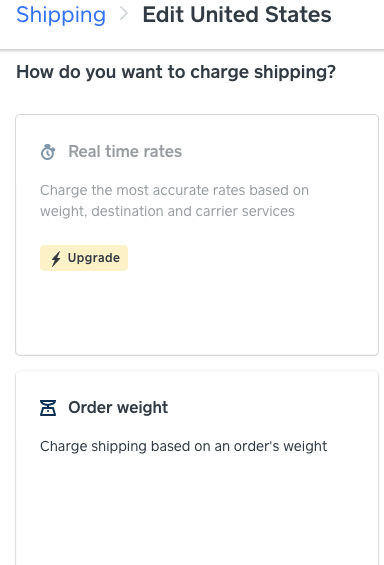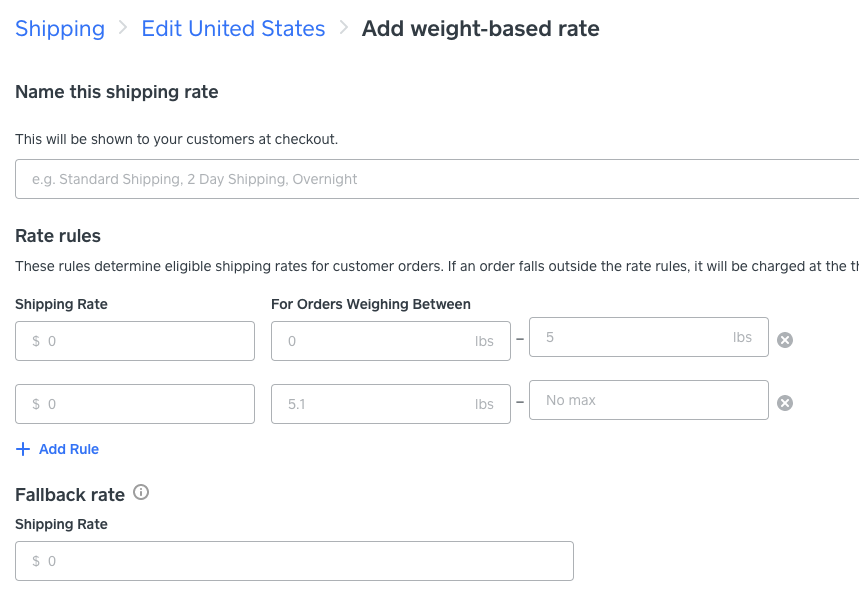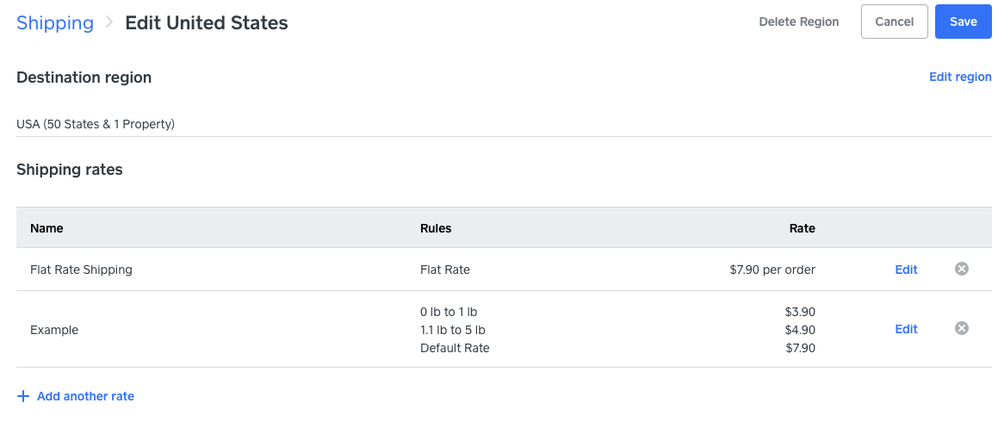- Subscribe to RSS Feed
- Mark Thread as New
- Mark Thread as Read
- Float this Thread for Current User
- Bookmark
- Subscribe
- Printer Friendly Page
I am setting up my online store. I have the $29 a month package. I am trying to set up shipping by weight. Example 1 item is only 14oz for shipping but if they buy 2 of that item it goes over a pound. I have a light of light items and a lot of heavy items. Any help would be greatly appreciated
- Mark as New
- Bookmark
- Subscribe
- Subscribe to RSS Feed
- Permalink
- Report
HI, hopefully this example is what you were requesting and it will help.
Screenshot 1, select Order Weight
Screenshot 2, add your prices and weight
Screenshot 3, how it displays within your Online Dashboard (please excuse Flat Rate Shipping show, that's my settings)
TERRI
- Mark as New
- Bookmark
- Subscribe
- Subscribe to RSS Feed
- Permalink
- Report
HI, hopefully this example is what you were requesting and it will help.
Screenshot 1, select Order Weight
Screenshot 2, add your prices and weight
Screenshot 3, how it displays within your Online Dashboard (please excuse Flat Rate Shipping show, that's my settings)
TERRI
- Mark as New
- Bookmark
- Subscribe
- Subscribe to RSS Feed
- Permalink
- Report
Thanks for adding such helpful information to the post, @Goldneye 🙂
The only other suggestion I would add is to consider breaking up the single shipping region into multiple regions. You may find that the cost of shipping a package at x weight is cheaper within your state and nearby states than shipping to the opposite end of the country.
You can add additional regions from an existing region by first clicking Edit Region > Select States (on the page where you are adding/editing the rates) and unchecking the states that will be added to the new region. Save the rule, then return back to the Shipping Overview page.

Next, click Add Region and search "United States" to create the second region with the states you initially removed from your first region. Follow the steps that @Goldneye outlined to add rates and save.
You can add as many regions as you need based on what works best for your business needs.
It should look something like this when you are finished.

- Mark as New
- Bookmark
- Subscribe
- Subscribe to RSS Feed
- Permalink
- Report