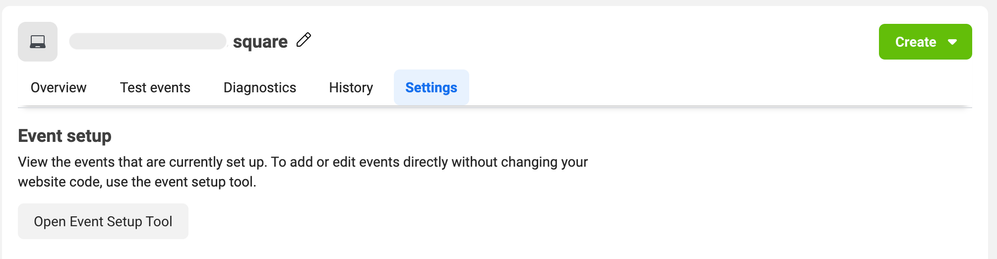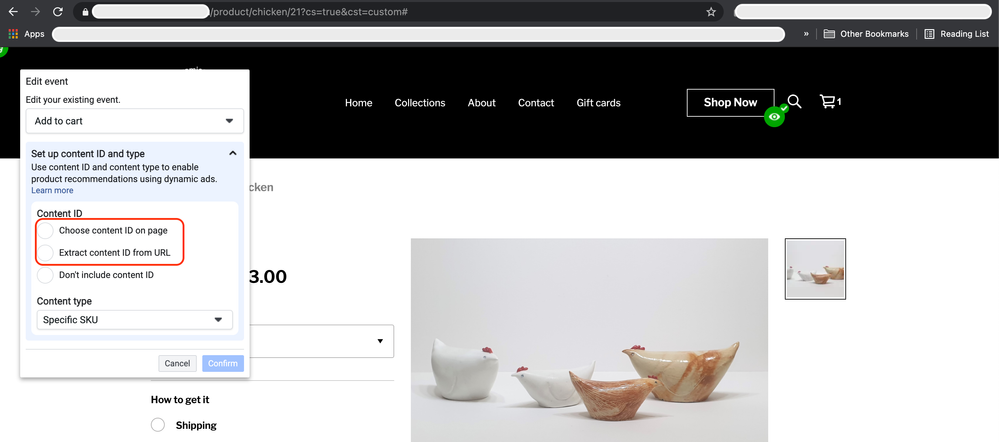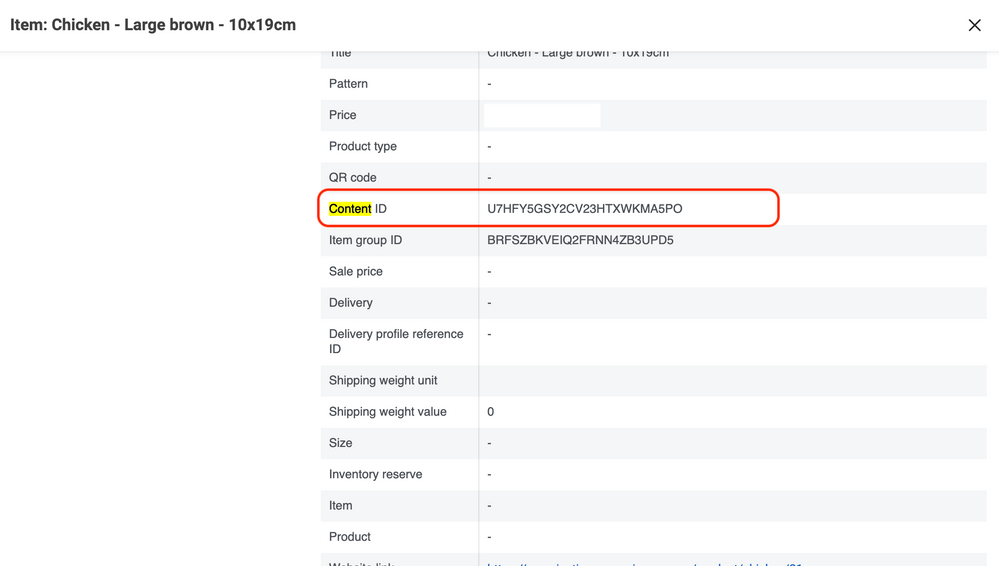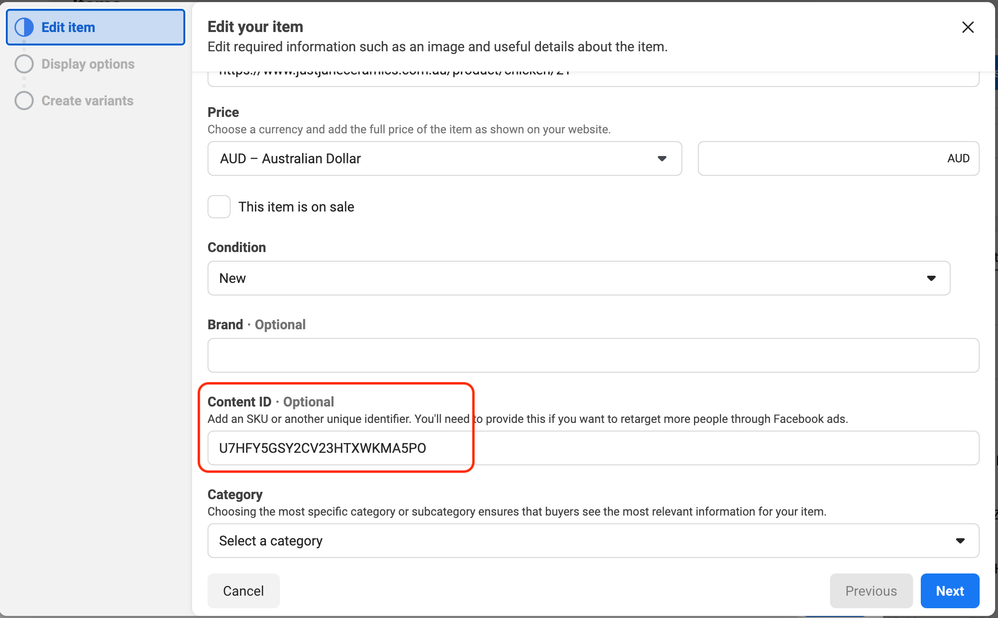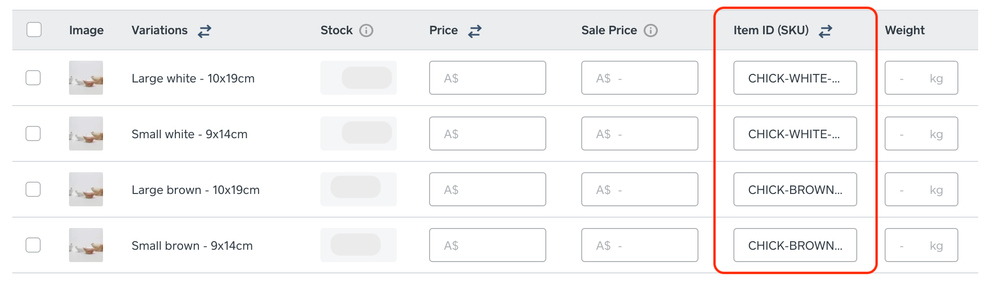- Subscribe to RSS Feed
- Mark Thread as New
- Mark Thread as Read
- Float this Thread for Current User
- Bookmark
- Subscribe
- Printer Friendly Page
We have linked our Facebook Pixel to the Square Online shop and we are using the "Event Setup Tool" to configure the events in the Facebook Event Manager page.
Setup seems to be working correctly, but we are getting the warning "Purchases with matched content IDs"
For each affected product:
- Add a unique identifier to your catalogue. This is normally an ID that you already use (e.g. an SKU). You can do this using your preferred product upload method (e.g. data feed file).
- Check that the content ID in the pixel installation matches the ID in your data feed file and that it is correctly formatted, with no additional letters, digits or symbols.
Our products are all configured using Variations - each Variation has a different SKU and is a different product.
1: How do we map the content id to the event, as we cannot take it from neither the page or the URL? (the only ID available in the URL is 12, and it is associated to the Item rather than to the Variation)
2: In the Facebook Product catalogue - automatically synced from Square:
- the Content ID doesn't match any Square Identifier
- none of the other product fields in Facebook Product Catalogue match a Square Identifier
The Content ID is meant to be populated with the SKU, but as you can see from screenshots below it's populated instead with a random guid - definitely not matching Square SKU.
So far we have only been able to select "Don't include content ID".
Please help.
- Mark as New
- Bookmark
- Subscribe
- Subscribe to RSS Feed
- Permalink
- Report
Hey @justjaneceramic,
Thanks for reaching out and sorry to hear you're having trouble with the Facebook integration.
Unfortunately this integration is not something we are able to look into further or troubleshoot via our Seller Community forum. You can view our general setup guide here and also check out Facebook's troubleshooting guide here if you've not already.
I know this can be a frustrating integration to troubleshoot at times! I've not had any personal experience using it, however I have heard of sellers having various issues getting it to run in an optimal way.
You might want to try getting in touch with our support team for further advice - however note we don't officially provide support for this integration and it's possible Square support may not be able to solve this issue either. You can call support on 1800 760 137 (Mon-Fri, 9am-5pm Melbourne time), or contact us via online chat or email:
1. Sign in to your Square account
2. Head to our contact page https://squareup.com/help/au/en/contact
3. Go to "Other"" then "I don't see my issue"
4. Click "Message us" or "Email us"
Another avenue I'd try is Facebook support.
Sorry I can't be of more help here!
Square, Australia
Sign in and click Mark as Best Answer if my reply answers your question.
- Mark as New
- Bookmark
- Subscribe
- Subscribe to RSS Feed
- Permalink
- Report
@Seamus thank you for the prompt reply and the links provided.
I will review the guides and see how to proceed from here!
Has anybody else in the community successfully configured and integrated Facebook Shop and Pixel?
- Mark as New
- Bookmark
- Subscribe
- Subscribe to RSS Feed
- Permalink
- Report
@bblifestyle @Ferninthewild I'm not sure if this is the same issue you were seeing with the Pixel integration - were you able to solve the issues you were seeing in this thread at all, or have any other advice to offer @justjaneceramic?
Square, Australia
Sign in and click Mark as Best Answer if my reply answers your question.
After several attempts I was given better info through FB commerce support. This is the response and fix they supported and it is what worked perfectly for me. Deactivating did not affect my Facebook page in any way.
—————-
Upon review, it appears that the reason why you are unable to connect your catalog is that your Business Manager is currently connected to a different catalog.
Please note that you can't delete or disconnect that catalog from your Commerce Account. You will need to deactivate the Commerce Account and start over in order to be able to connect your preferred catalog successfully.
3. Click Edit in the top-right of the Commerce Account Info section.
4. Click Deactivate Commerce Account.
5. Enter your Facebook password and click Confirm.
6. Choose an option from the Reason for Deactivating Account dropdown or provide your own.
7. Click Deactivate Account.
After successfully deactivating the Commerce Account, you can re-onboard and connect your catalog successfully.