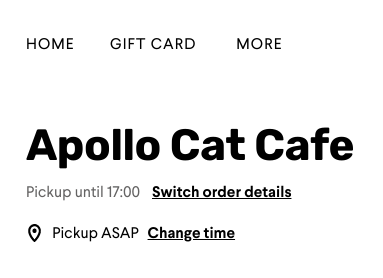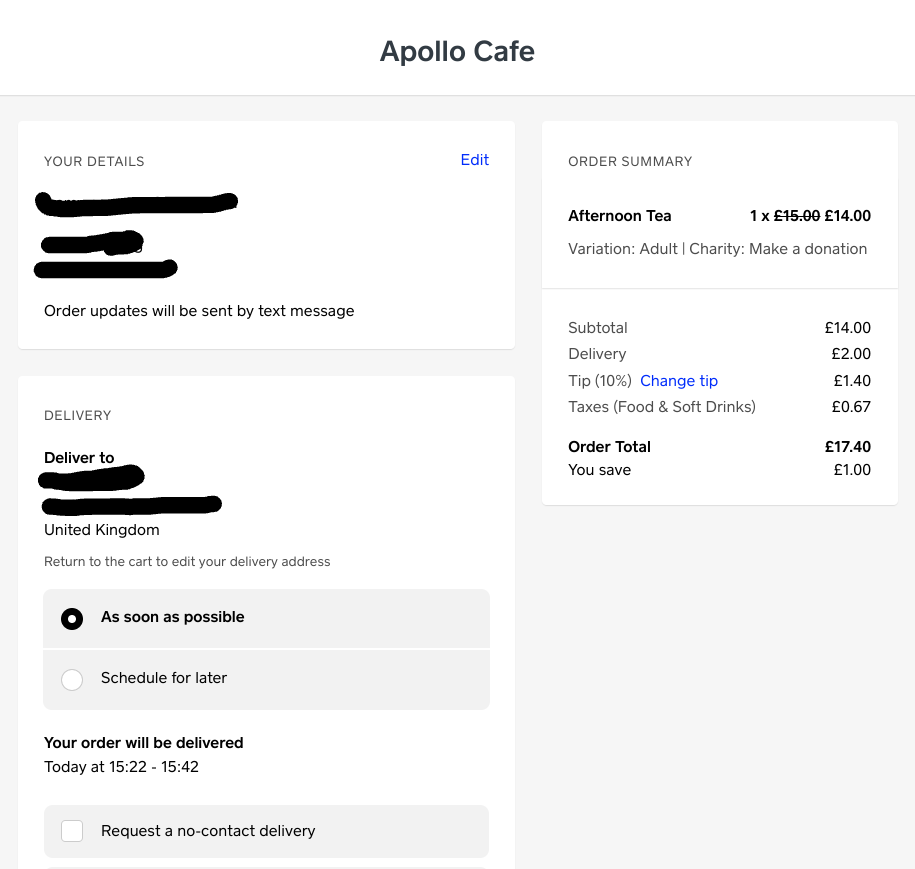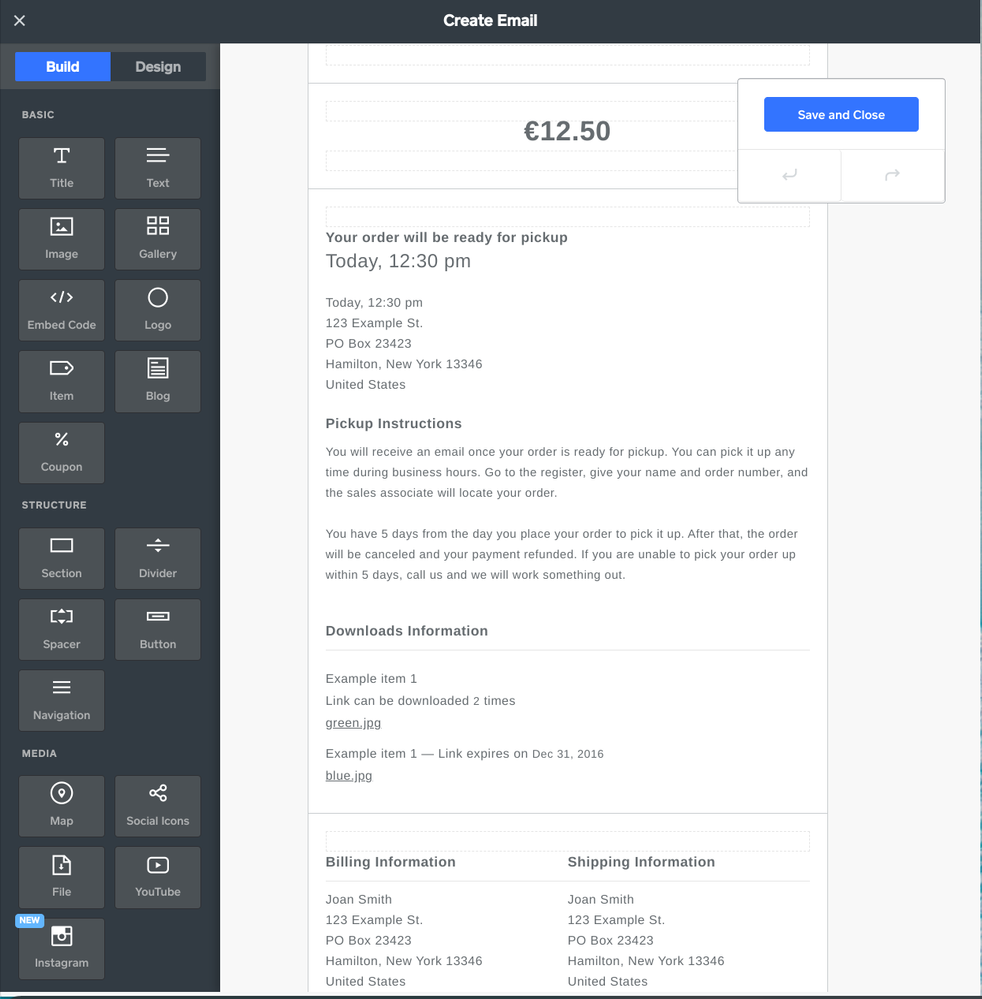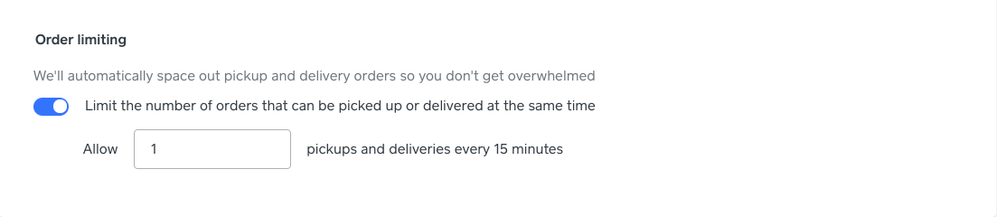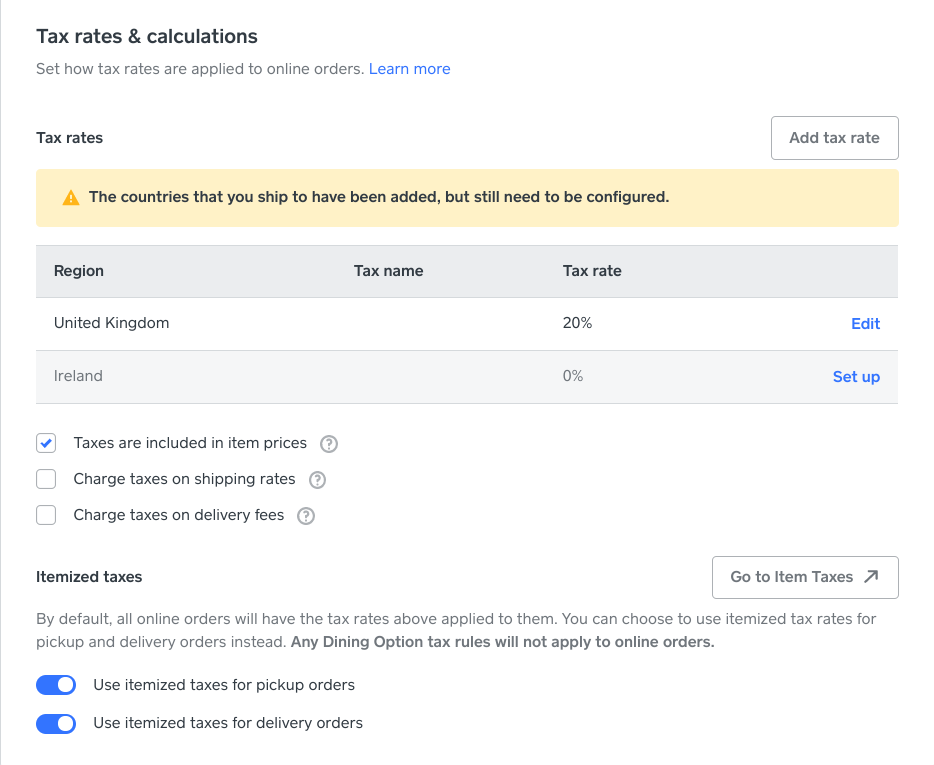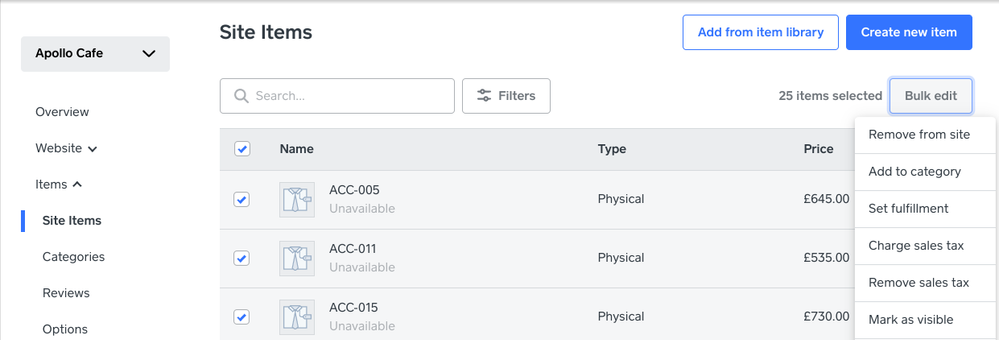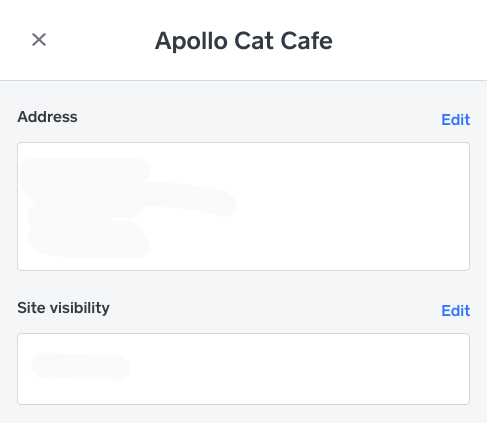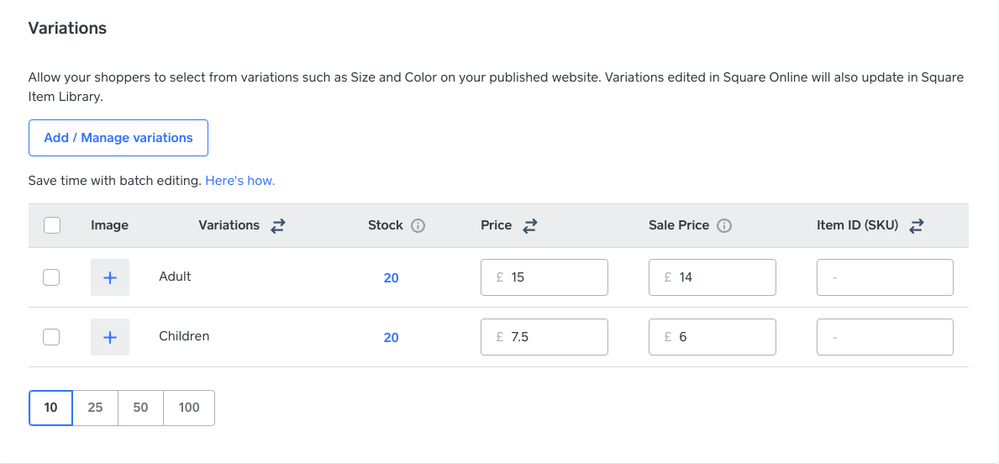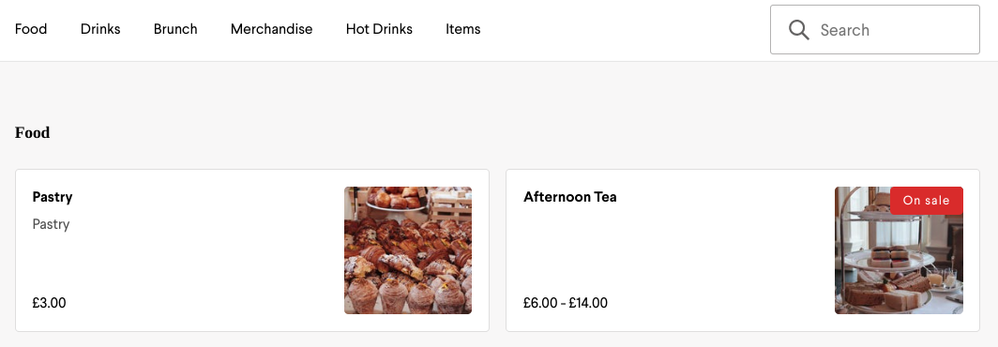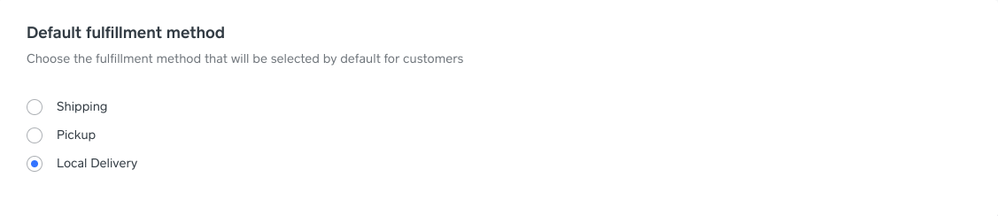- Subscribe to RSS Feed
- Mark Topic as New
- Mark Topic as Read
- Float this Topic for Current User
- Bookmark
- Subscribe
- Printer Friendly Page
Part 1: Creating your Square Online site
Selling on Square Online site
How can my customers schedule their pickup or delivery?
By default, orders are set for As Soon As Possible. For scheduled pickup, customers will be able to select their desired time slot directly on the Order Online page.
For scheduled delivery, the customer will be able to select their time slot at checkout, after they have entered their details.
How can my customers track their orders?
If the customer has provided their phone number, they’ll receive an update via text anytime you make changes to order (Mark as In Progress, Mark as Ready, etc.). The text message will also include a link to a tracking site where they can check the progress of their order.
The link is also included in the confirmation email they received when they first place the order. You can see an example of this in this thread here.
How do I get notified of a new order?
Everytime someone places an order, you’ll get an order notification email sent to your inbox. If you have the Square Point of Sale app or the Square for Restaurant app open, you’ll receive an in-app notification as well.
Can I edit the order confirmation email that my customers receive?
You can edit the confirmation email from the Email Setup tab within your Square Online site.
From here, you’ll be able to change the email design (colours, fonts, borders, etc.) and add extra text elements, photos or videos! One thing to note: the email preview that you see in your account includes various pieces of information that can be applied to all order types. However, when customers receive the email, they’ll only be shown information relevant to their order and fulfilment method, so don’t worry about them seeing the wrong information!
Can I reject an order?
At the moment, it isn’t possible to reject an order. If you are unable to fulfil the order, you can cancel it and process a refund for the customer. For more information on how to process refunds with Square, check out this post.
To ensure your business isn’t overwhelmed, you can also limit the number of orders that can be picked up or delivered at the same time. To set this up, please follow the steps below:
- Go to your Square Online Overview page > Settings > Pickup & Delivery.
- Select a location > edit Order timing settings
- Toggle on Order limiting
- Set the preferred number of orders for every 15 minutes.
Select Save when finished.
If needed, you can also delay the pickup or delivery time from your Square Point of Sale app.
How can I apply taxes to my items?
To make sure taxes are applied correctly to your online sales, you’ll need to set this up from your Square Online Overview page > Settings > Taxes.
At the moment, only one tax rate can be applied for shipping orders. However, you can use itemised tax rates for pickup and delivery orders. You’ll need to enable this option from your Online site and set up the different tax rates on your Square Dashboard.
Learn more about configuring your Square Online Sales Tax in our Support Centre.
My items are coming up as “unavailable” - how can I fix this?
If your items are coming up as “unavailable”, you can bulk edit and mark them as visible from your Items > Site items.
If you have done this and the items are still coming up as unavailable, there are a few things we can check:
- Make sure all the items have a fulfilment method set up.
- Your location is a physical location and not a mobile location.
- You have set up Site Visibility for your location. You can check this under Settings > Pickup & Delivery > Edit Location > Site Visibility.
How do I run a sale on my website?
There are a few ways to run a sale on your website! You can:
- Add a sale price to your items. All Items with a sale price will display a Sale banner!
- Alternatively, you can set up coupon codes that customers can use to receive a discount at checkout.
Additional resources
- Getting Started with Square Online
- Navigating the Square Online Overview page
- Additions to the Ultimate Guide to SEO for the Site Editor in Square Online
- Using Square for Instagram Shopping
- Setting up Discounts and Coupons on Square
- Get Started with G Suite for Square Online
Community Manager, Square
Have a burning question to ask in our Question of the Week? Share it with us!
- Labels:
-
Square Online
- Mark as New
- Bookmark
- Subscribe
- Subscribe to RSS Feed
- Highlight
- Report Inappropriate Content
Defaulting order type..
is there a way to default order type to Delivery or Pickup?
I want to give link as Order for Pickup -> to go for default pickup
and Order for Delivery -> to go for default as delivery.
- Mark as New
- Bookmark
- Subscribe
- Subscribe to RSS Feed
- Highlight
- Report Inappropriate Content
Hi @namastewatford, you can definitely set a default fulfilment method when going to Settings > Checkout > Advanced Settings. Keep in mind that at the moment, you can only have on default method so it'd be either delivery or pickup.
Once this is set, the method will be selected automatically for customers when they go to other.
Community Manager, Square
Have a burning question to ask in our Question of the Week? Share it with us!
- Mark as New
- Bookmark
- Subscribe
- Subscribe to RSS Feed
- Highlight
- Report Inappropriate Content