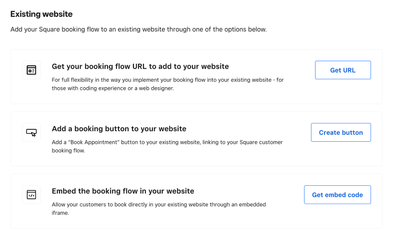- Subscribe to RSS Feed
- Mark Topic as New
- Mark Topic as Read
- Float this Topic for Current User
- Bookmark
- Subscribe
- Printer Friendly Page
Hi sellers!
Square Appointments offers the option to create a mobile-friendly Square Online site that allows your customers to book appointments online, buy items, and learn more about your business.
There are several options for setting up your online booking:
- Create a free and simple online booking site with Square Appointments that your clients can access if you don’t have one of your own. Your online booking site can be a simple webpage where you can list business hours and get bookings that sync with your calendar.
- Create a free, custom full-service website with Square Online that allows clients to book appointments, purchase items, and stay up-to-date with your business.
- Embed a booking widget or button on your existing website built outside of Square, or add a booking button to your email so clients can easily request appointments based on your availability.
- Create an Online Booking Site QR code to share with your customers.
Create a Simple Booking Site with Square Appointments
From your Appointments Dashboard
- From your Square Appointments Dashboard, go to Online Booking > Channels.
- Under Online booking, select Enable online booking
- To edit your business details, manage the order of services or to view your online booking site, select Manage.
From your Appointments App
- Open your Appointments app, and navigate to the Online Booking section.
- Under Online Booking, select Enable online booking and then tap View flow.
Once you are all set, you can invite your customers to book online.
Create a Custom Full-Service Site with Square Online
You can create a free full-Service website with Square Online and allow clients to book appointments, purchase items, and stay up-to-date with your business. Bookings and orders from your website are automatically synced with Square Appointments and your POS.
From your Appointments Dashboard
- From your Square Appointments Dashboard, go to Online Booking > Channels.
- Under Booking channels, select Manage & edit next to Square Online website.
- Once your Square Online site is created, customise and publish your website from the Square Online site editor.
From your Appointments App
- Open your Appointments app, and navigate to the Online Booking section.
- Under Booking Channels, tap Preview next to Square Online website.
- Tap Publish.
To build a full-service website with Square, check our Support Center article on getting started with Square Online. Once you’ve customised your website, make sure to add an Online Booking Page to Your Square Online Site so sellers can book directly from your site.
Create a button to take your clients to your Square Appointments online booking site
- Log in to your Square Appointments dashboard.
- Go to Online Booking > Channels.
- If managing multiple locations, select a location from the dropdown menu.
- Under "Add your booking flow to an existing site," click Get Started.
- Choose one of the following options and follow the prompts:
Create an Online Booking Site QR code
You can share a digital QR code which directs your customers to your Appointments online booking site. You can also print out your QR code and display it on your shopfront or countertop, so customers can scan it to book their own appointments. To find your QR code:
- Navigate to Customers > Appointments in your online Square Dashboard.
- From the left hand menu, click Online Booking > Settings.
- Select between QR code only or Ready to print QR code and message. Click Get QR Code to view and share your code.
Note: The QR code is not currently customizable.
For more information on how to set up online booking with Square Appointments, visit our Support Center article. Have questions about online booking? Share them below!
Gestora de la Comunidad de Vendedores / Seller Community Manager, Square
- Labels:
-
Seller Resources
- Mark as New
- Bookmark
- Subscribe
- Subscribe to RSS Feed
- Highlight
- Report Inappropriate Content