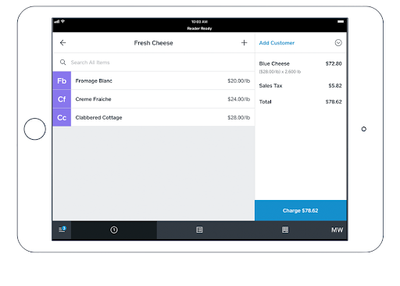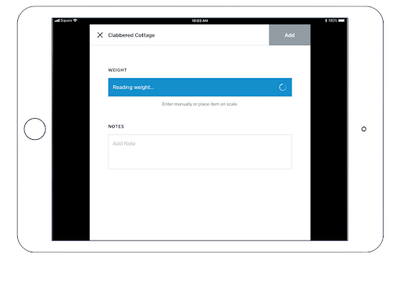- Subscribe to RSS Feed
- Mark Thread as New
- Mark Thread as Read
- Float this Thread for Current User
- Bookmark
- Subscribe
- Printer Friendly Page
Do you sell items by weight? You can connect a supported scale to weight items during the checkout flow and the cost will automatically calculate in the Square Point of Sale app*.
Square now supports Brecknell 6700U and CAS SW-RS USB scales on Square Stand*, Square Terminal and Android tablets and CAS PD-2Z USB scale on Square Terminal and Android tablets.
No more creating individual price points for each incremental weight measurement. Needless to say, we’re very excited about this update and the impact it can have for a lot of Square sellers! In this post we’re sharing FAQs about using scales, and how to get started selling items by weight.
FAQS about using Scales with Square
Where can I buy the Brecknell scale, and CAS SW-RS scale?
You can purchase the Brecknell 6700U series scale on Square Shop.
Do you already own a scale? Shop the required USB cable and scale adapter to connect your Brecknell 6700 series scale or CAS SW-RS scale.
How do I know which iPad I have?
Not sure which iPad model you have? Identify your iPad here. Visit our Support Centre to learn more about hardware compatibility.
Is the CAS PD-2Z Scale supported with Square Stand?
The CAS PD-2Z Scale is not currently supported with iOS devices but we’re working on it! Check out our Decimal Quantities FAQs on how to sell items by weight.
Getting Started: Create Items and Connect your Scale
Create Items
The first thing is to set up your items by weight. Scales will not calculate for any unit type — only weight-based units.
- Sign in to your online Square Dashboard.
- Navigate to Items > Units.
- Click Add Unit.
- Next, in order to sell an item by weight, make sure to choose a weight measure. You can choose one of the following units: Gram (g), Pound (lbs), or Ounce (oz).
- Once you set up the weight unit and precision, head to your Item Library > click Create an Item. Enter the item name, category, details, and make sure to select a unit type for weight.
- Once you’re all set, click Save.
Connect Your Scale
To connect your scale correctly, you must use the latest version of the Square app on your iPad (version 5.30). Also, please ensure that you have correctly set up items to sell by weight and have connected the scale to your device by following the steps below.
To connect a USB scale to your Square Stand:
- For iPads with Square Stand, you will need the serial-to-HID adapter sold separately on Square Shop.
- Plug in the 9 pin male end of the serial-to-HID adapter into the port on your scale. To keep the adapter firmly connected, twist the security screws into place.
- Plug the Micro-USB end of the cable into the adapter, and plug the USB-A side of the cable into your scale.
- To check the connection, open the Square Point of Sale app and tap the three horizontal lines on the navigation bar.
- Tap Settings > Scales.
- The connected scale should appear in the app menu as USB Scale.
To disconnect the scale, simply disconnect the cable. Keep in mind, you can only pair one USB scale with your Square Stand at a time.
To connect the Brecknell 6700U scale or CAS SW-RS scale to your Square Terminal or Android device:
- Plug the 9-pin male end of the RS-232 cable into the port on your scale, and insert the USB-A male side into the hub for your Android device.
- To check the connection, open the Square Point of Sale app and tap the three horizontal lines on the navigation bar.
- Tap Settings > Scales.
The connected scale should appear in the app menu as USB Scale.
To connect the CAS SW-RS scale to your Square Terminal or Android device:
- Plug the USB-B end of the USB-B to USB-A cable into the port on your scale and the USB-A side into the hub for your Android device.
- To check the connection, open the Square Point of Sale app and tap the three horizontal lines on the navigation bar.
- Tap Settings > Scales.
The connected scale should appear in the app menu as USB scale.
Note: Your Square Point of Sale can only connect to one scale at a time.
To disconnect the scale, simply unplug the scale's cable from your device.
To connect a Bluetooth scale to your device:
- Make sure your Bluetooth settings on your device are turned on.
- To check the connection, open the Square Point of Sale app and tap the three horizontal lines on the navigation bar. Then tap Settings > Scales.
- Tap the scale you’d like to pair.
Your settings will be automatically saved. If your scale ever becomes disconnected, your Point of Sale app will save your scale settings.
Note: Bluetooth scales can pair with only one mobile device at a time. To pair your Bluetooth scale with a mobile device, you'll first need to unpair it.
Unpair A Scale from Your Device
To unpair your scale:
- Open the Square Point of Sale app and tap the three horizontal lines on the navigation bar. Then tap Settings > Scales.
- You’ll see your connected scale - tap Disconnect to unpair.
Learn more about setting up your hardware with the Square app.
Checkout Through the Square App
Once you’ve created your items and connected a compatible scale, you’re ready to start selling:
- From the Square app, select an item from your library. If the item is variably priced, enter the item price and then the + symbol.
- Enter the weight manually, or place the item on your scale.
- Once the weight is calculated, tap Add.
- Complete the sale by processing your customer’s payment.
If the unit type is not compatible with your scale, you’ll need to enter the amount manually. Here's a preview of selling items by weight from the Square app:
Note: These scales are certified for use with the Square Point of Sale app. When using a scale with your business the hardware must be inspected by Measurement Canada, and you must set it up in accordance with local regulations.
If you have a question about using a supported scale with Square please let us know.
Seller Community Manager
Did you find help in the Seller Community? Mark a Best Answer to help others.
- Labels:
-
Hardware
-
Point of Sale
- Mark as New
- Bookmark
- Subscribe
- Subscribe to RSS Feed
- Permalink
- Report
Hello Helen,
WE are new with scare and we are in the process of purchasing square register. we are looking for a compatible scale that can weigh up to 60 pounds. are there any options?
Thanks for your reply
Ferme3PV
- Mark as New
- Bookmark
- Subscribe
- Subscribe to RSS Feed
- Permalink
- Report