- Subscribe to RSS Feed
- Mark Thread as New
- Mark Thread as Read
- Float this Thread for Current User
- Bookmark
- Subscribe
- Printer Friendly Page
I processed my first payment today. I created an invoice first thinking I could then immediately pay it with a credit card on file. I could find no way to do this. I ended up just processing the payment and deleting the invoice. I know there must be a way to do this.
- Labels:
-
Invoices
- Mark as New
- Bookmark
- Subscribe
- Subscribe to RSS Feed
- Permalink
- Report
Hey @mebuchanan! ⚡️
Thanks for posting in the Seller Community.
If you already saved a customer’s payment card, you can create a new Square Invoice and charge that card.
To do so from online Square Dashboard:
- Confirm the amount you’ll be charging with your customer.
- Navigate to Invoices in your online Square Dashboard > click Create Invoice.
- Fill out your invoice. Be sure to select a customer from your directory.
- Under Invoice Method, use the drop-down menu to select a payment card.
- Click Charge.
Note: For existing, unpaid invoices, select Edit > Invoice Method > Charge Card on File.
To accept whole or partial payment in person in Square Point of Sale app: :
- Select Invoices from the navigation menu.
- Choose on the invoice from your list that you would like to collect a payment.
- Tap Charge > Customer Cards on File.
- Select a customer with a card on file > tap Charge to select a payment card for the transaction.
- Complete the payment flow.
Both you and your customer will receive an email notification confirming the invoice payment amount charged to the card on file. The invoice will also display as Paid in your online Square Dashboard. For more information on saving a card on file, check out the Support Center.
Note: Health Savings Account and Flexible Spending Account cards are not currently supported with Card on File. Physical or electronic gift cards will work with Card on File, but we recommend your client confirms the balance will cover the purchase prior to running the payment.
That should do it ✨
Seller Community & Super Seller Program Manager | Square, Inc.
Learn about the Super Seller program!
- Mark as New
- Bookmark
- Subscribe
- Subscribe to RSS Feed
- Permalink
- Report
Hi @tammyrd! So you have a couple of options to charge a card on file.
The first option is to save your customers card information from the app or your online Dashboard, and then charge that card. Any time you charge a card on file your customer is automatically sent an email that shows the Invoice has been paid.
The second option is to send your customer an Invoice (without asking for their card information) and check the box that allows them to save their card on file for future payments. After the customer has paid this Invoice, you will be able to charge the card again in future.
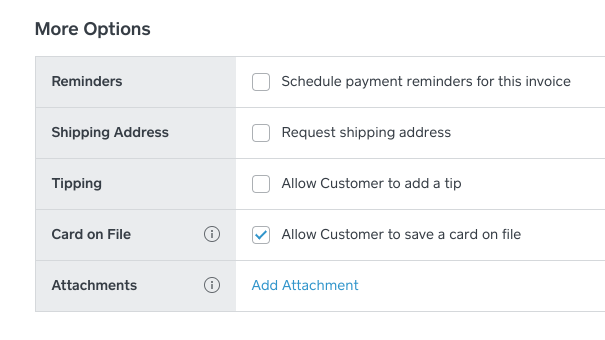
Seller Community Manager
Did you find help in the Seller Community? Mark a Best Answer to help others.
- Mark as New
- Bookmark
- Subscribe
- Subscribe to RSS Feed
- Permalink
- Report
Yes, but exactly how do I do it? Customer has a card on file; what are the steps to charge it? (Does it make any difference that it is a debit card?)
- Mark as New
- Bookmark
- Subscribe
- Subscribe to RSS Feed
- Permalink
- Report
Hey @mebuchanan! ⚡️
Thanks for posting in the Seller Community.
If you already saved a customer’s payment card, you can create a new Square Invoice and charge that card.
To do so from online Square Dashboard:
- Confirm the amount you’ll be charging with your customer.
- Navigate to Invoices in your online Square Dashboard > click Create Invoice.
- Fill out your invoice. Be sure to select a customer from your directory.
- Under Invoice Method, use the drop-down menu to select a payment card.
- Click Charge.
Note: For existing, unpaid invoices, select Edit > Invoice Method > Charge Card on File.
To accept whole or partial payment in person in Square Point of Sale app: :
- Select Invoices from the navigation menu.
- Choose on the invoice from your list that you would like to collect a payment.
- Tap Charge > Customer Cards on File.
- Select a customer with a card on file > tap Charge to select a payment card for the transaction.
- Complete the payment flow.
Both you and your customer will receive an email notification confirming the invoice payment amount charged to the card on file. The invoice will also display as Paid in your online Square Dashboard. For more information on saving a card on file, check out the Support Center.
Note: Health Savings Account and Flexible Spending Account cards are not currently supported with Card on File. Physical or electronic gift cards will work with Card on File, but we recommend your client confirms the balance will cover the purchase prior to running the payment.
That should do it ✨
Seller Community & Super Seller Program Manager | Square, Inc.
Learn about the Super Seller program!
- Mark as New
- Bookmark
- Subscribe
- Subscribe to RSS Feed
- Permalink
- Report
How can a customer pay an invoice emailed to them if there is no credit card number on file, new customer. I have been using square for years and this is how I have been doing it. There seems to be a change in our software. Customers would receive an email with a link and they put in the credit card number, then I was paid. What has changed and how can I do this method going forward?
- Mark as New
- Bookmark
- Subscribe
- Subscribe to RSS Feed
- Permalink
- Report
Welcome to the Community, @NativeMaine -
Yes, you can charge a customer's card on file whenever you create the invoice. Here are the steps to do so.
- Go to Payments > Invoices in your online Square Dashboard and select Create Invoice.
- Select a customer with a saved card on file.
- Select a Frequency and the date when you’d like to charge the card.
- Add Items to your invoice, then Charge immediately or Schedule for a future date.
- Under Payment options, find Payment methods on file and select the card on file you’d like to charge.
You can find out more information about Invoices & Cards on File with this Support Article too. Please let me know if you have any other questions.
Community Moderator, Square
Sign in and click Mark as Best Answer if my reply answers your question.
- Mark as New
- Bookmark
- Subscribe
- Subscribe to RSS Feed
- Permalink
- Report
