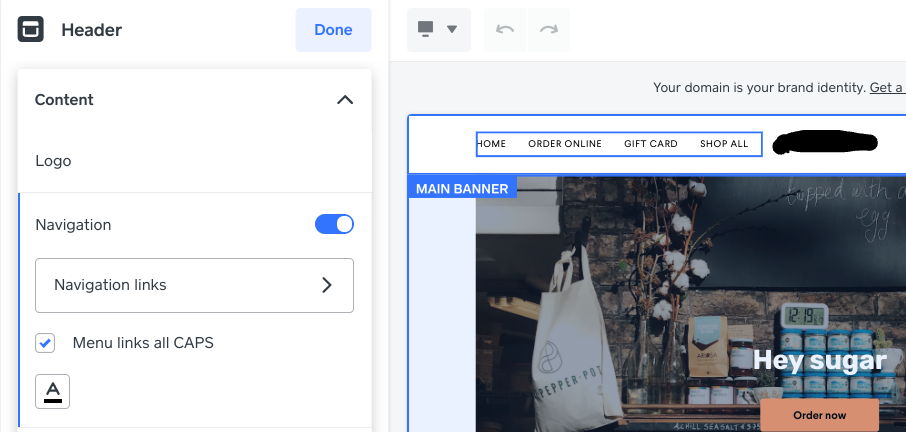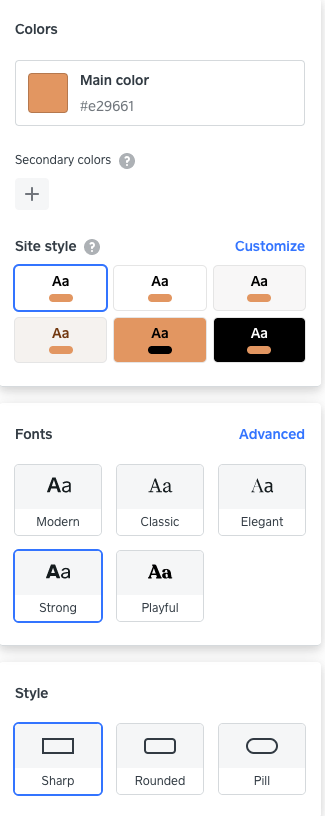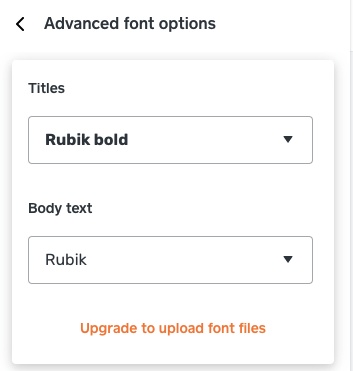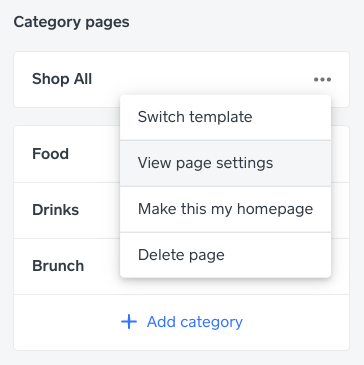- Subscribe to RSS Feed
- Mark Topic as New
- Mark Topic as Read
- Float this Topic for Current User
- Bookmark
- Subscribe
- Printer Friendly Page
🔖 Part 1: Creating your Square Online site
🔖 Part 2: Using a domain with Square Online site
It’s time for us to unleash our creativity! In this section, we’ll run through designing your Square Online site, from selecting fonts and colour themes to templates.
As always, if you have any question or any tips to share, click Reply 👇!
What’s the difference between Pages and Sections? Why do I need these?
The easiest way to think about this is - your website is made up of different pages, while a page is made up of different sections or elements. You can add, delete or move pages and sections anytime you wish.
For more information about adding pages, click here.
For more information about creating sections, click here.
How can I create a menu bar?
To help your customers navigate your site, you can set up your Navigation menu from Website > Edit Site and:
- Click your Header > Navigation links
- OR click the Page: Home drop-down > Navigation menu at the bottom of the page
Can I change the font/colour schemes?
You can change your font/colour schemes anytime from Website > Edit Site > Site Design. Please note that at this time, you can’t change the theme on your website.
Can I upload my own font?
Yes, you can upload your own font to the Square Online site to ensure the design reflects your brand. In Website > Edit Site > Site Design, click Advanced next to the Fonts section. You should see the option to upload your own font files.
📝 Note: The custom fonts will not apply to sections like navigation menu and buttons. This is to make sure that they will stay legible since it’s important that customers can navigate the site easily.
What’s the difference between the Shop All and Order Online templates? Which one should I use?
The Shop All template is generally used by retail businesses. With the Shop All template, each item will come with an individual page that customers can click through, with in-depth description and multiple images. Items will also be defaulted to Shipping when you are using this template.
The Order Online template is generally used by restaurants or take-away. With this template, customers will be able to see all the items on one page and be able to order directly from the menu. You can also switch the default fulfilment method to either Click & Collect or Local Delivery when using this template.
You can switch templates at any time. To do so, simply click Website > Edit Site > Click the three-dot next to your page > Switch template.
📝 Note: If you are looking to set up self-serve ordering with Square (where customers can scan a QR code to order), you’ll need to select the Order Online template.
💻 ✨
Are you ready to start selling with Square? Read on to our final instalment to learn more about how to set up your item library and start selling on the Square Online site.
Read Part 4: Selling on Square Online site
Community Manager, Square
Have a burning question to ask in our Question of the Week? Share it with us!
- Labels:
-
Square Online
- Mark as New
- Bookmark
- Subscribe
- Subscribe to RSS Feed
- Highlight
- Report Inappropriate Content
As you work to finalise the look and feel for your Square Online site, take a look at how background images can help add visual interest to your site and how they work on different scree....
Community Manager, Square
Have a burning question to ask in our Question of the Week? Share it with us!
- Mark as New
- Bookmark
- Subscribe
- Subscribe to RSS Feed
- Highlight
- Report Inappropriate Content
As you work to finalise the look and feel for your Square Online site, take a look at how background images can help add visual interest to your site and how they work on different scree....
Community Manager, Square
Have a burning question to ask in our Question of the Week? Share it with us!
- Mark as New
- Bookmark
- Subscribe
- Subscribe to RSS Feed
- Highlight
- Report Inappropriate Content