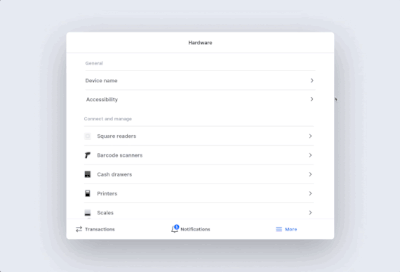- Subscribe to RSS Feed
- Mark Topic as New
- Mark Topic as Read
- Float this Topic for Current User
- Bookmark
- Subscribe
- Printer Friendly Page
Hi Sellers! 👋
We’ve recently improved customer data accessibility on Android for users who use accessibility tools or who need visual assistance. Now you can enable text-to-speech technology (i.e. TalkBack or BrailleBack) to access PII (Personally Identifiable Information).
Previously, you were unable to perceive PII (Personally Identifiable Information) with accessibility tools. PII fields, like a customer’s name, email, and phone number, were hidden and not exposed to accessibility services on all Android devices except Square’s hardware devices (i.e. X2, T2), making daily business difficult for those relying on customer relationship management.
Now, you can enable the accessibility functionality to more easily find customers, check them into appointments, and save their contact information. To prevent PII leakage in public spaces, we recommend wearing earphones while this functionality is on and PII is being read.
How to toggle on accessibility tools to have customer information read aloud by Square App:
You can adjust your accessibility settings to have customer information read aloud on Square Point of Sale, Square Appointments, Square for Restaurants, and Square Invoices. By default, the option to allow accessibility tools to read customer information aloud is toggled off.
Steps to adjust your accessibility settings:
-
Open your Square app and tap ≡ More.
-
Tap Settings, then Hardware, then Accessibility.
-
Toggle on Allow accessibility tools to read customer info.
-
Review the customers’ privacy notification and tap Acknowledge.
Note: When this feature is turned on, you’re responsible for complying with applicable privacy laws, such as using a headset to prevent others from overhearing.
How to turn on TalkBack
TalkBack is a Google screen reader included on most Android devices. When you turn on TalkBack, your device will read Square app information aloud to help you navigate the app.
Steps to turn on TalkBack:
-
Open the Settings app on your Android device.
-
Tap Accessibility, then TalkBack.
-
Toggle on Use TalkBack.
Note: The steps to turn on TalkBack may vary depending on your Android device and version. Keep in mind that TalkBack won’t be available if a Square reader for magstripe is plugged directly into the headphone jack; you’ll need to use a headphone splitter to connect both your reader and a set of headphones. You can also turn on TalkBack by asking Google Assistant. TalkBack features, services, and options are managed by Android directly. For additional help, visit their Support Center.
Learn more about accessibility on Android devices or on Square Register. If you have any questions or concerns, please reach out. We value your continued partnership and are always here to help.
- Labels:
-
Android
-
Square Register
- Mark as New
- Bookmark
- Subscribe
- Subscribe to RSS Feed
- Highlight
- Report Inappropriate Content