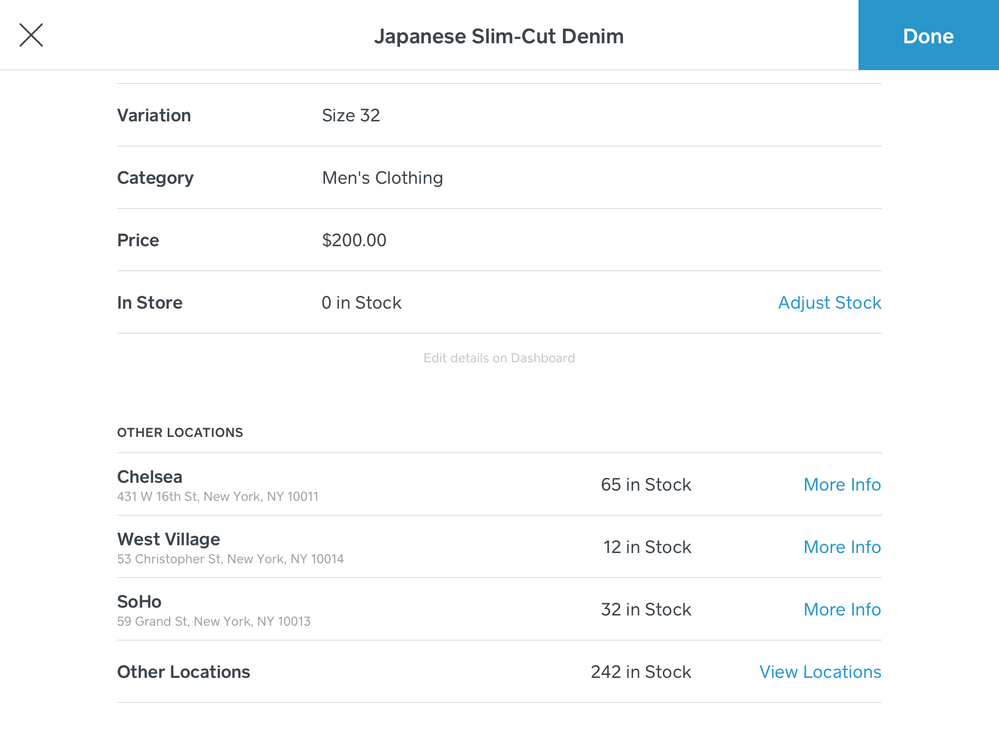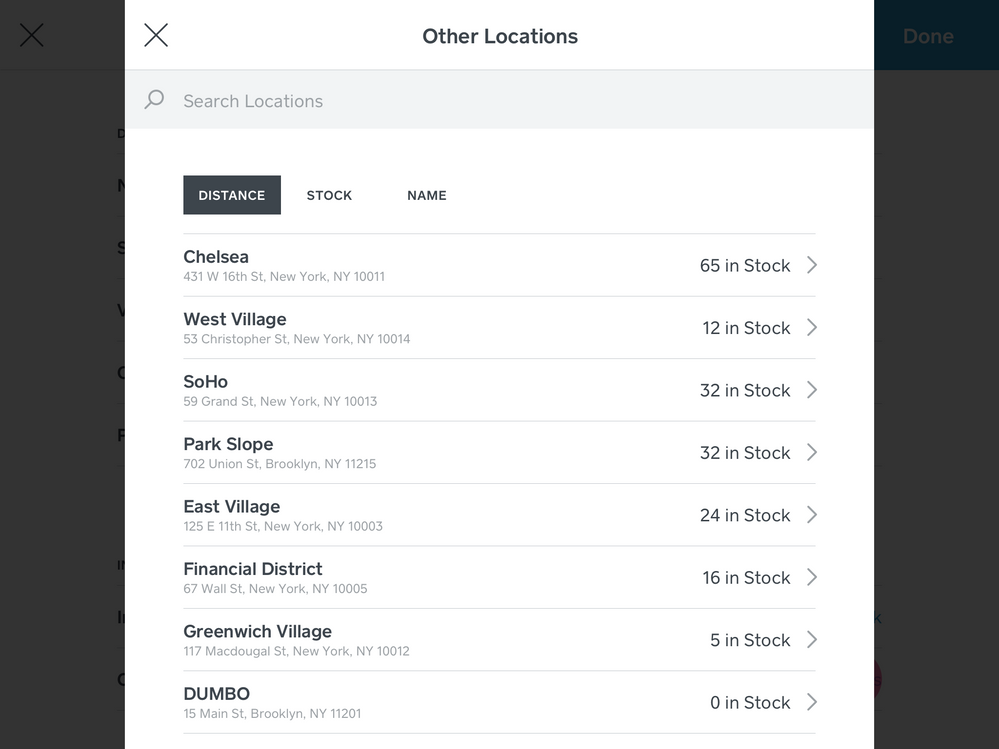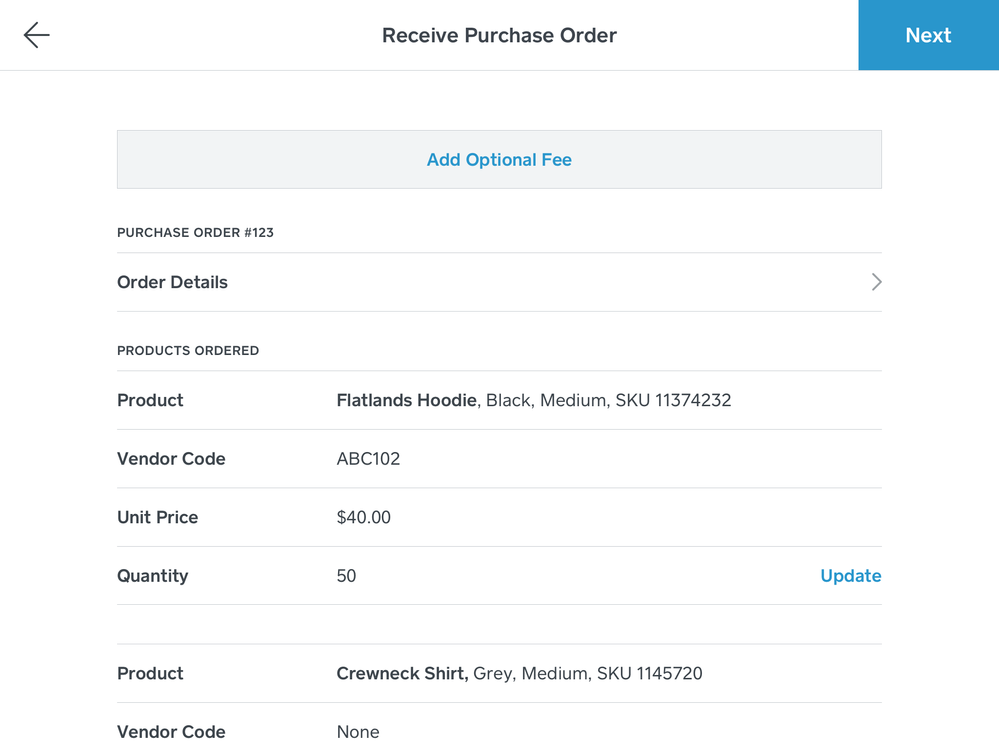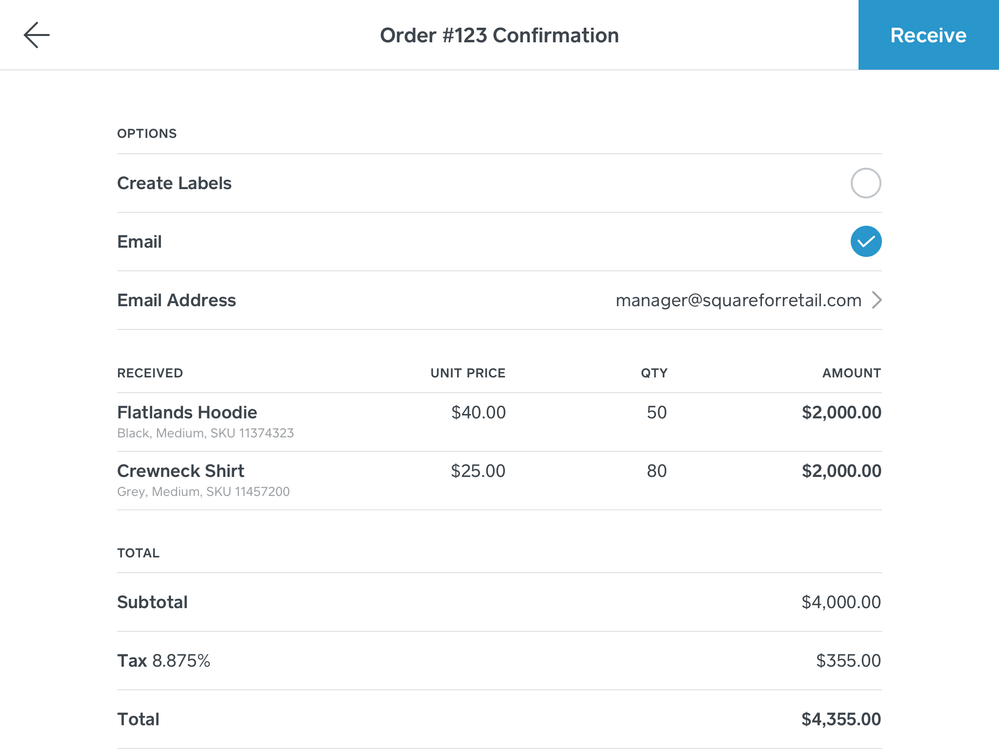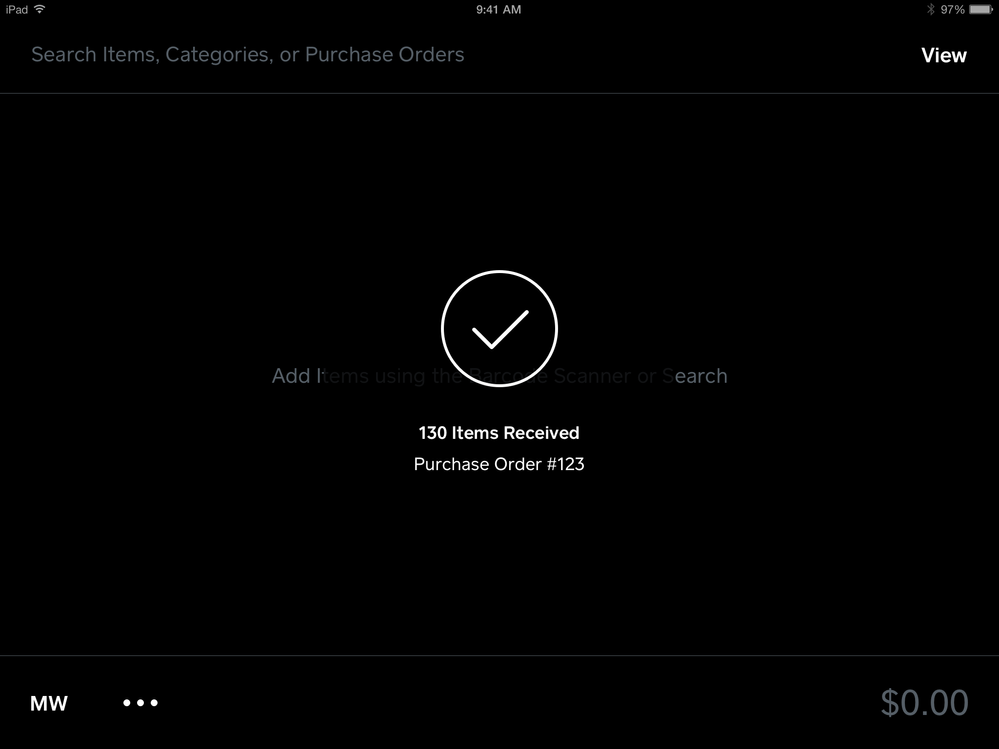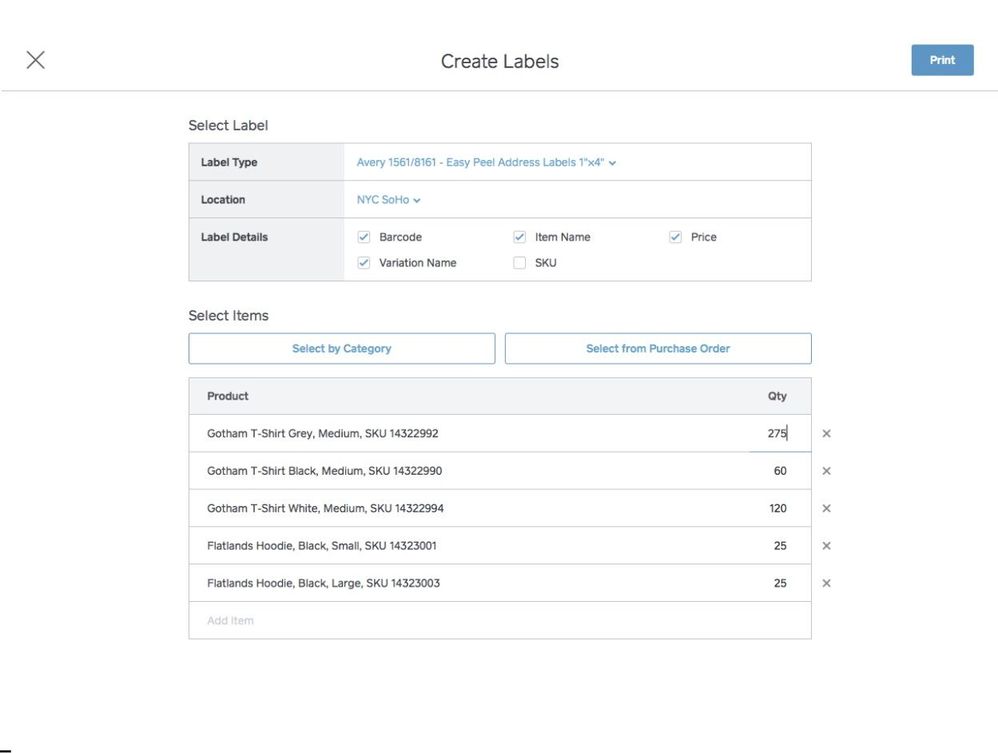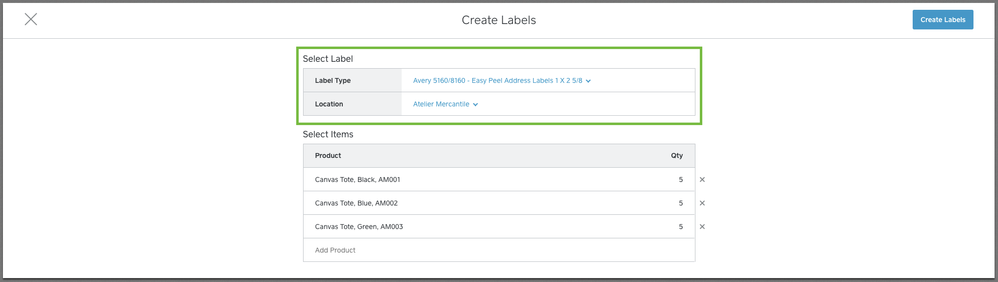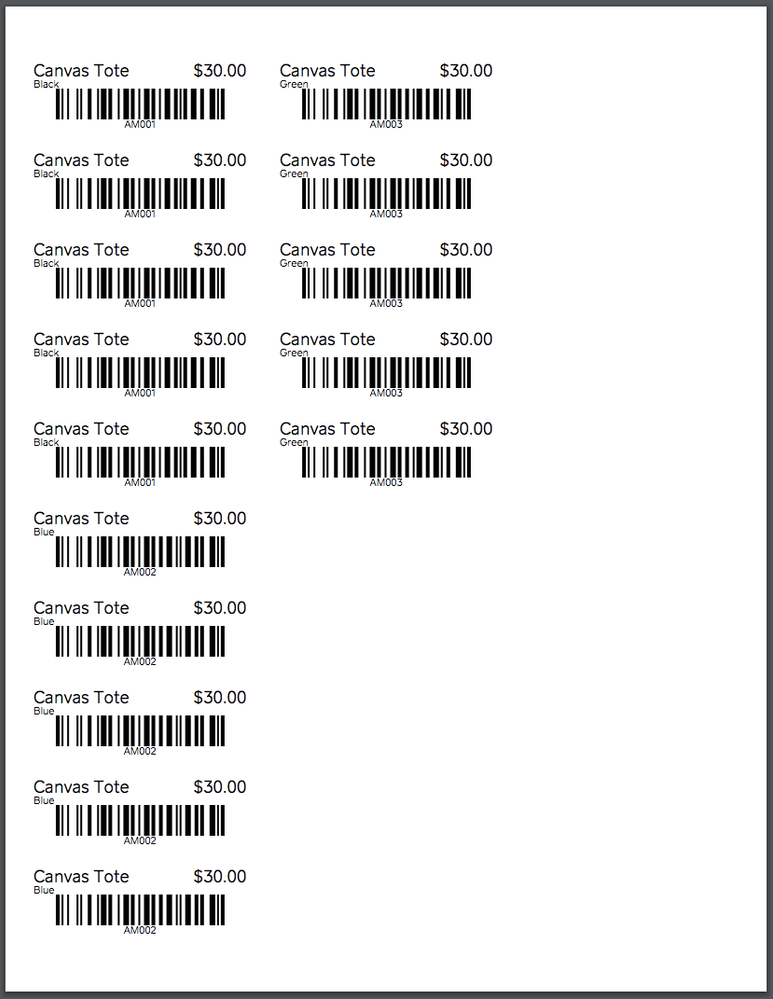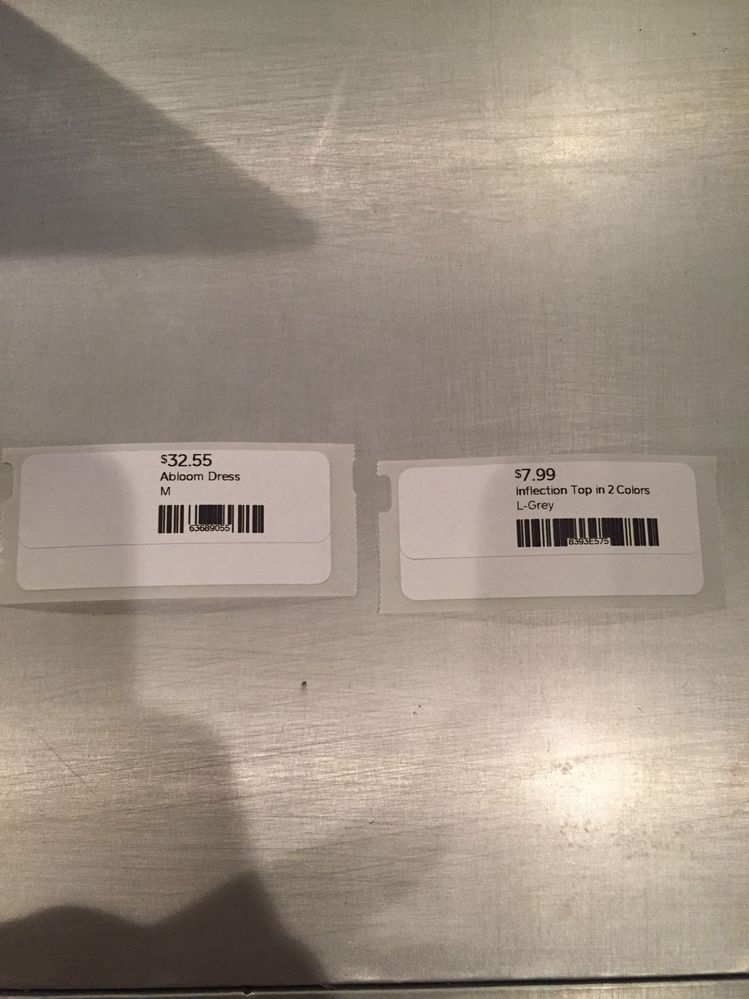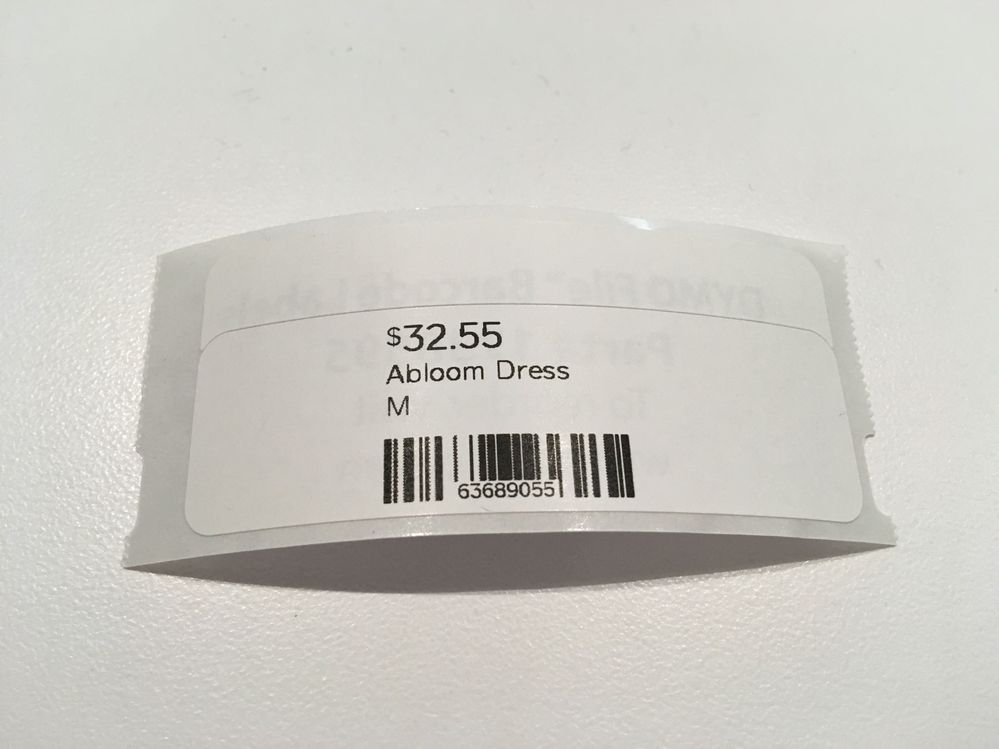- Subscribe to RSS Feed
- Mark Thread as New
- Mark Thread as Read
- Float this Thread for Current User
- Bookmark
- Subscribe
- Printer Friendly Page
Last updated: October 2nd, 2017
Hi Community! I’m excited to share some new features that we’re rolling out in the Square for Retail solution. Square Retail is a separate app - now available in the App Store - that adds on a suite of often-requested features to the Point of Sale app. Check out all of our recently launched features below:
*New* in October 2017
Cross-location Inventory
When you tap “More Info” in an inventory search result, you can view details about your stock in other locations. We also provide the store address, phone number, and business hours.
You can sort and search through your results by stock count, distance, or alphabetical name.
When a product is out of stock at your location, you will now see an out of stock indication in the inventory search result.
-
Receive Purchase Orders from the Square Retail app
You can now receive purchase orders right from the Square Retail app! When your products come in, you can receive them directly from the app. When receiving a purchase order, you can also add optional fees to your order, such as shipping and taxes, to accurately reflect those costs in your Cost of Goods Sold report. You can also view the status of all your Purchase Orders on the app, whether they’ve been fully received, partially received, or are still on their way and the date to expect them on. Try it today with the Square Retail app!
-
Advanced Label Printing
Square for Retail now lets you choose and customize what you want to print on your product labels -- choose between SKU, Item Name, Variation Name, Barcode, and Price. You can print labels for your product categories or even print directly from a purchase order.
Create and Print Bar code Labels
You can create and print labels using the following labels, their respective printing templates, and supported printers noted by the label manufacturer:
Avery Easy Peel Address Labels 1” x 4”
Note: If you'd like your labels to contain a scannable barcode, make sure your items have a SKU assigned to them. Learn more about creating and managing items online.
To create and print labels from your Square Dashboard:
- Sign in to the Inventory Management section of your online Square Dashboard > click Stock.
- Click Print Labels
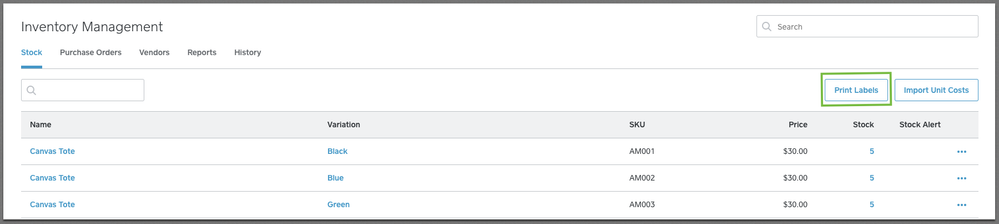
3. Select a label type and location.
4. Select which products you’d like to print labels for and how many.
5. Click Create > download or print labels.
6. Click Done
Receive inventory from the Square Retail app
You can now add stock to your inventory right from the Square Retail app.
To add stock right from the app:
- From the cart view, tap the lower left three-dot Action Menu.
- Tap Manage Inventory > Add Stock.
- Search or scan items to add stock > enter stock amounts. Scanning the same item multiple times will add the amount being added. You can also scan multiple items and adjust their quantities afterward.
- Once all items have been added, tap Finish Adding Stock.
Make sure your Square Retail app is up to date and give it a whirl! We’ll be adding a few more features to this flow soon, so as always, keep an eye out for more product updates!
Refunding transactions to a Gift Card
If you'd like to issue a customer store credit or perform an exchange for an item, you can do so by issuing a refund to a Square Gift Card.
Issue a Refund to a Square Gift Card for Store Credit
- From the Retail app, tap View > Transactions.
- Search the receipt number or full credit card number to find the transaction.
- Tap the transaction to refund > Issue Refund.
- Select item(s) to refund > tap Refund.
- Select item(s) to Restock or Skip Restock.
- Tap Add Gift Card or Swipe > swipe or enter the gift card number.
- Tap Refund.
Exchange an Item Using Square Gift Cards
To exchange an item, follow the steps above, then use the newly-loaded gift card to process the sale of the new item.
Since you’ve made it this far, I’d like to encourage you to subscribe to this thread because we’ll be updating it with yet another incredible new feature in a few days. Thanks for taking the time to read this update and for being part of the Seller Community. As always, please let us know if you have any questions, suggestions, or feedback -- this is how we make Square better for you!
Make sure your Square Retail app is up to date and give it a whirl! We’ll be adding a few more features to this flow soon, so as always, keep an eye out for more product updates!
Add items from your Favorites List
The Favorites list gives you access to your most popular items in one tap so there's no need to manually search for them during every sale.
Create a Favorites List
- From the cart view, tap the heart icon on the top-right corner.
- Tap Edit > Add Favorite.
- Check the item(s) you'd like to add to your Favorites list.
- Tap Done.
Add a Favorite to Your Cart
- From the cart view, tap the heart icon on the top-right corner.
- Select an item and applicable modifiers.
- Tap Add.
Edit Your Favorites List
- From the cart view, tap the heart icon on the top-right corner.
- Tap Edit.
- From here, sort items using by holding and dragging the three horizontal lines to the left of an item or tap Remove to remove an item from your Favorites list.
- Tap Done to save changes.
- Mark as New
- Bookmark
- Subscribe
- Subscribe to RSS Feed
- Permalink
- Report
Posted 08-30-2017
@beachgirl888, which Label Type are you selecting on the Create Labels screen? You'll need to select the Dymo label type that matches the label size in your printer. We currently support the DYMO 1738595 - LW Barcode Labels 3/4" x 2 1/2" and DYMO 30346 - LW Library Barcode Labels 1/2" x 1 7/8". You will then be able to print the resulting PDF to your Dymo; each page of the PDF is a single label.
I use the 1' x 2 1/2" as well and would love to be able to use that size.
- Mark as New
- Bookmark
- Subscribe
- Subscribe to RSS Feed
- Permalink
- Report
Thanks for your response! We are consistently working on releasing new barcode label sizes, and will make sure to update this thread as soon as we have them ready.
- Mark as New
- Bookmark
- Subscribe
- Subscribe to RSS Feed
- Permalink
- Report
Very cool! Any chance some of these features will be rolled out for the Square Point of Sale app? I really wanted to give the Retail app a go (because of COGS reporting)... But it won't work for me because so much of my inventory is sold by weight. The other features sound like a lot of fun, but I'm starting to feel a little left out in the awesome new update department. Namely the barcode printing. I'm not sure it's something that I want to pay for monthly, but I'd definitely pay a premium to use it in conjunction with the Point of Sale app.
- Mark as New
- Bookmark
- Subscribe
- Subscribe to RSS Feed
- Permalink
- Report
Thanks for your response! Currently, COGS reporting capability and Barcode label printing and creation are both limited to Square for Retail subscribers. We do update our Square Point of Sale app consistently with new updates as well - for instance, we just launched the ability for Square Point of Sale sellers to process itemized refunds. Stay tuned to the Seller Community for more updates on Square Point of Sale!
- Mark as New
- Bookmark
- Subscribe
- Subscribe to RSS Feed
- Permalink
- Report
Will the bar code feature work with products that already have bar codes or must we create new ones?
- Mark as New
- Bookmark
- Subscribe
- Subscribe to RSS Feed
- Permalink
- Report
It works with barcodes that are already printed on products
- Mark as New
- Bookmark
- Subscribe
- Subscribe to RSS Feed
- Permalink
- Report
Is there any instructions on how to do this? I already use a program for printing barcodes. I want to avoid printing and use what is already on each product, therefor eliminating the extra cost of the program I am currently using and have a streamline through square. Saves on overhead. I have been looking for a way to do this through a pc/laptop as my tablet doesn't take a scanner. I have to order a bluetooth version I suppose. Any help or suggestions would be greatly appreciated. Thanks bunches!!
- Mark as New
- Bookmark
- Subscribe
- Subscribe to RSS Feed
- Permalink
- Report
Hi @Perishable,
If you update the SKU attribute of your item variations to match the UPC on the existing barcodes, those items will show up when you scan the barcodes at the POS. If you have a lot of items you need to change, it will be easier to do this by exporting your item library to a spreadsheet and editing them in bulk. If you have a scanner hooked up to your laptop, you can use the scanner as a keyboard to enter the UPCs directly into your spreadsheet.
Hope that helps,
~Brad
- Mark as New
- Bookmark
- Subscribe
- Subscribe to RSS Feed
- Permalink
- Report
Hi Brad. Thank you so much for your help. I have done as you say and it is not working for me. I scan it and it puts a b before and after the barcode number when scanned, therefor not bringing up the scanned item. I went to researching the problem and saw that there is a square retail app but only for Ipads. I am a Samsung snob and do not see a retail app for android. Am I mistaken on this? Does the retail app differ from the pos app? Is there a manual available or directions maybe on how to utilize this new retail application? This will keep me from harassing you and will keep me from wasting days trying to figure it out while only having a 30 day grace to see if we like it. So far not liking and may cancel and keep my current barcode system.
Again Thank you for your time and assistance. It is much appreciated.
- Mark as New
- Bookmark
- Subscribe
- Subscribe to RSS Feed
- Permalink
- Report
@Perishable, yes, we provide a Retail optimized solution that includes barcode label printing. You can learn more about Square for Retail at squareup.com/retail. Information about label printing is here: https://squareup.com/help/us/en/article/6093. Retail POS is only available for iPad. You can also contact customer support if you want to speak with someone about the differences between Retail POS and Square POS.
As for the "b" before and after the barcode number, that sounds like a configuration issue with your barcode scanner. You should check the manual for the scanner and see if you can change that behavior. Many scanners have options like inserting a new line after each scan, or adding characters to deliniate the barcode.
Hope that helps. Happy to answer questions here; it helps us learn about the issues facing sellers like yourself so that we can improve the product.
- Mark as New
- Bookmark
- Subscribe
- Subscribe to RSS Feed
- Permalink
- Report
@Brad I will look at my scanner manual and see what I can figure out. I am not wanting to print labels though. I already do that through another more expensive program. I am wanting to use the barcodes already on the items I sell. This has already been explained to me how to do I just need to remove the b's at this point and try again. Thanks again!
- Mark as New
- Bookmark
- Subscribe
- Subscribe to RSS Feed
- Permalink
- Report
Loving the new barcode print options but we are having trouble with our scanner picking up the barcode because it is so smooshed together. I don't think it can read between the lines since they are blurred together. Anyway you can increase the width of the barcode? Also, the margins are off on the 3/4x 2 1/2 using Dymo 450...it starts printing a 1/4 way onto the label leaving only 3/4 for the info. Possibly extending the left margin will increase the width of the barcode and allow for longer product names 😉
- Mark as New
- Bookmark
- Subscribe
- Subscribe to RSS Feed
- Permalink
- Report
@tce, can you confirm that you're following all the recommended printer settings in https://squareup.com/help/us/en/article/6093, particularly, make sure that "Fit to Print" is disabled?
- Mark as New
- Bookmark
- Subscribe
- Subscribe to RSS Feed
- Permalink
- Report
Confirmed, scale 100, Fit to Page not checked. I'm attaching a photo
There is so much waisted space on the left margin and my Socket Mobile 7CI can't seem to pick up the barcode.
- Mark as New
- Bookmark
- Subscribe
- Subscribe to RSS Feed
- Permalink
- Report
@tce, thanks. That's definitely not the experience we want. I'll work with the team on fixing that. Can you let me know what size and type of label you're using, and which label template you selected in the label printing dialog?
- Mark as New
- Bookmark
- Subscribe
- Subscribe to RSS Feed
- Permalink
- Report
We are using the Dymo 3/4 x 2 1/2 labels with the same label template and print settings.
- Mark as New
- Bookmark
- Subscribe
- Subscribe to RSS Feed
- Permalink
- Report
Hi Brad, any updates on the print settings?
- Mark as New
- Bookmark
- Subscribe
- Subscribe to RSS Feed
- Permalink
- Report
Hey TCE,
Did you have any fixing the format of the barcode label?
Did Brad or any Square rep. get back to you?
We are experiencing the same issue and are trying figure out how we can resolve it.
-Masa
- Mark as New
- Bookmark
- Subscribe
- Subscribe to RSS Feed
- Permalink
- Report
Sorry for the delay in getting back to you while I researched this issue. There are two things I'd like to try to pull apart.
One issue is the margins on the labels. I'm working with the design team to see how we can adjust the label content to better fit the label while still conforming to the barcode specification and supporting SKU#s of different lengths. I'll post here when we have an update on that.
The other issue is the darkness and image-bleed on your printed barcodes that makes the barcode difficult to scan. I reprinted the same labels on a DYMO LW 450 that we have here for testing, using DYMO brand 3/4" x 2 1/2" labels (1738595), and the label came out much sharper and less dark than the one in your photograph. I was able to scan it with our test POS setup.
The DYMO LW 450 User Guide suggests that these kind of print quality issues are typically caused by:
- An old roll of labels
- Labels made by a manufacturer other than DYMO
- Labels where the thermal coating has been compromised
- A dirty print head
You can find the DYMO User Guide with instructions on how to clean the print head is available here: http://download.dymo.com/dymo/user-guides/LabelWriter/LW450Series/UG/LabelWriter_UserGuide_en-US.pdf
Improving the print quality may make the barcodes more likely to scan correctly.
Please let us know if that helps.
Thanks,
~Brad
- Mark as New
- Bookmark
- Subscribe
- Subscribe to RSS Feed
- Permalink
- Report
You scan in the SKU but you have to manually enter the item name, quantities, and pricing info for new items in your system. Once you have it entered though it's just a matter of scanning to add items to a sale
- Mark as New
- Bookmark
- Subscribe
- Subscribe to RSS Feed
- Permalink
- Report