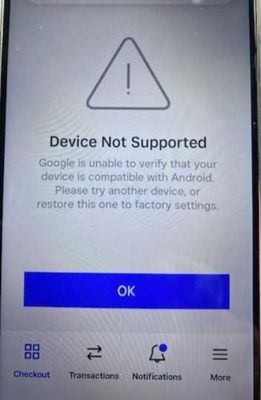- Subscribe to RSS Feed
- Mark Thread as New
- Mark Thread as Read
- Float this Thread for Current User
- Bookmark
- Subscribe
- Printer Friendly Page
Device not supported Google is unable to verify that your device is compatible with Android
I work for a Not-for-profit and we have 45 Square readers we use in conjunction with Motorola G53 mobile phones.
They have been working fairly issue free up until last week when approximately 80% of the came up with the below error and will not pair.
Has anyone encountered this error and found a fix?
I have ensured all Motorola, Google and Square updates have been applied.
I have uninstalled and reinstalled the Square app.
Any help would be much appreciated.
Cheers
- Mark as New
- Bookmark
- Subscribe
- Subscribe to RSS Feed
- Permalink
- Report
Hi @CTCCL thanks for flagging this.
Oh no, that sounds off. I'm taking a look at our device compatibility page, but I can't see the Motorola G53 listed among the other Motorola devices.
Can you try turning off developer mode on any of the devices to see if it helps:
To turn off developer options on your device, you may need to first activate it for the menu option to appear in your device Settings.
Please follow the steps below:
- Navigate to Settings > Developer Options on your device.
- Toggle Developer Options off.
If you can’t see the Developer Options menu:
- Tap About Device.
- Tap Build Number 7 times.
- You will see a prompt on the screen indicating developer options are enabled.
- Tap the back arrow to navigate back to Settings.
- Tap Developer Options.
- Toggle Developer Options off.
This will disable Developer Options on your device. Please open the Square Point of Sale app and try to connect your reader again.
If the reader still does not pair, please try the following steps.
- Go to the Settings of your device.
- Tap on More Settings
- Disable the button ‘Allow Hisuite to use HDB’.
Open Square Point of Sale App:
1) Settings > Hardware > Card Readers > forget all card readers
2. Force-quit Square Point of Sale App
3. Open device settings
4. Navigate to Bluetooth
5. Forget all Square Readers
6. Hold the button on the reader until the lights flash red
7. Reboot the Device
8. Re-launch Square Point of Sale app, wait 1-2 minutes, and re-pair the reader
Please let me know how it goes!
Community Moderator, Ireland, Square
Sign in and click Mark as Best Answer if my reply answers your question ✨
- Mark as New
- Bookmark
- Subscribe
- Subscribe to RSS Feed
- Permalink
- Report
Hi Breffni,
Thanks for your support.
I tried the supplied fix on Friday.
I got the developer options turned off, and no problem, the square would then connect to the reader but it still has the same Google message device not supported.
I could not find the "allow hisuite to use HDB", I searched all through the menus and used the search function multiple ways, but no luck.
I then turned to Google and from what I found HDB is a Hauwei only function, not Motorolla.
Not sure if it is the fix or not but the phone I tried the fix on Friday, connected then still said the device was not supported has just started working today according to the driver.
I will try the suggested fix on another device known to not be working and provide feedback.
Cheers
- Mark as New
- Bookmark
- Subscribe
- Subscribe to RSS Feed
- Permalink
- Report