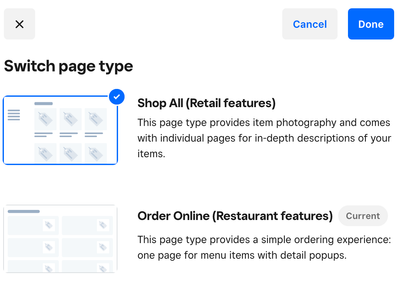- Subscribe to RSS Feed
- Mark Thread as New
- Mark Thread as Read
- Float this Thread for Current User
- Bookmark
- Subscribe
- Printer Friendly Page
Hello, I have 2 "menus" on Square POS - a dine-in menu and a take-away menu. Each menu has different pricing. Is the best way to provide 2 menus with different pricing to customers (and 2 different QR codes) to just create 2 websites under the same account? Or is there a way that customers can toggle between these 2 menus that have been set up on Square POS already?
Also, if I have a paid Square Online subscription, are both my websites on the paid subscription, or do I have to pay for 2 separate subscriptions?
- Mark as New
- Bookmark
- Subscribe
- Subscribe to RSS Feed
- Permalink
- Report
Hi @eqyh 👋
Thank you for writing in with this question!
Can you let us a bit more about how you've set up your menus on your point of sale? A Square Online subscription would apply to one website. You could, however, create a "Take Away" and "Have Here" section on your website. Having a bit more context about how you've set up your menus will help us provide some options for you here. I'll keep an eye out for your reply 🙂
- Mark as New
- Bookmark
- Subscribe
- Subscribe to RSS Feed
- Permalink
- Report
Hey Arie, on our POS we have 2 menus set up - takeaway and dine-in. However those options don't seem to come up on the Square Online website. How do we set this up on Square Online?
- Mark as New
- Bookmark
- Subscribe
- Subscribe to RSS Feed
- Permalink
- Report
I see, @eqyh 🙂
The menus you create on Square for Restaurants don't automatically transfer to Square Online. When you create a QR code for self-serve ordering, it would show all items you've selected to be available to be ordered via self-serve. As a workaround, you could consider using categories to add all take-away items to a category called take-away and so on. Next, add sections for each of your menus on your website. Here's how this looks:
1. Go to your Online Site editor and navigate to the page you'd like to add the section to.
2. Click on the + icon and select Section from the drop-down.

3. Select Featured Categories to add your dine-in and take-away categories.
Please let me know if this could be a useable workaround for your case!
- Mark as New
- Bookmark
- Subscribe
- Subscribe to RSS Feed
- Permalink
- Report
Hey Arie,
Does that mean there will be both my takeaway and dine-in menus on the same page? The issue is that I have different prices for the same items, depending if it's takeaway or dine-in, so I don't want to display them on the same page. Ideally, I would like the customer to be able to select between either dine-in or takeaway first (eg via a pop-up), then they can be shown the correct menu accordingly. Please let me know how I can do this. Thanks
- Mark as New
- Bookmark
- Subscribe
- Subscribe to RSS Feed
- Permalink
- Report
In this case, you'd definitely want to create two websites, @eqyh!
You can then specify which items are displayed on each site at the item level via your Square Online dashboard:
1. Select Items > Site Items.
2. Scroll to Visibility and click on which website the item should be visible on.
Through this step you can ensure that your take-away items aren't on your dine-in website, and vice versa, and you'd also be able to create separate QR codes.
- Mark as New
- Bookmark
- Subscribe
- Subscribe to RSS Feed
- Permalink
- Report
Thanks Arie. I've created 2 separate websites for dine-in and takeaway now.
Is it possible to remove the location verifier for the dine-in menu? At the moment, the location verifier pops up as soon as you enter both websites, which makes the dine-in menu also look as if it is the takeaway menu (giving them option for pick up or delivery), when it is for the dine-in menu.
On the backend, I can see that the fulfilment setting of turning on the pickup and delivery options apply to both websites. Is there some way I can turn this off only for the dine-in menu?
- Mark as New
- Bookmark
- Subscribe
- Subscribe to RSS Feed
- Permalink
- Report
Right now, this pop-up will automatically appear on your website if you're using the Order Online template, which requires your customers to input an address. The only way around this is to change to the Shop All template by visiting your Square Online overview page > Website > Edit Site. From here, click on the arrow and scroll to the Order Online section

Click on the ellipses and select switch template to Shop All.
- Mark as New
- Bookmark
- Subscribe
- Subscribe to RSS Feed
- Permalink
- Report
Hey Arie, what impact will this change have on the rest of my website?
- Mark as New
- Bookmark
- Subscribe
- Subscribe to RSS Feed
- Permalink
- Report
This won't change any other elements you've set up on your website, @eqyh 😊
- Mark as New
- Bookmark
- Subscribe
- Subscribe to RSS Feed
- Permalink
- Report
Hey Arie, I tried this but can see that if I change the template to "Shop All" this will become "Retail features" rather than "Restaurant features". My website is for my dine-in restaurant. Will changing this stop any of my Square for Restaurant POS workflows?
Can I also please confirm that this change will NOT affect my 2nd website for takeaway?
Thanks
- Mark as New
- Bookmark
- Subscribe
- Subscribe to RSS Feed
- Permalink
- Report
The website layout won't affect how the orders come in, @eqyh, and editing one of your websites won't affect the other. Here is what the shop all "Retail" layout layout looks like (excuse the lack of photos and items on my test website!)

vs. the order online layout:

- Mark as New
- Bookmark
- Subscribe
- Subscribe to RSS Feed
- Permalink
- Report
Thanks @Arie. This could be a good solution however we don't have any photos so it looks really bare; can the photos tiles be hidden?
- Mark as New
- Bookmark
- Subscribe
- Subscribe to RSS Feed
- Permalink
- Report
Apologies for the late reply, I was out of office!
When you don't have any photos, the empty tag will be displayed like in the screenshot I shared, @eqyh. Right now, we don't have an option to turn this off.
- Mark as New
- Bookmark
- Subscribe
- Subscribe to RSS Feed
- Permalink
- Report