- Subscribe to RSS Feed
- Mark Thread as New
- Mark Thread as Read
- Float this Thread for Current User
- Bookmark
- Subscribe
- Printer Friendly Page
The title of this post has been edited from the original: Item Quantities
I am new to Square, and I am having an issue. The default quantity selections are 10, 25, 50, and 100. Is there a feature where I can add my own quantities?
- Mark as New
- Bookmark
- Subscribe
- Subscribe to RSS Feed
- Permalink
- Report
Welcome to the Seller Community, @MOMPubs! It sounds like you may be referring to the numbers shown at the bottom of the Variations section when editing an item:

These numbers allow you to choose to view 10, 25, 50, or 100 variations per page, as opposed to setting quantity options for an item. Your customers will be able to select the quantity they'd like to purchase at checkout using either the plus and minus buttons, or by typing in the quantity they would like to purchase in the blank space between the icons: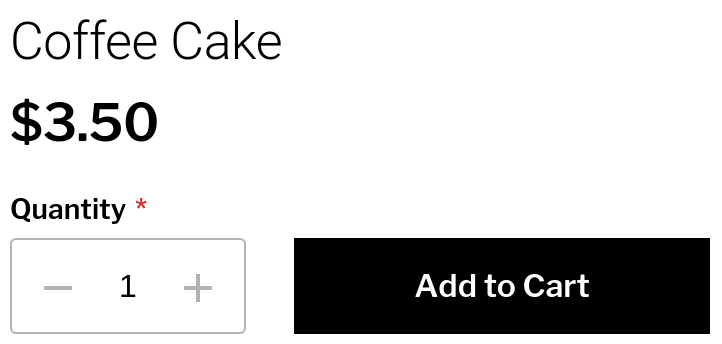
Community Moderator, Square
Sign in and click Mark as Best Answer if my reply answers your question.
Thank you for getting back to me here! This helps a lot; let's dig in. The numbers in the first image (10, 25, 50, 100) represent the number of different variations that you will see when editing an item, and are not related to anything your customer sees on your website.
For example, I created an item Sweater and two variations - Size (XS-XXL) and Color (8 different choices). In total, there are 48 combinations of these two options for this sweater. In the image below, I am viewing 10 option combinations at a time while editing the item, which is why there are 5 pages in the drop-down menu:

If I select 25, I will only see 2 pages of options, as there are less than 50 total combinations. If I select 50, I will see all options together on my screen. I hope this helps clarify what those four numbers do!
Now, it sounds like what you're wanting to do is input your available stock. See that '3' in the screenshot above? That's the available stock for a Small Black Sweater. This information is displayed in the Stock History section for each item in your Item Library, and your available stock numbers will not be visible to your customers on your Online Store. This guide should help you with inputting and tracking stock information, but let us know if you run into any trouble, @MOMPubs.
Community Moderator, Square
Sign in and click Mark as Best Answer if my reply answers your question.
- Mark as New
- Bookmark
- Subscribe
- Subscribe to RSS Feed
- Permalink
- Report
Welcome to the Seller Community, @MOMPubs! It sounds like you may be referring to the numbers shown at the bottom of the Variations section when editing an item:

These numbers allow you to choose to view 10, 25, 50, or 100 variations per page, as opposed to setting quantity options for an item. Your customers will be able to select the quantity they'd like to purchase at checkout using either the plus and minus buttons, or by typing in the quantity they would like to purchase in the blank space between the icons: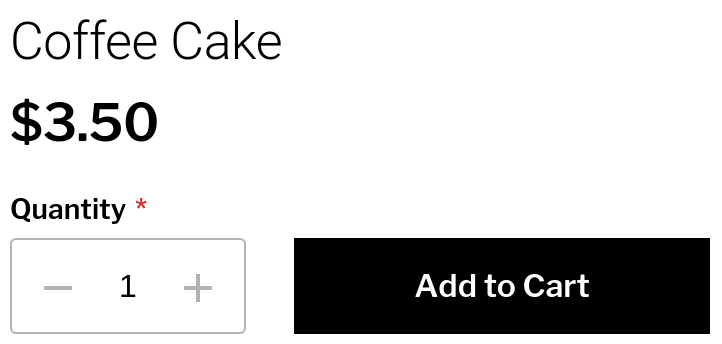
Community Moderator, Square
Sign in and click Mark as Best Answer if my reply answers your question.
Thanks I saw those when I was adding my items. I was hoping I could manipulate those numbers in settings or something.
i just have to purchase more product lol!
- Mark as New
- Bookmark
- Subscribe
- Subscribe to RSS Feed
- Permalink
- Report
I want to make sure that I didn't misunderstand your question - did you want to change the number of items displayed per page to a smaller number than 10 per page, @MOMPubs?
Community Moderator, Square
Sign in and click Mark as Best Answer if my reply answers your question.
- Mark as New
- Bookmark
- Subscribe
- Subscribe to RSS Feed
- Permalink
- Report
Sorry for the confusion, and so I’ll put it into context. I will selling shirts and books., and want to change the quantity of each.
For of the items, I don’t have a minimum of 10, or I have more than 100. So I would like to be able to be the actual number for the items I have in stock.
- Mark as New
- Bookmark
- Subscribe
- Subscribe to RSS Feed
- Permalink
- Report
Thank you for getting back to me here! This helps a lot; let's dig in. The numbers in the first image (10, 25, 50, 100) represent the number of different variations that you will see when editing an item, and are not related to anything your customer sees on your website.
For example, I created an item Sweater and two variations - Size (XS-XXL) and Color (8 different choices). In total, there are 48 combinations of these two options for this sweater. In the image below, I am viewing 10 option combinations at a time while editing the item, which is why there are 5 pages in the drop-down menu:

If I select 25, I will only see 2 pages of options, as there are less than 50 total combinations. If I select 50, I will see all options together on my screen. I hope this helps clarify what those four numbers do!
Now, it sounds like what you're wanting to do is input your available stock. See that '3' in the screenshot above? That's the available stock for a Small Black Sweater. This information is displayed in the Stock History section for each item in your Item Library, and your available stock numbers will not be visible to your customers on your Online Store. This guide should help you with inputting and tracking stock information, but let us know if you run into any trouble, @MOMPubs.
Community Moderator, Square
Sign in and click Mark as Best Answer if my reply answers your question.
- Mark as New
- Bookmark
- Subscribe
- Subscribe to RSS Feed
- Permalink
- Report
@Valentina, I I saw the quantities when I started playing around with everything after my last message.
Thanks for the visuals and such bc it was confusing since the online store is ran by Weebly, but other features are only in Square.
The only thing I need to figure out now is the checkout system. I may be thinking too much into it, but do I have to create checkout links for each item?
i just assumed that when my customers can just add to cart, and be done.
At the moment my website lists the items, but says I’m not accepting payments bc I haven’t figured out this checkout feature.
- Mark as New
- Bookmark
- Subscribe
- Subscribe to RSS Feed
- Permalink
- Report
I'm glad this was helpful, @MOMPubs! You can create checkout links for each item, if you'd like to use those and share them with your customers, or through social media.
However, it sounds like you'd prefer for your customers to be able to check out right on your website. The message you're seeing is a common error message that appears when you're still setting up your website. We provided some tips for others who were seeing this message here in this thread.
Because a few different things can cause this, try working through some of the troubleshooting steps suggested throughout the thread. If things still aren't looking right, your next step is to reach out directly so that we can get you in touch with one of our eCommerce specialists.
Community Moderator, Square
Sign in and click Mark as Best Answer if my reply answers your question.
- Mark as New
- Bookmark
- Subscribe
- Subscribe to RSS Feed
- Permalink
- Report
