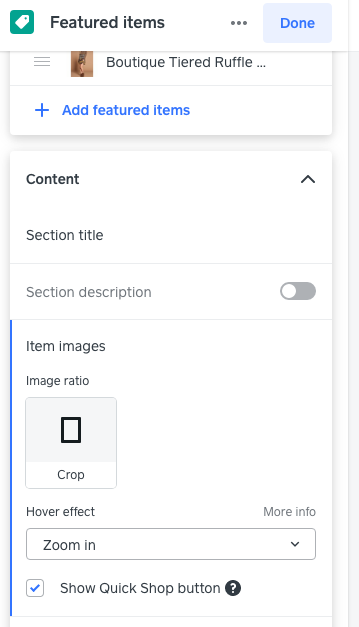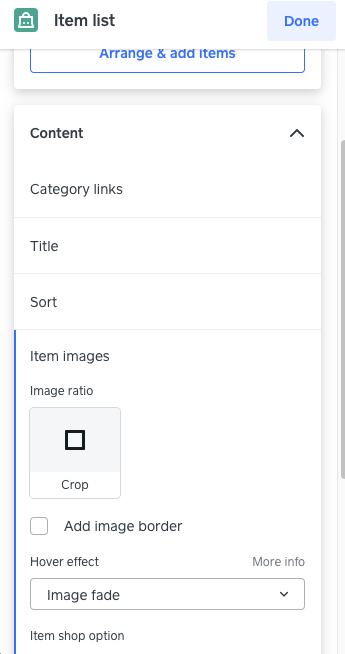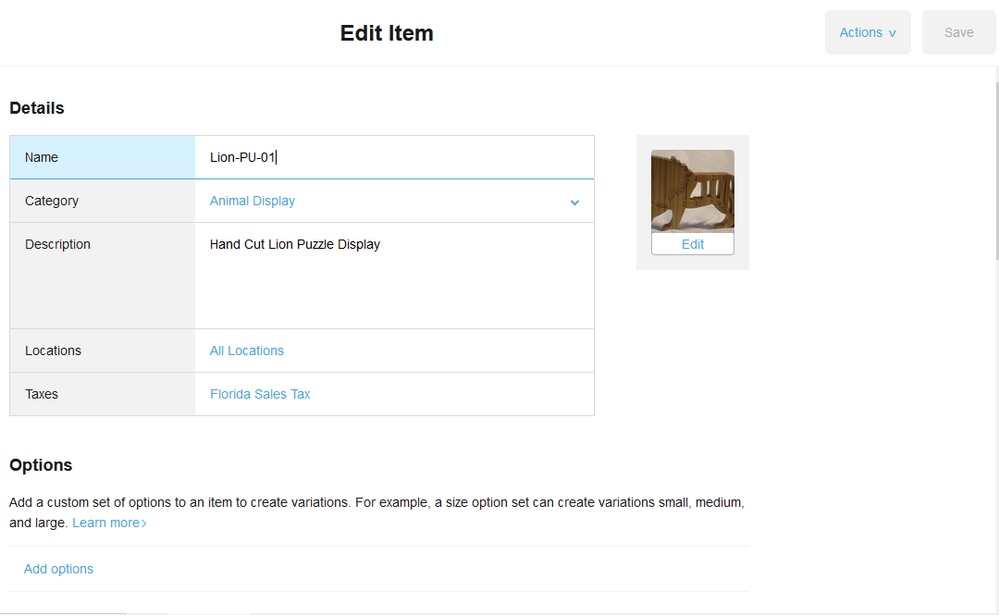- Subscribe to RSS Feed
- Mark Thread as New
- Mark Thread as Read
- Float this Thread for Current User
- Bookmark
- Subscribe
- Printer Friendly Page
My photos are cropped in my store, but the uploaded image is correct. I am unable to speak to support because apparently they don't help anyone not in the US.
- Mark as New
- Bookmark
- Subscribe
- Subscribe to RSS Feed
- Permalink
- Report
HI, your images need to be 1:1 and adjust image ratio on Home Page, Shop All Page and Item Page.
Hope this helps!
Terri
🛍 Shop my store
Resale Collection - http://bit.ly/HangerHues
TERRI
HI, your images need to be 1:1 and adjust image ratio on Home Page, Shop All Page and Item Page.
Hope this helps!
Terri
🛍 Shop my store
Resale Collection - http://bit.ly/HangerHues
TERRI
My photos are cropped in my store, but the uploaded image is correct.
I have seen the other threads regarding this issue, however I do have an image ratio on a item page
But it is a slider.
If I select the first item in the slider, the image appears correct. However in the displayed, category page, the image and thumbnail are still cropped
Not sure what the heck I am doing wrong but this is very frustrating and really should be made clearer somewhere in the documentation
Please help
Thanks as always in advance
- Mark as New
- Bookmark
- Subscribe
- Subscribe to RSS Feed
- Permalink
- Report
Hi @janjwoodables,
I moved your post to one of the existing threads where this has been addressed already.
Check out @Goldneye's Best Answer.
Community Moderator, Square
Sign in and click Mark as Best Answer if my reply answers your question.
- Mark as New
- Bookmark
- Subscribe
- Subscribe to RSS Feed
- Permalink
- Report
Thank you - I've tried that and it still shows cropped images on all thumbnails as well as the item list in the phone app
- Mark as New
- Bookmark
- Subscribe
- Subscribe to RSS Feed
- Permalink
- Report
Hi, can you please share a screenshot? or Link? to see what exactly and where exactly you are experiencing this?
TERRI
- Mark as New
- Bookmark
- Subscribe
- Subscribe to RSS Feed
- Permalink
- Report
Sure - thanks for replying... Here are a few
Item view - notice the Chop selection is all the way to the left
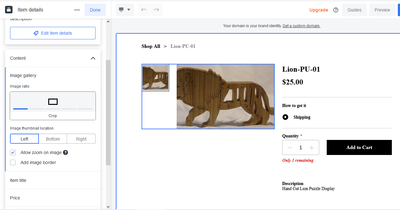
With the Chop to the left the images are still chopped
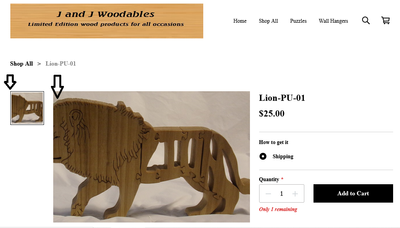
Here is the shop all view - 2 images chopped one image not chopped
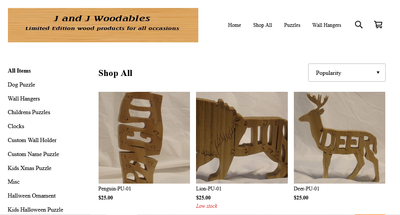
Perhaps it has something to do with image ratio since the Deer above is square, the Lion above is rectangle wide and the Penguin is rectangle tall?
Problem is no matter what I set the ratio to I get the same results - yes I've cleared the cache after each
Thanks as always in advance
- Mark as New
- Bookmark
- Subscribe
- Subscribe to RSS Feed
- Permalink
- Report
HI, thank you for the screenshots. Yes, exactly. The images need to be 1:1. You would need to change all the images in the Editor on the Home Page, Shop All Page and Item Details Page.
hopefully these Square Support pages will help
https://squareup.com/help/us/en/article/6894-product-images-on-square-online-store
https://squareup.com/help/us/en/article/6887-adding-pictures-to-your-square-online-store
Online Dashboard, Website, Edit Site, everywhere you see Item Images, Image Ratio, (Home Page, Featured Items, Shop All, Item Page)
TERRI
- Mark as New
- Bookmark
- Subscribe
- Subscribe to RSS Feed
- Permalink
- Report
I must be a complete moron because this does not work for me
I have changed the ratio where ever I found it and nothing is changing
They are still chopped just as they were when I began this fiasco
HI, have you made the images 1:1 ? To fit within the parameters the image does need to be resized.
TERRI
- Mark as New
- Bookmark
- Subscribe
- Subscribe to RSS Feed
- Permalink
- Report
I appreciate your assistance...
Yes, I have made several to ratio 1:1
I have not resized the images because if I do they will not look correct
Some products are long, some are tall
I think the problem starts at the beginning where the image is uploaded
This is how the image appears when it is uploaded - cropped and that is how it appears everywhere.
Making a rectangle image square skews the product and I prefer my product images look like the products
- Mark as New
- Bookmark
- Subscribe
- Subscribe to RSS Feed
- Permalink
- Report
HI, I understand, the products need to be in the best possible presentation. With the Online Store, you need to decide if your images are to be cropped or resized to show full product. Unfortunately there is no middle. Resized images will have the white padding around.
Online Image Editors
Kapwing
Pixlr
TERRI
- Mark as New
- Bookmark
- Subscribe
- Subscribe to RSS Feed
- Permalink
- Report
I do paintings that have different sizes... some square, some rectangular. When add an image in a gallery I see the mix of images with the correct ratio. There is no cropping. But when I add an image as an item, I have to chose square or some ratio. The images are cropped. How do I make the images on show all or shop page be viewed with the correct ratio and not cropped like they show up on my gallery pages???
- Mark as New
- Bookmark
- Subscribe
- Subscribe to RSS Feed
- Permalink
- Report
Thanks for posting, @lawrencesmith and welcome to the community! 😊
Category and item images will share the same ration settings, so you will need to choose the one that best fits the majority of your images. There isn't a way to change the ratio type per item at this time, but I'll be sure to share your feedback with the team.

- Mark as New
- Bookmark
- Subscribe
- Subscribe to RSS Feed
- Permalink
- Report
This is still very frustrating. I need the ratio of the image to stay the same no matter what page it is viewed on. It looks OK on one page, but it gets cropped on the buy page.
I now I could modify all my images to fit it the same ratio throughout, but that is a lot of work.
Is it realistic to think you might fix this problem, or do I have to look elsewhere?
- Mark as New
- Bookmark
- Subscribe
- Subscribe to RSS Feed
- Permalink
- Report
Hi @lawrencesmith 👋
Can you please post a link to the page where the images are not displaying properly? I believe you should see an option to edit the ratio for the specific page or element, and I can confirm for you.
- Mark as New
- Bookmark
- Subscribe
- Subscribe to RSS Feed
- Permalink
- Report
Everything on a page needs to be the same ratio. I can't do a mix. I went back and edited all my images to fit in the same ratio. It would be nice to have a mix of ratios on a page. Let me know if it ever changes 😊
- Mark as New
- Bookmark
- Subscribe
- Subscribe to RSS Feed
- Permalink
- Report
Hello. The same thing is happening to me, and it's very frustrating. I've set images on my Featured page to 2:3 ratio (I don't see an option for 1:1). This looks fine there, but if you go to my shop, all images are cropped and square. I went to the "Item Preferences" page and changed that to 2:3 as well (unlike with "Featured Items", there is an option for 1:1 here for some reason). Unfortunately, that didn't work.
Here is my shop if you want see what I'm talking about: emscribbles.square.site . Any help would be appreciated!
- Mark as New
- Bookmark
- Subscribe
- Subscribe to RSS Feed
- Permalink
- Report
All right, I just fit all of my images into a square on Photoshop. Definitely not ideal, but at least they aren't chopped up anymore. I hope there's an update to images in the future to make it more user friendly. I'm not running into this problem on any other site I use to sell art, so this caught me off guard. Everything else seems really nice, though. 🙂
- Mark as New
- Bookmark
- Subscribe
- Subscribe to RSS Feed
- Permalink
- Report