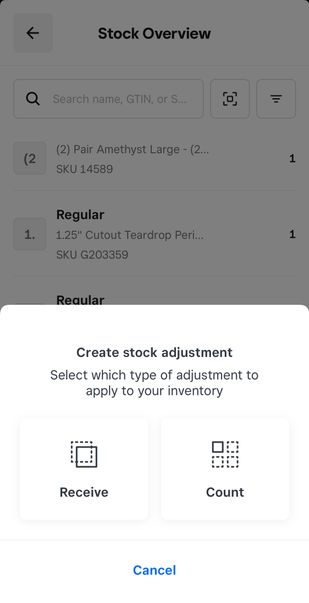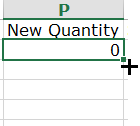- Subscribe to RSS Feed
- Mark Thread as New
- Mark Thread as Read
- Float this Thread for Current User
- Bookmark
- Subscribe
- Printer Friendly Page
Can multiple scanners / phones do physical inventory simultaneously?
Can multiple scanners / phones do physical inventory simultaneously with square for retail plus (assuming each person/scanner will be doing different categories)? I searched the threads and can't find an answer, this will be our first end of year with square for retail and I'm hoping this makes inventory run smooth and quick. Would love to get my full team involved!
-Fred Rogers
Yep. We did it on July 4th, and it worked great.
What we did:
1) Reset all quantity counts to zero
2) Square Retail mobile app -> Inventory -> Stock Overview -> Adjust Stock -> Receive
Note: Receive: I scanned 3, you scanned 2 -> total 5. Count: I scanned 3, you scanned 2 -> last wins, total 2
3) Everyone pick an area of the store, start scanning
Big caution: Have employees submit their progress frequently.
There is no cloud backup of each person's scanning progress. We had one employee who lost two hours of progress because the app crashed. We immediately told everyone to click submit every fifteen minutes.
Beyond that, very easy. We had people put post-it notes on areas of the store they finished, just to keep track.
Good luck. Let me know if you have any questions, and definitely let me know how it goes. We are due for an inventory counting day again.
Do you have to reset quantity counts to zero first? that seems like extra work, I thought it looked like the new count would override any existing number and show as stock adjustment.
I will do a few test items before we get too far in 🙂
-Fred Rogers
- Mark as New
- Bookmark
- Subscribe
- Subscribe to RSS Feed
- Permalink
- Report
Thanks for laying out what you did as it's very helpful.
Question for you: If you have a SKU that is in multiple locations in your store, how did you handle that scenario? For example, I may have 5 salts in a front window display, 5 salts in the salt rack at the back of the store and 5 salts in the basement backstock. If three different employees are counting those sections, does Square know it should have a total of 15 for that particular salt SKU? It seems based on your description above, the last count overrides others? I contacted Square support and they said it wasn't possible, but we can't be the only store that has the same SKU in multiple places.
How do you deal with the same SKU that may be in multiple spots within the same location?
- Mark as New
- Bookmark
- Subscribe
- Subscribe to RSS Feed
- Permalink
- Report
Hey @AndreaTCB
To do what you are asking, you want to make sure to select RECEIVE, not COUNT.
We also have the same products in different parts of the store and Receive works great. Every employee's receive will be added to the total.
Count will have the last count override the others.
Let us know how your counting goes!
Thank you. You've been way more helpful than Square support! Sorry, but I have a few more questions for you, if you don't mind.
Just so I have this super clear to bring to my team, you first reset the quantities to zero and had your employees download the Square for Retail Plus app on their smartphones and went to Inventory - Stock Overview - Adjust Stock - Count. When someone counts 5 of a SKU and another person counts 10 of the same SKU - it totals 15. When do you actually use the total to adjust the inventory in Square? Is that done at the end of counting? Or is it done as each person counting hit submits?
I found this help article (https://squareup.com/help/us/en/article/7401-inventory-counting-with-square-for-retail) that says: Note: Progress will only save on the device used to count inventory, meaning you can’t access a saved count from another device, even if it’s logged in to the same Square account.
I just want to make sure all of the individual counts end up as one final tally for each SKU.
- Mark as New
- Bookmark
- Subscribe
- Subscribe to RSS Feed
- Permalink
- Report
@AndreaTCB I'm glad I can be of help.
1) Yes, reset the quantities to zero and download the Square for Retail app
2) Yes, go to Inventory - Stock Overview - Adjust Stock - Receive
3) Yes, when someone receives 5 of a SKU and another person receives 10 of the same SKU - it totals 15.
4) The total is processed as soon as anyone clicks Submit. So if I receive 5 and click submit, the total is 5. Then you receive 6 more and click submit, the total is 11. If Bob receives 10 and his app crashes, you're still at 11 (have everyone click submit every 15 minutes).
At the end of the day you should have one final tally for each SKU.
Our physical inventory counting day is July 4th. When is yours? Let us know how it goes!
- Mark as New
- Bookmark
- Subscribe
- Subscribe to RSS Feed
- Permalink
- Report
Thank you! Our inventory isn't yet scheduled. I'm trying to decide whether to switch from Shopventory to Square for Retail Plus (we currently use the free version). Being able to count inventory with a mobile app is important since we have a lot of SKUs, and Shopventory's app overrides counts as they happens and doesn't allow multiple counts of the same SKU, which is ridiculous.
Since you've been so helpful, I'm hoping you can clarify something else. Can you tell me the process for zeroing out the inventory? Do you have to do it item by item or is there a way to do the entire inventory at once? This article shows how to mark items as "sold out" but that's not what we would want to do: https://squareup.com/help/us/en/article/5228-basic-inventory-management
Also, when the employees are counting with their phones, do they have to have a square user set up for them in order to login to the app? Our employees clock in/out with Square Team using a 4-digit code, but they don't all have user permissions with an email and password. Thoughts on how you handled that?
- Mark as New
- Bookmark
- Subscribe
- Subscribe to RSS Feed
- Permalink
- Report
I hope you saw my other questions for you yesterday re: zeroing out inventory and employee access to the app. We have officially switched to Square for Retail Plus and have scheduled our inventory for 6/24 so I'd really appreciate your guidance on those two issues! Thank you in advance.
- Mark as New
- Bookmark
- Subscribe
- Subscribe to RSS Feed
- Permalink
- Report
@AndreaTCB Sorry I missed your post, busy two days.
Congrats on moving over to Square for Retail. I'm sure you'll love many of its features.
To zero out inventory, we go to:
Dashboard -> Items -> Actions -> Export Library
Open in Excel, under "New Quantity" put 0 for everything (zero for first item, then click bottom right corner of cell, hold, and drag down to last item)
Save file.
Dashboard -> Items -> Actions -> Import Library
Select file.
That should do it!
When setting up the employees, we have every employee setup a PIN and login. You can probably handle this in two ways: 1) Setup logins for every employee, limit their access to Items. 2) Create one login called Inventory Counting, have everyone login using that email and password on their own phones, change the login after inventory counting day.
You'll be doing your inventory 10 days before us. Let us know your experience.
Thank you for all of your great wisdom. I was worried about how to count such a large inventory all alone!! I do have 2 questions, if I may. How does using the zero method effect reports and history? Also, how do I get a report on discrepancies in order to update my financial software?
Thank you again!!!
- Mark as New
- Bookmark
- Subscribe
- Subscribe to RSS Feed
- Permalink
- Report
@GoodEarthFoods Great questions!
I do not know how the zero method affects reports and history. Perhaps @Inventory would know. I suppose I was too focused on getting inventory numbers right to consider it. I can try to look at my reports and history to see how it was affected.
To get a report on discrepancies, save your initial Item Library export. When you are done with inventory counting, export your new Item Library. Copy the Quantity column from your new sheet to your old sheet, let's say in column X. Subtract Old - New columns, =O2-X2
@GoodEarthFoods @TCSlaguna - Can you share more details? Do you mean that you did physical stock recount and set the stock from 'x' units to '0'?
- Mark as New
- Bookmark
- Subscribe
- Subscribe to RSS Feed
- Permalink
- Report
I am also wondering about the same question, will it affect reports and history? I think what we did was, exported the inventory to excel, adjusted to zero in the "new quantity" column then imported back to square (not sure if by clicking modify or replace, would you answer also that please?) that is how we zero out the inventory.
thanks.
- Mark as New
- Bookmark
- Subscribe
- Subscribe to RSS Feed
- Permalink
- Report
We finally did our physical inventory on Wednesday of this week. All went smoothly thanks to your suggestions. I compared discrepancies as you suggested as well and while there were quite a few, that's our issue. We've had a lot of change over the past two years since we last did a physical inventory pre-COVID (closure of one retail location, POS system switch from CounterPoint to Square and transitioning from Shopventory to Square for Retail Plus for inventory management). So, a larger variance was expected.
We will also be transitioning from one big physical inventory a year to regular cyclical counts (alcohol one month, cookware the next, knives the following, etc.) to keep a better grasp on our inventory levels. Another benefit of this method is that we don't have to close the store for one day or schedule a large number of staff for just one physical inventory.
I want to thank you for all of your help and guidance through this process. I've said it before, but you were WAY more helpful than Square's support team. If you are planning a physical inventory, I would read through this entire thread, take notes and follow @TCSlaguna 's method as it works very well!
As a summary to make it easier for others, I put this together for my team:
1. Create user profiles in Square for team members who will be counting inventory. They will need an iPhone (not Android) to use the Square for Retail app. Test that they have access to inventory and test counting a few items, using the barcode scanner and then adjust the quantities back.
2. Download your inventory item library right before you start, and save it so you can compare it to the one after the count. In the spreadsheet, adjust quantities of every item to zero and then re-upload to Square. This means you will start with a clean slate in Square with all quantities at zero.
3. Assign teams to specific parts of your store for counting.
4. Make sure the teams are using Receive not Count. When you Receive, you scan 3, I scan 2 = total 5. When you Count, you scan 3, I scan 2 = the last count overrides for a total of 2.
5. Make sure the teams hit Submit every 15 minutes while counting. There is no cloud backup of each person’s scanning process so if the app crashes, you will lose what you have done since the last time you Submit. I recommend someone setting a timer for every 15 minutes and reminding everyone to Submit then.
6. Make sure the items that have been counted are clearly marked with tape, post-it notes, etc. so that they aren’t re-counted.
7. Once the count is done, download your inventory item sheet and compare to the one downloaded prior to inventory and mark any variances that need to be investigated or re-counted.
8. We are taking an additional step and reviewing any items with a quantity of zero after the count. If we will not be reordering these items in the future, they will be deleted from the item library. They will still remain in your historical data for reporting purposes.
Good luck everyone!
I'm so happy everything worked out well @AndreaTCB !
I love the summary you have created. I actually copy-pasted it into our Google Drive to have as a manual for next year 😅
We are trying to also move towards regular cyclical counts. Closing the store for an entire day while paying the entire staff to count is costly.
Best wishes!
Hello, I was wondering if you had any problems with your reports and history after having your inventory zero out. I hope no 🙂 and all ran smooth and nice for you!!
In a few hour we will be doing our first inventory count and we are a little nervous!! jajajaj.
thank you!! happy new year!!
- Mark as New
- Bookmark
- Subscribe
- Subscribe to RSS Feed
- Permalink
- Report
Ok, so I'm using your method tomorrow and I'm terrified.
Just kinda prepping and I don't see where to reset the quantity counts to zero.... where to do I find that?
- Mark as New
- Bookmark
- Subscribe
- Subscribe to RSS Feed
- Permalink
- Report
@TCSlaguna outlined their method above. Let me know how your inventory goes, please. We are still working to reschedule ours.
To zero out inventory, we go to:
Dashboard -> Items -> Actions -> Export Library
Open in Excel, under "New Quantity" put 0 for everything (zero for first item, then click bottom right corner of cell, hold, and drag down to last item)
Save file.
Dashboard -> Items -> Actions -> Import Library
Select file.
That should do it!
- Mark as New
- Bookmark
- Subscribe
- Subscribe to RSS Feed
- Permalink
- Report
@AndreaTCB Thanks for stepping in. I was on vacation so I didn't see the posts.
@Doran How did it go?
We did our inventory counting day on July 4th. Started at 9am, ended at 3pm. It went smooooooth sailing!
Challenges:
Old worn out labels
No labels
Sometimes iPhone camera wouldn't focus, take some time to scan
As you can see, most of the challenges were on our end. I tried to add photos to items as we went to help us later verify it's the right product.
One other thing I learned in the process: When you export the item library to Excel, non-inventory items show Quantity as blank. Obviously we wanted to keep non-inventory items as non-inventory. So we used the formula =IF(O2=””,"",0) in Excel to zero everything out while keeping non-inventory items blank.