- Subscribe to RSS Feed
- Mark Thread as New
- Mark Thread as Read
- Float this Thread for Current User
- Bookmark
- Subscribe
- Printer Friendly Page
[The title of this thread has been edited from the original: Cleaning inventory data in bulk - worries]
We're a small brick and mortar store that's been open for about a year. Over that year, we've encountered some "learning moments" that leave us with a need to clean up our item/inventory data for the ~2500 items we have.
The iPad app search hasn't always found information if an item brought to the counter is missing a SKU. This has led to items being created on the fly to complete the sale, leaving incomplete records (no unit costs, no vendor, etc) and/or some really interesting descriptions that are not the best for continued use by other employees over time.
Additionally, early days of inventory loading meant using the old template - the one that lacked the ability to associate vendors with items in any bulk fashion. Wanting to use the inventory/order/easy receipt of orders required associating uploaded inventory manually, item by item, and honestly, we didn't always have the time to do this. (THANK YOU, Square for adding Vendor Name to the template!!). That said, I need to go back - in a bulk way - and update all the items still not associated with a vendor to allow for better reports and the order/receiving functionality.
From reading the online help, it *looks like* the only way to update data in bulk would be to overlay the existing data by :
1.) Export items into Excel
2.) Use the spreadsheet to complete bulk and individual changes
3.) **Delete assigned tokens
4.) save/upload spreadsheet again like I'm uploading a new set of inventory, using the replace function
BUT THIS MAKES ME VERY NERVOUS! Can anyone reality check this approach for me?
-- Is this the only way to do bulk cleanup using a spreadsheet?
-- Can I clean the data, *keeping the old token numbers** to force it to update the data for the existing items rather than overlay it?
-- If the data has to be overlaid (using new tokens) -
--- I need to make sure I don't double the size of the inventory (!)
--- and I need to make sure my 2019 reports will not be compromised by this approach. Sales Reports are fixed, right?? Past sales reports are not affected if the database or individual records get repaced, right?
-- Any other pitfalls I may have missed in this scenario?
-- Notes, I only have about 50-60 items with associated images. I know I'll lose those. That's ok!
Thanks for any ideas and/or reassurance people can provide.
- Labels:
-
Item and Inventory Management
Hey @EllaTheDane-
Thanks for posting in the Seller Community. I totally understand your concerns.
To answer your question, yes. To do a large inventory "clean up" or "reorganization," the only two options would be to follow the instructions you put in your post (export the data, edit, then re-import to update or replace current library), OR do it manually within the Item Library in the Online Dashboard (which no one likes to do, because it takes forever).
- Yes, you can keep the current tokens so that when you re-import the updated excel sheet it will "update" the items, rather than "replace them," which is the purpose of the tokens. The tokens exist so when you re-import, our system knows which items to update/edit.
- You will not make duplicate items as long as you choose to UPDATE your Item Library, and not REPLACE your current item library.
- Past sales reports will not be impacted.
Before you do this, I would suggest/note three things:
1) SAVE an excel spreadsheet of your current Item Library now. That way you have record of it and can compare in the future, and will remember the changes you made.
2) Just know that when you import an excel sheet like this, if the inventory count is updated, the stock action will be marked as "Inventory Recount," for when you're viewing the item's history in the future. This could impact future COGs reports.
3) Having worked on the Square Retail Team, if you're nervous about this, please give us a call so we can walk you through it. In addition to that, to ease your nerves, we do have the ability to revert an Item Library, which means if you wanted to revert your item library back to the way it was before importing your new excel sheet, we can do that on our end. We do it very rarely, but we do have that capability upon request.
Please let me know if you have any questions about this. I hope this helps! Also -- here's a thread about importing large excel sheets. You can post in the thread and @ these sellers if you'd like some of their input.
Seller Community & Super Seller Program Manager | Square, Inc.
Learn about the Super Seller program!
Hey @EllaTheDane-
Thanks for posting in the Seller Community. I totally understand your concerns.
To answer your question, yes. To do a large inventory "clean up" or "reorganization," the only two options would be to follow the instructions you put in your post (export the data, edit, then re-import to update or replace current library), OR do it manually within the Item Library in the Online Dashboard (which no one likes to do, because it takes forever).
- Yes, you can keep the current tokens so that when you re-import the updated excel sheet it will "update" the items, rather than "replace them," which is the purpose of the tokens. The tokens exist so when you re-import, our system knows which items to update/edit.
- You will not make duplicate items as long as you choose to UPDATE your Item Library, and not REPLACE your current item library.
- Past sales reports will not be impacted.
Before you do this, I would suggest/note three things:
1) SAVE an excel spreadsheet of your current Item Library now. That way you have record of it and can compare in the future, and will remember the changes you made.
2) Just know that when you import an excel sheet like this, if the inventory count is updated, the stock action will be marked as "Inventory Recount," for when you're viewing the item's history in the future. This could impact future COGs reports.
3) Having worked on the Square Retail Team, if you're nervous about this, please give us a call so we can walk you through it. In addition to that, to ease your nerves, we do have the ability to revert an Item Library, which means if you wanted to revert your item library back to the way it was before importing your new excel sheet, we can do that on our end. We do it very rarely, but we do have that capability upon request.
Please let me know if you have any questions about this. I hope this helps! Also -- here's a thread about importing large excel sheets. You can post in the thread and @ these sellers if you'd like some of their input.
Seller Community & Super Seller Program Manager | Square, Inc.
Learn about the Super Seller program!
This reply was created from merging an existing thread: Add to Inventory on Upload Instead of Replace?
Hi - I'm wondering if there's a way to add my "new inventory" number to existing inventory count instead of replacing with that number on import? I saw if you do "no" in that column it 0s out but what if I'd love for it to just do the math for me to take one more step out if possible.
- Mark as New
- Bookmark
- Subscribe
- Subscribe to RSS Feed
- Permalink
- Report
To update stock for your items, one option is to export the data, edit, then re-import as you're currently doing, @here_apopupshop. I've moved your post over to this thread where @Isabelle_ explained some in-depth details about this process that should help.
One important note here is that if you are editing an existing item, you'll want to ensure that you leave the Token in your file when you edit what you've exported. If you are importing a new item, you'll leave this column blank. When importing your edited file, you'll want to select Modify Item Library as the import type, instead of Replace Item Library:
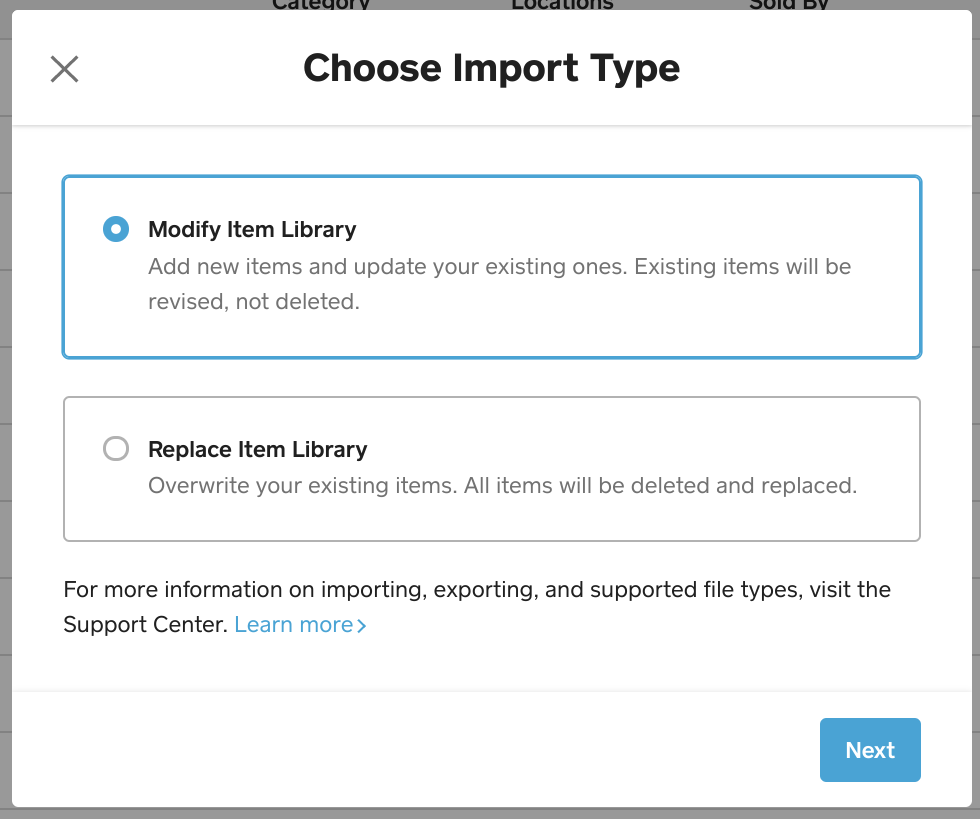
If you don't have a ton of items to update stock for, you can go item-by-item. When updating your stock through either your Square Online Dashboard, or the Item Library within your Square Dashboard, you can add stock to your existing stock and the math will be taken care of for you!
Square Online > Items > Item Library > Edit item > scroll to variations to edit stock
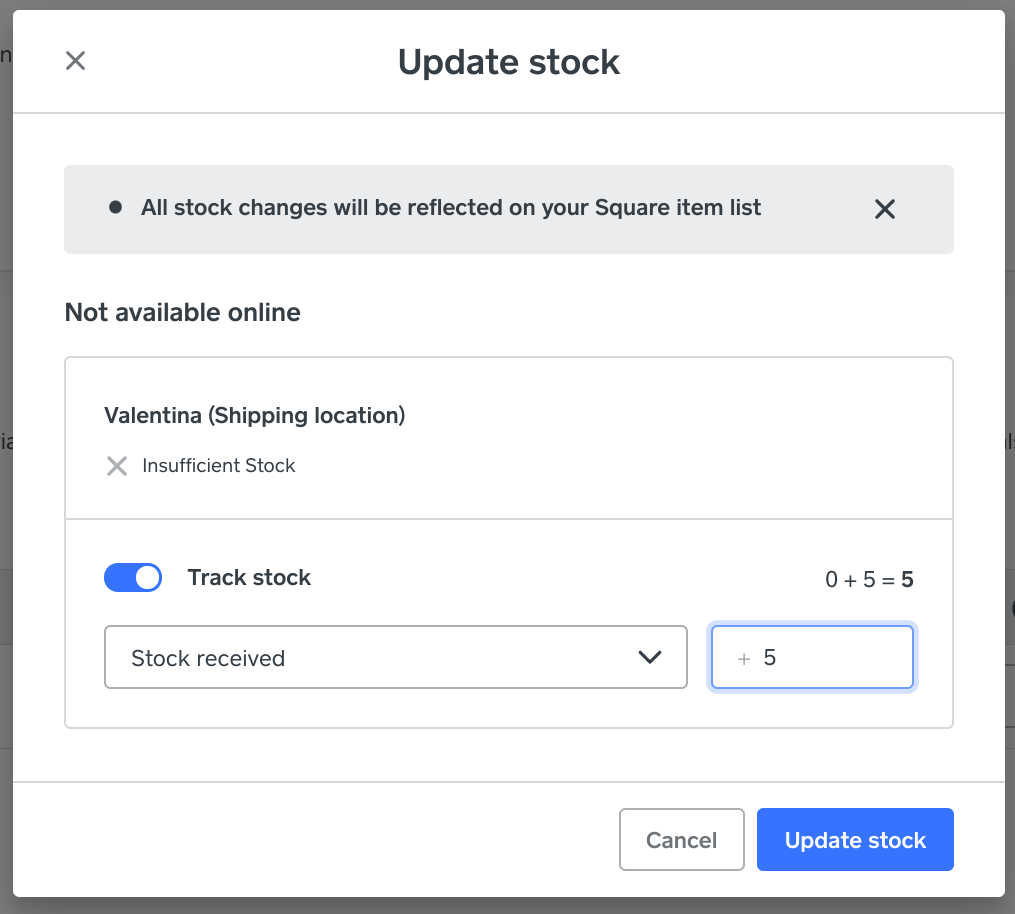
You can also edit here: Square Dashboard > Items > Edit item > scroll to variations to edit stock
I hope this is helpful!
Community Moderator, Square
Sign in and click Mark as Best Answer if my reply answers your question.
- Mark as New
- Bookmark
- Subscribe
- Subscribe to RSS Feed
- Permalink
- Report
Hi, is there a way to delete all inventory without having to do each one individually? I'm starting over and getting rid of hundreds and hundreds of items I will not be selling in the future.
Thanks!
- Mark as New
- Bookmark
- Subscribe
- Subscribe to RSS Feed
- Permalink
- Report
Hey @gamedaygraphics,
I was able to find this post that @EllaTheDane made about editing items in bulk like you're looking to do here.
Check out @isabelle's Best Answer for what options you have to do so.
Community Moderator, Square
Sign in and click Mark as Best Answer if my reply answers your question.
- Mark as New
- Bookmark
- Subscribe
- Subscribe to RSS Feed
- Permalink
- Report
