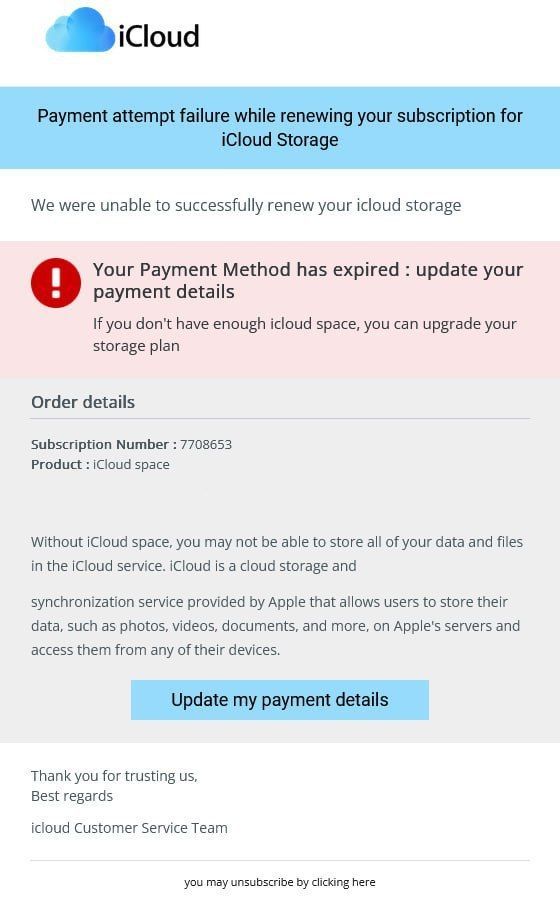- Subscribe to RSS Feed
- Mark Thread as New
- Mark Thread as Read
- Float this Thread for Current User
- Bookmark
- Subscribe
- Printer Friendly Page
So as I was building my website (I don't have a lot of products to sell yet.), I wanted to see how product listings would look when they were available for sale. But for some reason, after updating the stock, they come out as $NaN. Even after switching between Disc Only and Disc+ as the options I created, they still show up like that. How can I fix this?
- Labels:
-
Troubleshooting
Posted 02-14-2024
Hi there, @SpokanePBC 😀
From what I can see, your item is showing as "Not Available". This can be for a few different reasons.
If an item shows not available, it either means there is no stock, and you have inventory tracking on or your fulfillment methods you chose for the item are not set up properly. Our system will not let items be sold unless there is a way to get the items to the customer.
It looks like shipping is the fulfillment method. To set up a shipping profile please check out this Support Article. You will need to choose which areas you ship to and the shipping rate.
I hope this helps!
That's correct - and normally you'd handle that $NaN value so it displays a zero or something else more user-friendly. Usually, the "not available" message means a product configuration issue. If you are tracking inventory, make sure that you have stock for each variation of the product. Additionally, if you have set up fulfillment methods, make sure that your product is covered by those.
Seller Community, Platform
I would assume since you don't have much setup or not everything setup right it is throwing an error. Typically NaN means "Not a Number" like 0 divided by 0 error.
@AdamB (I think you were part of the website team)
That's correct - and normally you'd handle that $NaN value so it displays a zero or something else more user-friendly. Usually, the "not available" message means a product configuration issue. If you are tracking inventory, make sure that you have stock for each variation of the product. Additionally, if you have set up fulfillment methods, make sure that your product is covered by those.
Seller Community, Platform
What can I do to fix this issue?
- Mark as New
- Bookmark
- Subscribe
- Subscribe to RSS Feed
- Permalink
- Report
Hi there, @SpokanePBC 😀
From what I can see, your item is showing as "Not Available". This can be for a few different reasons.
If an item shows not available, it either means there is no stock, and you have inventory tracking on or your fulfillment methods you chose for the item are not set up properly. Our system will not let items be sold unless there is a way to get the items to the customer.
It looks like shipping is the fulfillment method. To set up a shipping profile please check out this Support Article. You will need to choose which areas you ship to and the shipping rate.
I hope this helps!
- Mark as New
- Bookmark
- Subscribe
- Subscribe to RSS Feed
- Permalink
- Report
you're encountering an issue with your website where the product prices are displaying as "$NaN" after updating the stock. "$NaN" typically stands for "not a number" in programming terms, indicating that there might be a problem with how the prices are being calculated or fetched.
Here are a few steps you can take to troubleshoot and potentially fix this issue:
Check your code: Look into the code responsible for updating and displaying product prices. Ensure that the calculations are correctly handling cases where the stock might be unavailable or when certain options are selected.
Inspect the data: Verify that the stock levels and pricing information are being correctly retrieved from your database or wherever they are stored. Make sure there are no discrepancies or unexpected values.
Test with different scenarios: Try updating the stock and changing product options in various combinations to see if the issue occurs consistently or under specific conditions. This can help you narrow down the cause of the problem.
Debugging tools: Use debugging tools provided by your development environment or browser to inspect the variables and calculations involved in generating the product prices. This can help you pinpoint where the problem lies.
Check for errors: Look for any error messages or warnings in your browser's developer console or in your server logs. These can provide valuable clues about what might be going wrong.
Consult documentation or forums: If you're using a specific e-commerce platform or framework, check their documentation or online forums for any known issues or troubleshooting tips related to product pricing.
Seek help: If you're still unable to resolve the issue, consider reaching out to a developer or technical support for assistance. They may be able to provide insights or guidance based on your specific setup and circumstances.
By following these steps, you should be able to identify and address the issue causing your product prices to display as "$NaN" on your website.
- Mark as New
- Bookmark
- Subscribe
- Subscribe to RSS Feed
- Permalink
- Report