- Subscribe to RSS Feed
- Mark Thread as New
- Mark Thread as Read
- Float this Thread for Current User
- Bookmark
- Subscribe
- Printer Friendly Page
Hello, I'm a website designer that works for Square Online sellers and uses Square Online to sell my products and services.
Two questions for this helpful community:
1. Square > Items > Create an Item > Edit Item > Edit variation
I clicked upload and selected an image file for an item variation.
The image thumbnail didn't appear in the image section.
As a workaround, I clicked image library and the image file appears and I can select it.
Should the image thumbnail appear after I click and upload the image file the first time?
2. Square Online > Item > Item Details
The item I created in Square > Items > Create an Item (Same Butterfly Print item referenced in Question 1.) synced to my Square Online store.
All three variation images are visible.
Why are only two of three color options/variations selectable for the item?
Which settings should I check to fix this?
I truly appreciate any advice or guidance!
Square Online seller, website designer and artist

- Labels:
-
Tips & Tricks
-
Troubleshooting
Oops. Sorry. I posted a reply on the wrong thread you have here. I’ll look at this one in a minute. Need to copy/paste my answer to the correct thread!
If my answer resolves your issue, please take a minute to mark it as Best Answer. That helps people who find this thread in the future.
Piper’s Ice Cream Bar, Covington KY USA
Website
Click here to see a list of third-party apps I use to add functionality to my Square account!
जो है सो है
Ok @taylorandjones.
To your first question, it seems you might have found a bug there. I can’t think of a reason the image should not show up after the upload process. Hopefully a Square moderator will see this and open a ticket to investigate that. I’ll report my thread to them after I post it.
As far as your second question, is it possible that the currently selected color is removed, and that the remaining/unselected ones show as options to select? If not, can you post the URL to the store you are working on so I can noodle around a bit?
Thanks,
If my answer resolves your issue, please take a minute to mark it as Best Answer. That helps people who find this thread in the future.
Piper’s Ice Cream Bar, Covington KY USA
Website
Click here to see a list of third-party apps I use to add functionality to my Square account!
जो है सो है
- Mark as New
- Bookmark
- Subscribe
- Subscribe to RSS Feed
- Permalink
- Report
Hello @TheRealChipA Thank you for taking time out of your day to review and reply to these questions!
Follow-up notes –
1. Yes, moderator input would be amazing!
2. Did some more digging about the option set;
a. Square Online > Items > Options
I checked the existing Print Color option set in Square Online and found this verbiage that could explain the missing black option on the Butterfly Print live item page: "Newly added options will be hidden on existing items using this option set. All other changes will be immediately reflected on all items using this set."

b. Square POS > Items > Options
Then, I double checked the existing Print Color option set in the POS and found no verbiage about "Newly added options …"

c. Square POS > Items >
It's possible that while I was creating new item/new option set/testing the Butterfly Print variation image upload (Question 1.) in the POS yesterday, I added/edited the black variation/option after assigning and saving the Print Color option set to the item. So, the Black Print Color option was not visible on the live item page.
Today, I edited the existing Butterfly Print POS item, removed the Print Color option set and saved, added the Print Color option set again, assigned images to the variations (using the workaround outlined in Question 1.) After saving the item, I visited the live item page and all color options are now present. Here's the live item page, fyi: https://www.taylorandjones.com/product/butterfly-print/62

I believe creating a new item and a new color set at the same time requires extra attention to ensure all options go live.
Thank you for following along these steps!
Square Online seller, website designer and artist

- Mark as New
- Bookmark
- Subscribe
- Subscribe to RSS Feed
- Permalink
- Report
@taylorandjones. It’s nice reading posts where it is obvious that someone has done some investigation before posting! Of course, that is a big part of your job — investigating and trying to find the patterns — so I’m not surprised.
I followed that very well. That is an interesting disclaimer in Square Online, and I’m wondering why that might be the case. I’m glad you found the “solution” and reported it. It’s one I will make mental note of because I’m sure it will come up again with another seller. So, thanks for the follow-up! I think I’ll PM someone on the Square Online team and see if they have any enlightenment on the subject.
On that note, you seem to be digging into the nuts and bolts of Square Online. So, if you are agreeable, when I run across a seller question that is something that stumps me, would it be ok if I either @tag you for your thoughts, or alternatively if I PM you so as not to call you out here in public? I’m always looking for other folks here who can help me navigate the intricacies of Online, and I’m betting you picked up a trick or two so far.
If my answer resolves your issue, please take a minute to mark it as Best Answer. That helps people who find this thread in the future.
Piper’s Ice Cream Bar, Covington KY USA
Website
Click here to see a list of third-party apps I use to add functionality to my Square account!
जो है सो है
@TheRealChipA Your dedication to this community is admirable. I'm happy we've crossed paths and willing to assist within my capabilities. Feel free to reach out in any way that is convenient.
I aim to exhaust all help documents, previous posts, etc., before asking someone to invest time with help. Often, I'm advocating for clients that now manage the Square Online store that we built together, and cannot delve into the details of troubleshooting because they are busy selling their goods and services.
Other times, I'm in the midst of composing Square Online pages for clients and stumble upon unfamiliar territory! (I create test examples on my Square Online site because my clients' sites are under wraps until go live.) Or, I'm updating my Square Online site and need experienced perspective.
Square has developed a marvelous, intricate system that delivers powerful tools for selling and promoting. The pace at which they've pushed features has been breathtaking and, I admit, sometimes overwhelming!
The ability to post questions and conundrums on this Community board and receive supportive guidance and insight from sellers like you is a blessing.
P.S. Took a peek at your website – wow, your store (and flavors) look fantastic!!
Square Online seller, website designer and artist

For Question 1-
The first part when you Press Upload, I am using a computer for this and not a Tablet or Cell phone, Press Upload and the I get a Pop Up Box for my Downloads or File Directories to search for the image. Then when I locate the image I want I select Open Or Upload in the pop up window. Then I see that the file is transferring depending on internet speed this can be very quick or slow. But when it is complete it has shown the images to select.
So when you press Upload it does not Populate your pictures like it does from Browse Image Gallery since these images have already been uploaded to Square's image folder located here : dashboard > items > images
You can upload your pictures there first or through Upload at the Variation Image Icon.
Owner
Pocono Candle
Mark as Best Answer if this Helped you solve an issue or give it a thumbs up if you like the answer.
Square Support Number 855-700-6000.
Make Sure App and OS is up to date on your Device.
Hello @Candlestore Many thanks for testing and sending steps for Question 1.
I have followed the steps you outlined and got into the weeds again:
a. I'm in Square > POS > Items, on desktop dashboard.
b. I create an Item, add new option set, generate variations.
c. In Variations section, I click in the empty space to the right of one variation, "Red" and the Edit variation pop-up opens.
(If the placeholder image graphic, to the left of "Red" is clicked, the Image Library opens, which does not yet house the new images to be added.)
d. I press upload in the Edit variation pop up window.
e. I locate image file on my local drive in the window, and press Open.
f. The image does not appear in the pop-up window; if I press Done, the image does not appear in the Variation section/thumbnail. (It does appear and is selectable if I repeat step c. and "browse image library" is pressed next.)
I'll pause here, knowing that I can workaround by going into the image library and selecting the item.
But, I'm wondering if the upload action in the Edit variation pop-up needs attention.
Square Online seller, website designer and artist

- Mark as New
- Bookmark
- Subscribe
- Subscribe to RSS Feed
- Permalink
- Report
Square Online seller, website designer and artist

- Mark as New
- Bookmark
- Subscribe
- Subscribe to RSS Feed
- Permalink
- Report
After clicking Open the Greyed out image is there as it is uploading and not completely loaded to Square.
I see you are on a Mac. I will do a quick Video when I get home. I can capture my screen video and place a link here later. I have done it for some tips on how to get Your months deposits to match your Bank Statement or another video of my Square to Quickbooks Desktop. I have some pictures I can use for the Category saved in Square and I will save a picture for a Variation from my computer to show you. Just remember depending on the size of your picture and your internet speed Uploads to Square will take longer than downloading a picture. This also depends on the size and quality of the image you are uploading to Square.
Owner
Pocono Candle
Mark as Best Answer if this Helped you solve an issue or give it a thumbs up if you like the answer.
Square Support Number 855-700-6000.
Make Sure App and OS is up to date on your Device.
- Mark as New
- Bookmark
- Subscribe
- Subscribe to RSS Feed
- Permalink
- Report
Square Online seller, website designer and artist

- Mark as New
- Bookmark
- Subscribe
- Subscribe to RSS Feed
- Permalink
- Report
I use a windows PC and had my Downloads with images on the far left of the video. About a 5 min video with 4 ways to import images to Square.
Owner
Pocono Candle
Mark as Best Answer if this Helped you solve an issue or give it a thumbs up if you like the answer.
Square Support Number 855-700-6000.
Make Sure App and OS is up to date on your Device.
- Mark as New
- Bookmark
- Subscribe
- Subscribe to RSS Feed
- Permalink
- Report









