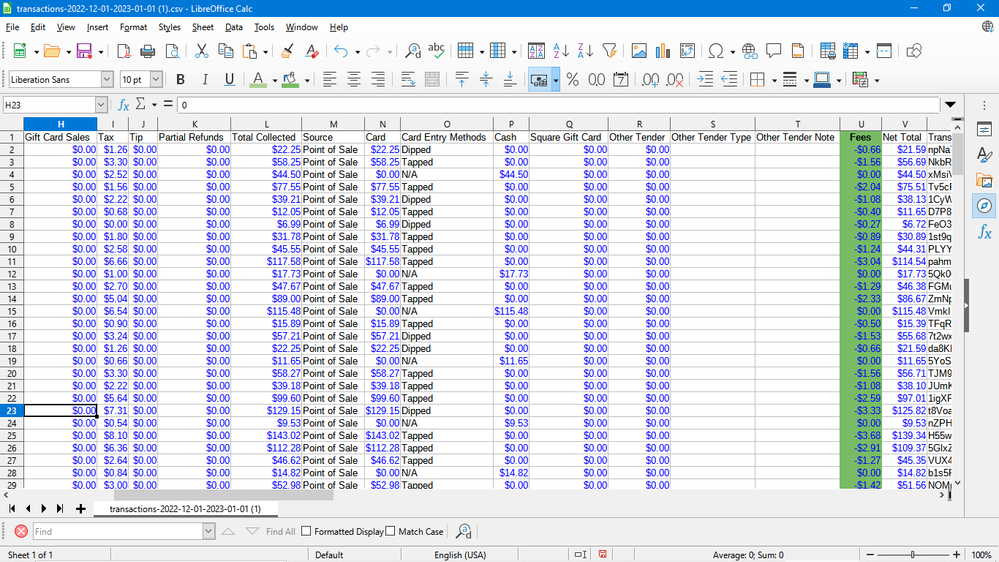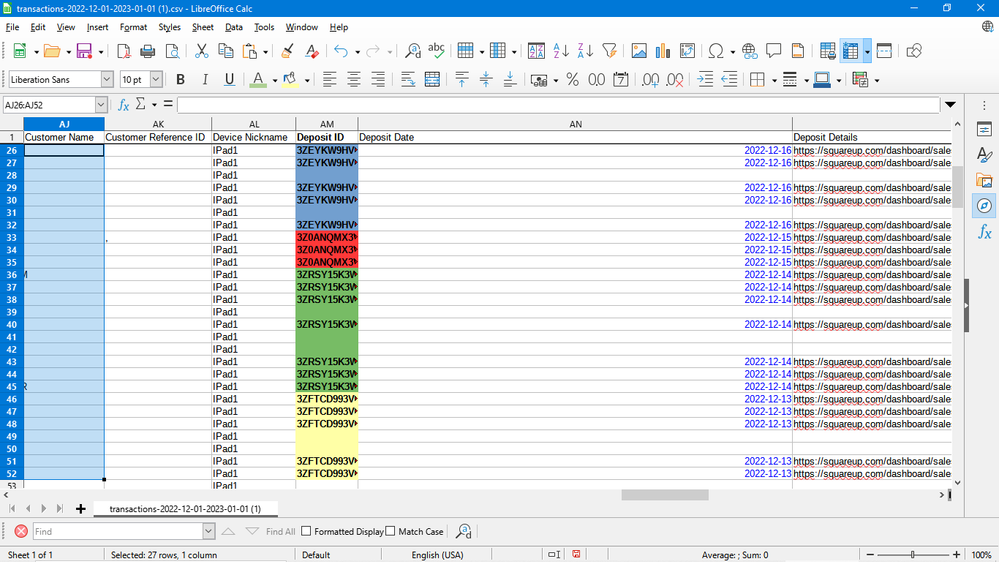- Subscribe to RSS Feed
- Mark Thread as New
- Mark Thread as Read
- Float this Thread for Current User
- Bookmark
- Subscribe
- Printer Friendly Page
I'm assuming that somewhere in here is access to Monthly Transaction Summaries (Statements) Can someone point me in that direction?
- Labels:
-
Accounting and Finance
- Mark as New
- Bookmark
- Subscribe
- Subscribe to RSS Feed
- Permalink
- Report
Hi @BillC,
Welcome to the Seller Community. You have a couple of options to review your reports.
If you wish to look at overall sales, please log onto your dashboard and following these actions: Reports > Sales Summary > Select the date range in the top left hand corner > Scroll down to see sales.
Option 2 is to login to the dashboard as well, but select Transactions > Select the date range in the top left hand corner > Review listed individual transactions or click export: "Transactions CSV" located in the top-right hand corner of the screen.
Please let us know if you have any other questions by replying in this thread.
Community Moderator, Square // Moderador de la Comunidad, Square
Sign in and click Mark as Best Answer if my reply answers your question.
Inicie seción y haga clic en Marcar como "Mejor Respuesta" si mi respuesta contesta su pregunta.
- Mark as New
- Bookmark
- Subscribe
- Subscribe to RSS Feed
- Permalink
- Report
The Transactions report seems to only show sales. It doesn't include Square fees and payouts to my bank. Without this data I can't do reconciliations.... I feel like an idiot that I can't find the right report.
- Mark as New
- Bookmark
- Subscribe
- Subscribe to RSS Feed
- Permalink
- Report
These numbers are kind of hidden and you do not see them on the screen to easily unless you select each Transaction in your transactions Tab. The easiest way is to export your Transactions into a csv file and view it in Google Sheets or Excel or similar Spreadsheet program.
Go to your Square Dashboard - Transactions on the right side of Transaction window you will see Export. Click that and a drop down will appear for 3 choices. Transactions will give you the info you need. When you open it in the CSV file you can Sum the Fees column for your Fees for the time frame you downloaded. Here is a Screen shot of some of my fees from the CSV file which the Fees column should be labeled Fees and in column U for you also I believe. The only issue is this gives you the Fee for each Transaction which is why you would need to add that column up for a given month or same time frame as your bank statement.
This is a screen shot of LibreOffice Calc's Spreadsheet program which is similar to google sheets and excel and is free like Google Sheets but is not in the cloud.
Column U has the fees listed per transaction. The net Total Column (Column V) shows what is deposited to your account for this transaction. If you would look at Column AM (Deposit ID) and add together all the same deposit ID's this will give you a deposit amount that should match your bank deposit amount for a day near there. Might be the next day or a day after a holiday or weekend which is why I say a day near that date.
The different Colors in the Deposit ID Column Below would be the rows that would equal the deposit for the next day. I know the Column says Deposit date with a date but that is when Square starts the Deposit and not necessarily the same date on your Banks statement. I highlighted the Different Deposits to show you that they do change in this spreadsheet (CSV) File.
If you have any other questions you can ask me.
Owner
Pocono Candle
Mark as Best Answer if this Helped you solve an issue or give it a thumbs up if you like the answer.
Square Support Number 855-700-6000.
Make Sure App and OS is up to date on your Device.
- Mark as New
- Bookmark
- Subscribe
- Subscribe to RSS Feed
- Permalink
- Report
Thank you so much for these details instructions. I was able to download transactions that included all sales and Square fees. What I'm not seeing are transfers out of the account to checking. Do I need to manually create a column that shows the payout amount? That doesn't feel kosher to me.. Also, is there a separate report that shows account balances so I can reconcile the account in my accounting software?
Thanks again!
- Mark as New
- Bookmark
- Subscribe
- Subscribe to RSS Feed
- Permalink
- Report
To see the Amount deposited to your account you need to go to the Square Dashboard - Balance - then highlight the name of the Location where your sales came from.. Should highlight as a Light blue then click it...
You will see Transfer and a Dollar amount if you hover over it and Left Mouse click it You will see a Transfer Summary which shows the Gross Sales , Net Sales, Taxes, Total Collected to Square, Their Fees and the amount that will be sent to your bank (Transfer). This might make it easier to see without the csv download.
For my Accounting I use software to transfer each sale into QuickBooks along with Square Fees etc. What you could do is record all the data manually from the Balance data as Daily Sales. Just enter the totals in your Accounting software if you like, the only problem with that is if you use your accounting software for Tracking Cost of Goods sold or inventory. I have to use the Desktop Version of QuickBooks since I also have setup Build Assemblies, which are not or were not available in QuickBooks Online. Here is a video of How I import my sales into QuickBooks Desktop and am able to balance my Accounts with Square. https://youtu.be/HtyzAcSR5Ao
If you look at my sales receipt I have a line for Merchant Fees..... those are Squares Fee for that transaction. I know other people will just put in the Total Sales for the Day, Taxes for the Day, a Negative or a payable account like Merchant Fees for Squares Fees and a Loan account if applicable to show all their money in and out to Square. I also setup up a Bank account called Square which is a non existent Bank account. It is a Holding area of Money that Square holds from Credit card payments and deposits to my Actual business account.
Owner
Pocono Candle
Mark as Best Answer if this Helped you solve an issue or give it a thumbs up if you like the answer.
Square Support Number 855-700-6000.
Make Sure App and OS is up to date on your Device.
- Mark as New
- Bookmark
- Subscribe
- Subscribe to RSS Feed
- Permalink
- Report